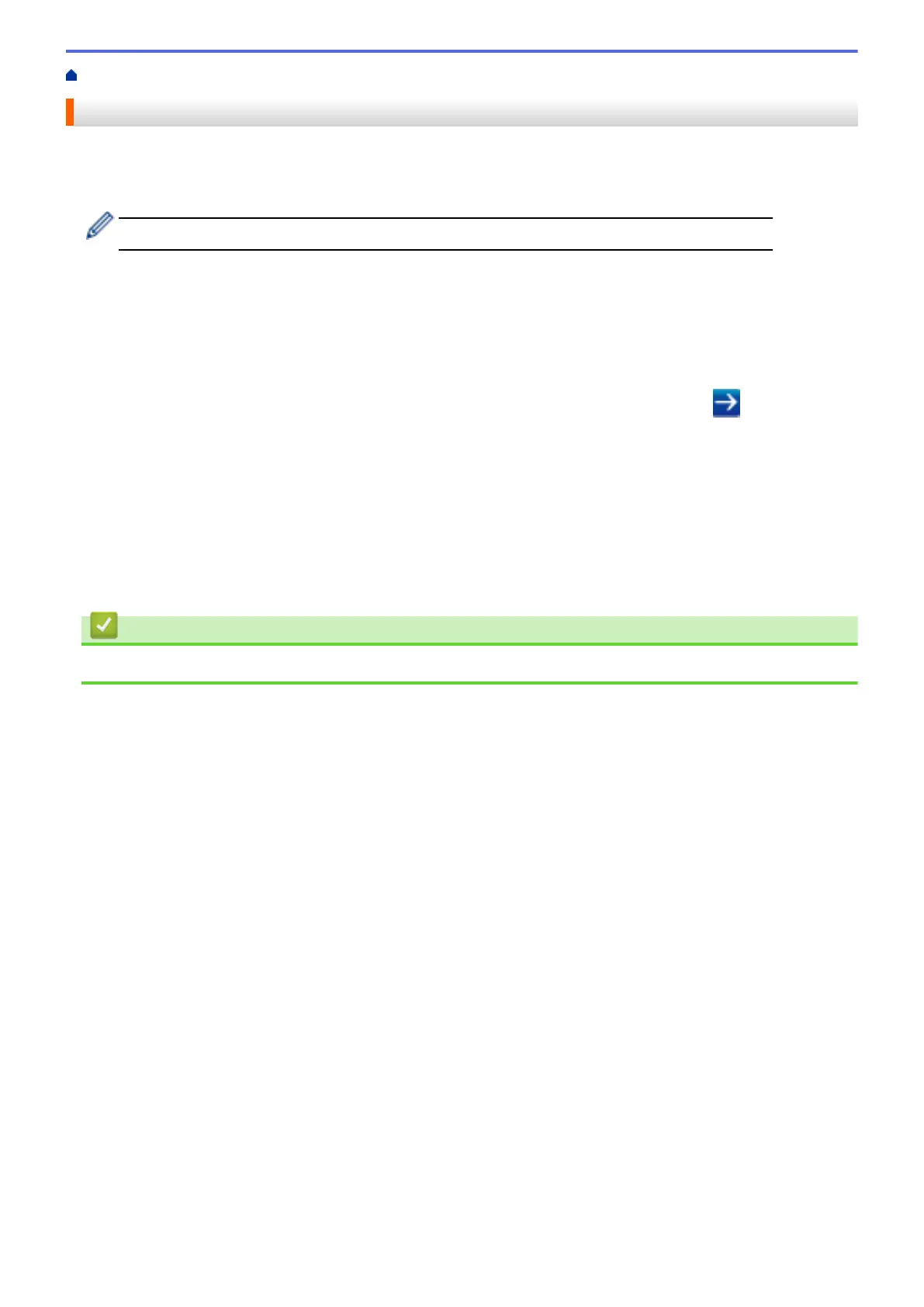Home > Security > Secure Function Lock 3.0 > Configure Public Mode for Secure Function Lock 3.0
Configure Public Mode for Secure Function Lock 3.0
Use the Secure Function Lock screen to set up Public Mode, which limits the functions available to public users.
Public users will not need to enter a password to access the features made available through Public Mode
settings.
Public Mode includes print jobs sent via AirPrint, Google Cloud Print
™
and Brother iPrint&Scan.
1. Start your web browser.
2. Type "http://machine's IP address" in your browser's address bar (where "machine's IP address" is the
machine's IP address).
For example:
http://192.168.1.2
3. No password is required by default. Type a password if you have set one, and then click
.
4. Click the Administrator tab.
5. Click the User Restriction Function menu in the left navigation bar.
6. Select Secure Function Lock.
7. Click Submit.
8. Click the Restricted Functions menu.
9. In the Public Mode row, select a check box to allow or clear a check box to restrict the function listed.
10. Click Submit.
Related Information
• Secure Function Lock 3.0
469
