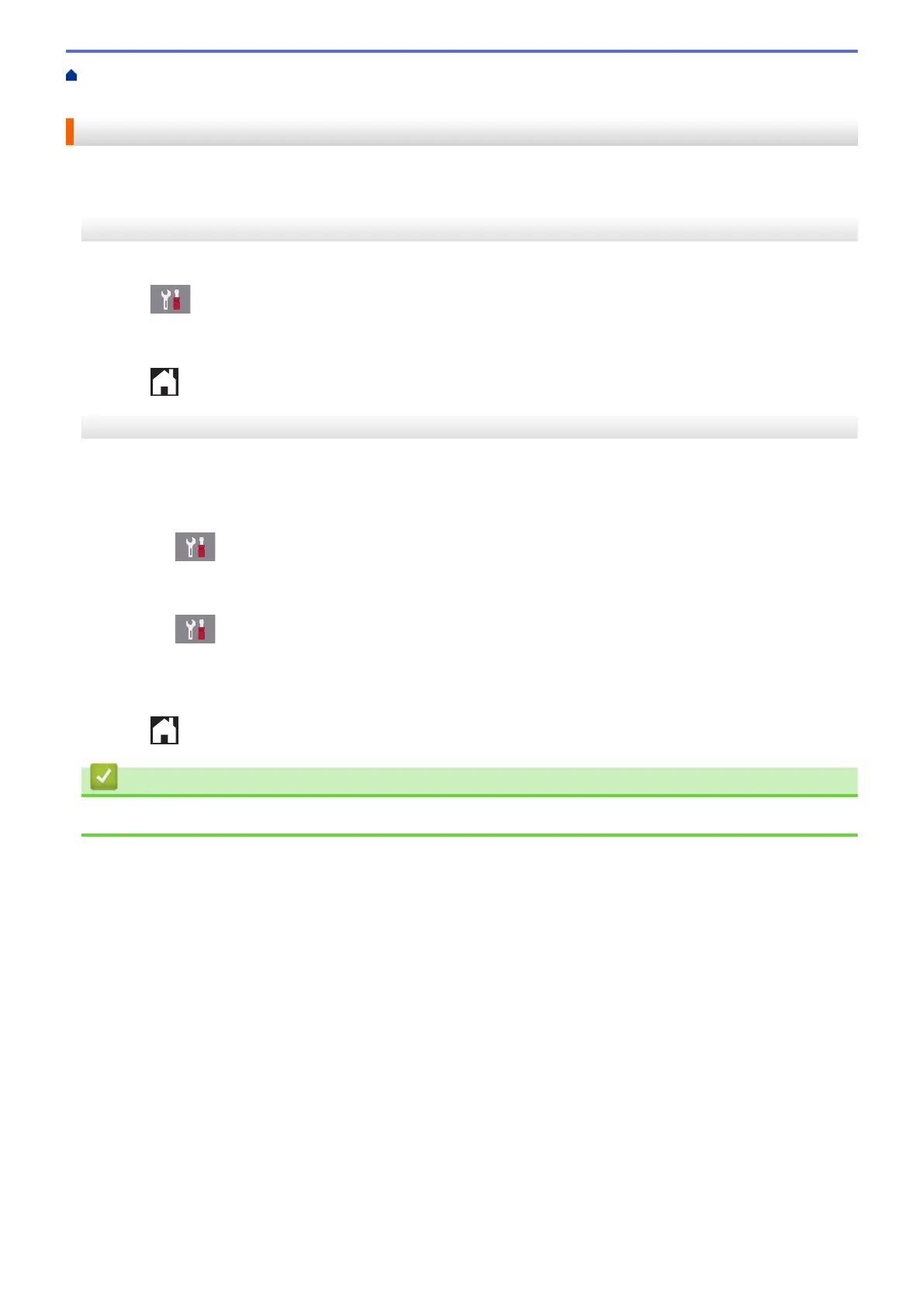Home > Introduction to Your Brother Machine > Set the Ready Screen > Set the Default Screen of the Copy
and Scan Mode
Set the Default Screen of the Copy and Scan Mode
>> MFC-J2330DW/MFC-J5330DW/MFC-J5335DW
>> MFC-J2730DW/MFC-J5730DW/MFC-J5930DW
MFC-J2330DW/MFC-J5330DW/MFC-J5335DW
You can change the default screen of the Scan mode.
1. Press [Settings] > [All Settings] > [General Setup] > [Screen Settings] > [Scan
Screen].
2. Press a or b to display the scan options, and then press the option you want in the default screen.
3. Press .
MFC-J2730DW/MFC-J5730DW/MFC-J5930DW
You can change the default screen of the Copy and Scan mode.
1. Do one of the following:
• when changing the copy screen:
Press
[Settings] > [All Settings] > [General Setup] > [Screen Settings] > [Copy
Screen].
• when changing the scan screen:
Press [Settings] > [All Settings] > [General Setup] > [Screen Settings] > [Scan
Screen].
2. Swipe up or down or press a or b to display the copy or scan options, and then press the option you want in
the default screen.
3. Press .
Related Information
• Set the Ready Screen
27
