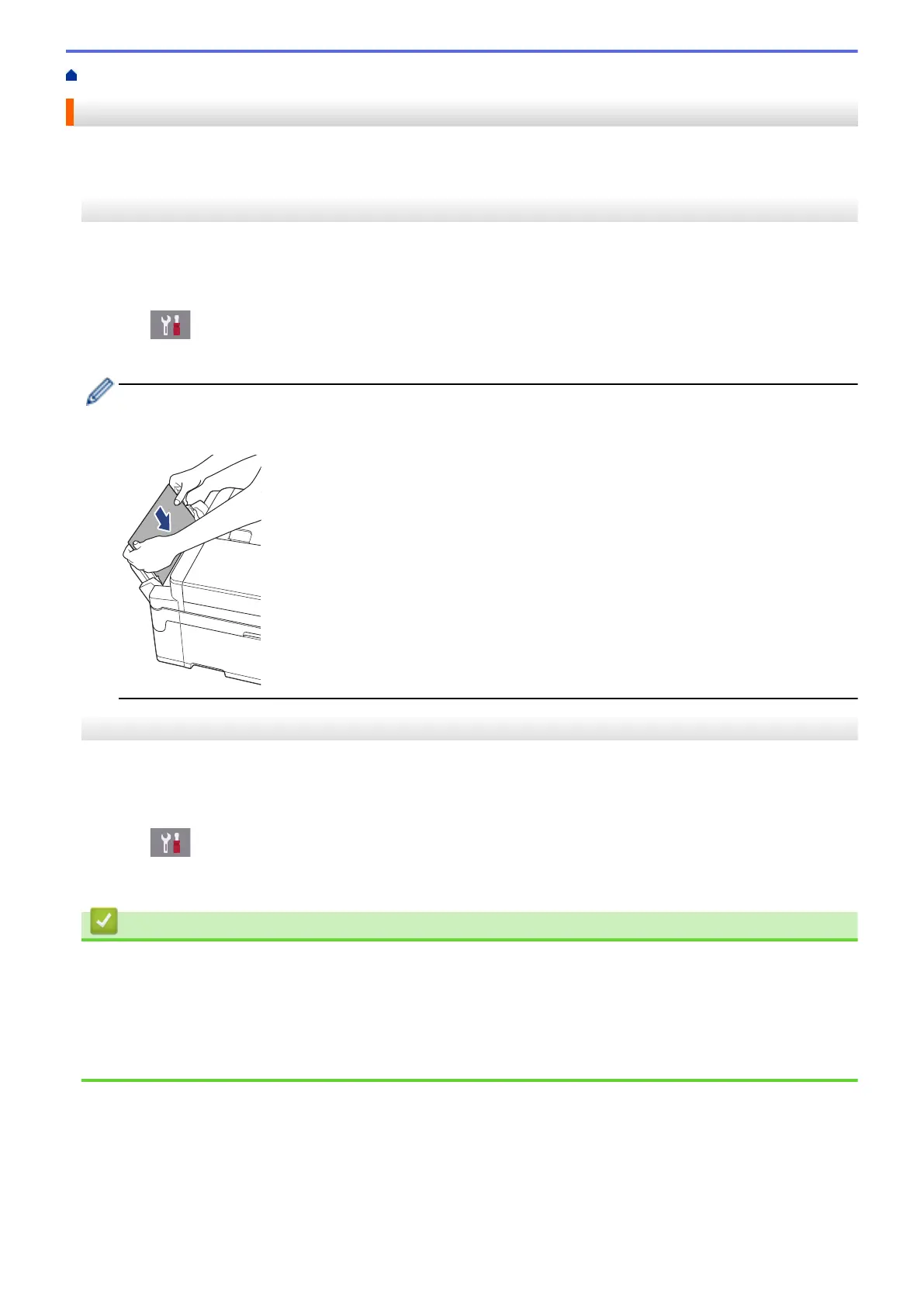Home > Troubleshooting > Printer Jam or Paper Jam > Remove Paper Scraps
Remove Paper Scraps
>> MFC-J2330DW/MFC-J5330DW/MFC-J5335DW
>> MFC-J2730DW/MFC-J5730DW/MFC-J5930DW
MFC-J2330DW/MFC-J5330DW/MFC-J5335DW
1. If you repeatedly experience paper jams (3 times or more), the LCD displays a message asking if you want to
remove the scraps.
Press [Yes] to return to the Home screen.
2. Press [Settings] > [Maintenance] > [Remove Paper Scraps].
3. Follow the instructions on the LCD to locate and remove the jammed paper.
During the procedure, you must load the Maintenance sheet (included with your machine) in Landscape
orientation in the manual feed slot. (If you do not have the Maintenance sheet, use one sheet of A4 or
Letter size thicker paper, such as glossy paper.)
MFC-J2730DW/MFC-J5730DW/MFC-J5930DW
1. If you repeatedly experience paper jams (3 times or more), the LCD displays a message asking if you want to
remove the scraps.
Press [Yes] to return to the Home screen.
2. Press [Settings] > [Maintenance] > [Remove Paper Scraps].
3. Follow the instructions on the LCD to locate and remove the jammed paper.
Related Information
• Printer Jam or Paper Jam
• Error and Maintenance Messages
• Paper Handling and Printing Problems
• Paper is Jammed in the Front of the Machine
• Paper is Jammed in the Back of the Machine
643
