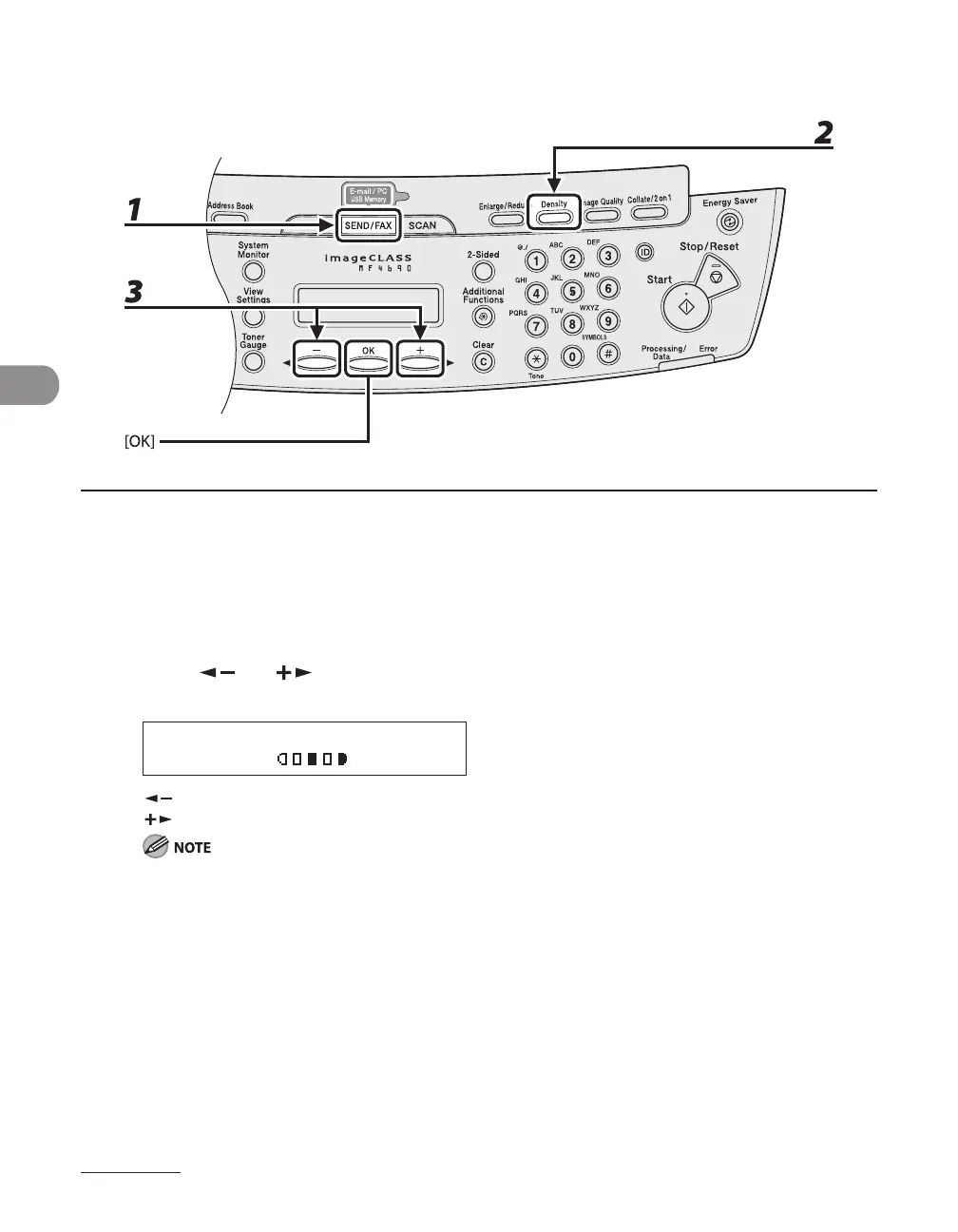Sending Documents
4-6
Density
1 Press [SEND/FAX] repeatedly to select the sending method, then press [OK].
2 Press [Density].
3 Press [ ] or [ ] to adjust the density, then press [OK].
Ex.
D E N S I T Y
- L T D K +
[ ]: to make dark documents lighter.
[ ]: to make light documents darker.
These settings return to the default values after all documents are scanned. If you want to keep the
settings, set the density as following;
[Additional Functions] <TX/RX SETTINGS> <TX/RX COMMON SET.> <TX SETTINGS>
<SCANNING DENSITY> (See “Setting Menu,” on p. 12-6.)
