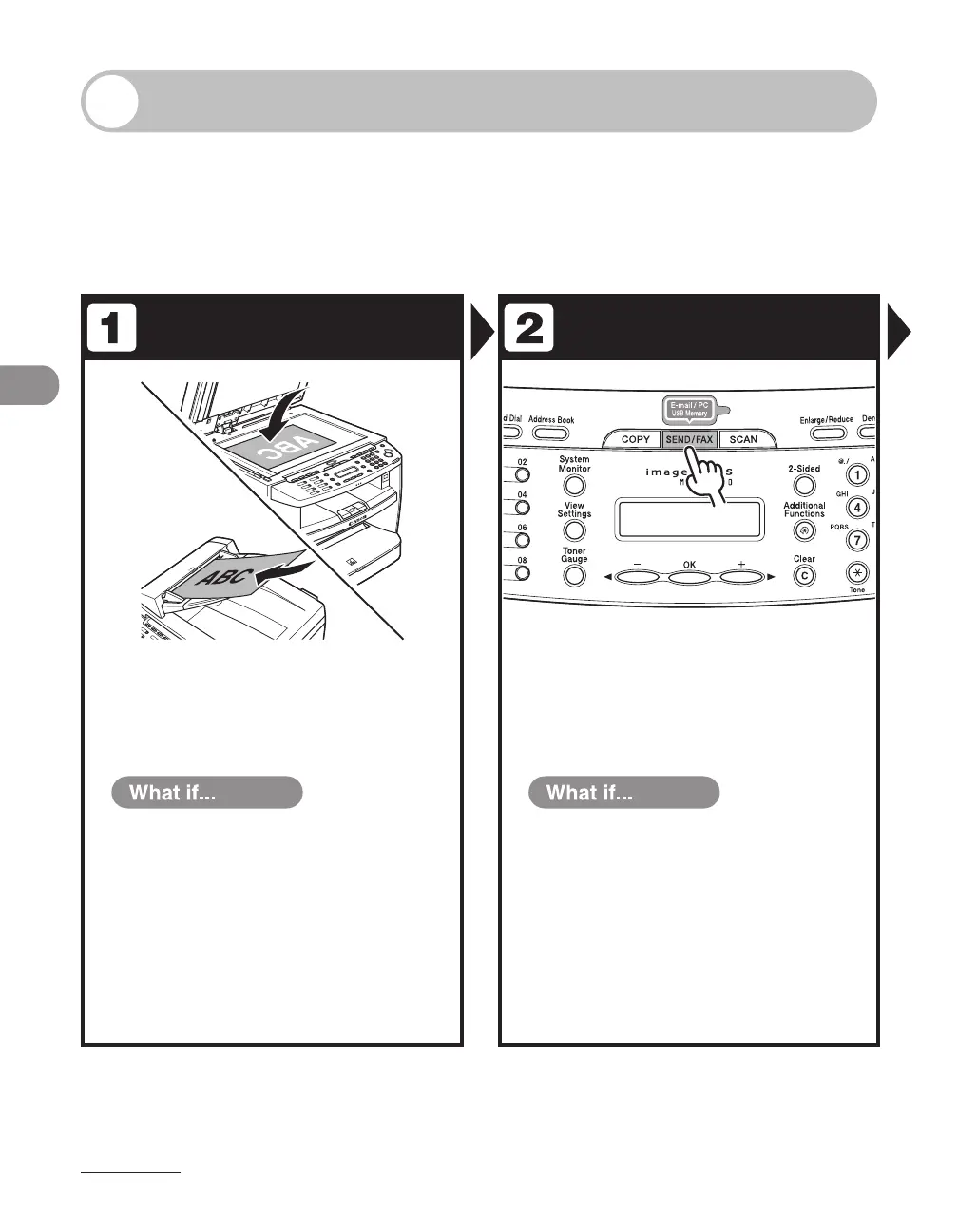Sending Documents
4-2
Basic Sending Method
Follow this procedure to send faxes and e-mails, or to send documents to a file server.
For network connection, see “Set the Machine for Network Usage,” in the Starter
Guide.
For advanced sending features, see Chapter 4, “Sending and Receiving,” in the
Reference Guide.
Set a Document
Select the Sending
Method
Place the document on the platen
glass or load it in the ADF.
For documents you can send, see “Document
Requirements,” on p. 2-2.
You want to send multipage documents
as E-mail (Color):
Scan the documents by the ADF. You can
only send one page by the platen glass.
●
Press [SEND/FAX] repeatedly to select
the sending method, then press [OK].
The SEND/FAX indicator lights up and the machine enters
the send/fax standby mode.
You want to send document to a file
server:
You can specify the file server addresses
only with one-touch keys, coded dial
codes, or [Address Book] key. See
“Specifying Destinations,” on p. 4-40.
You want to adjust the image quality
and density :
See “Scan Settings,” on p. 4-4.
●
●
