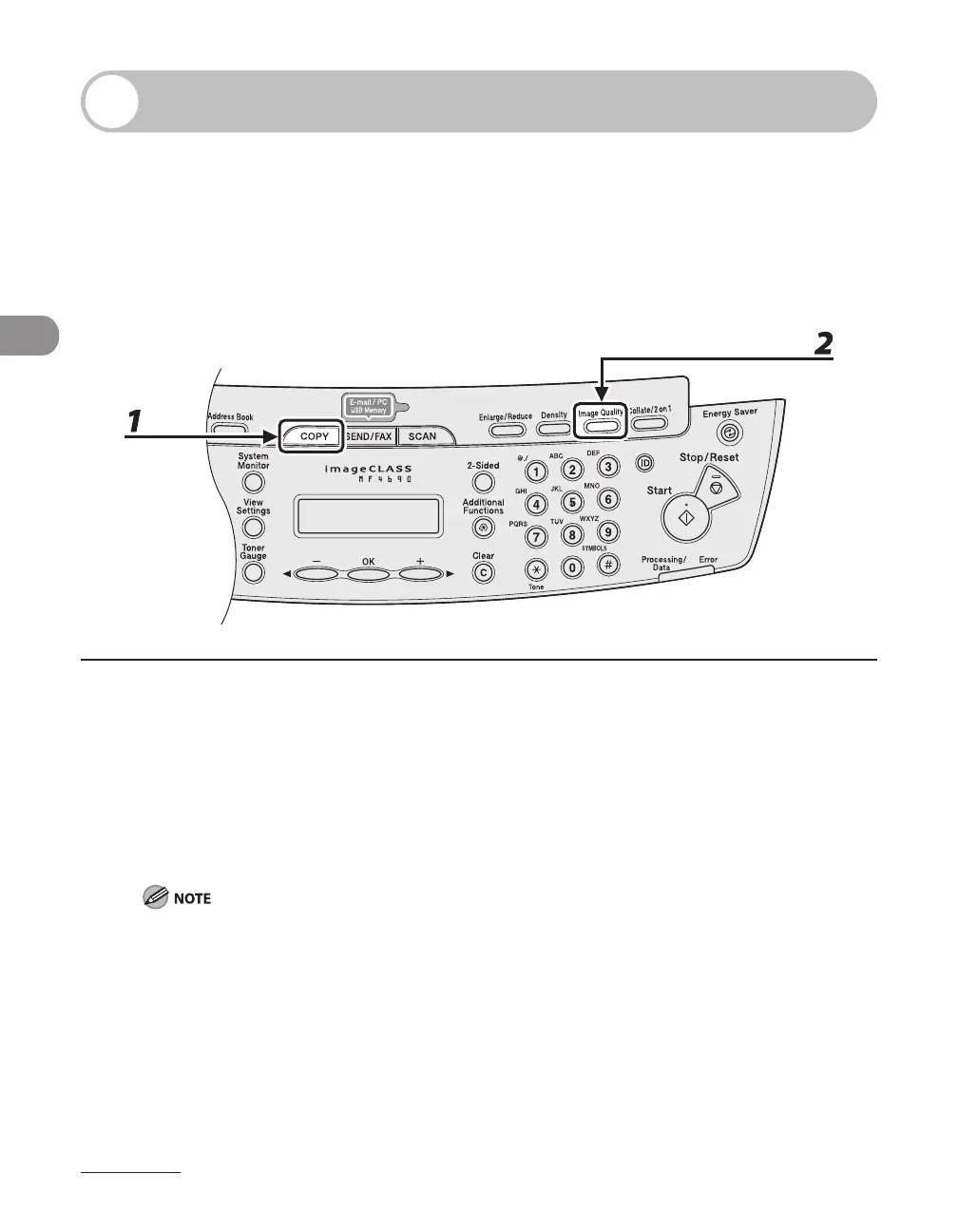Copying
3-4
Scan Settings
Before pressing [Start] to begin copying, you can adjust the settings to better suit the
document to be scanned. These settings return to the default values if the Auto Clear
function is activated or if you press [Stop/Reset].
Image Quality
1 Press [COPY].
2 Press [Image Quality] repeatedly to select the document type.
<TEXT/PHOTO>: For documents that contain text and photos.
<TEXT/PHOTO+>: For documents that contain fine text and photos.
<TEXT>: For text documents.
<PHOTO>: For documents that contain fine text or photos.
Copy density automatically changes to the manual mode when <TEXT/PHOTO>, <PHOTO> or <TEXT/
PHOTO+> is set.
