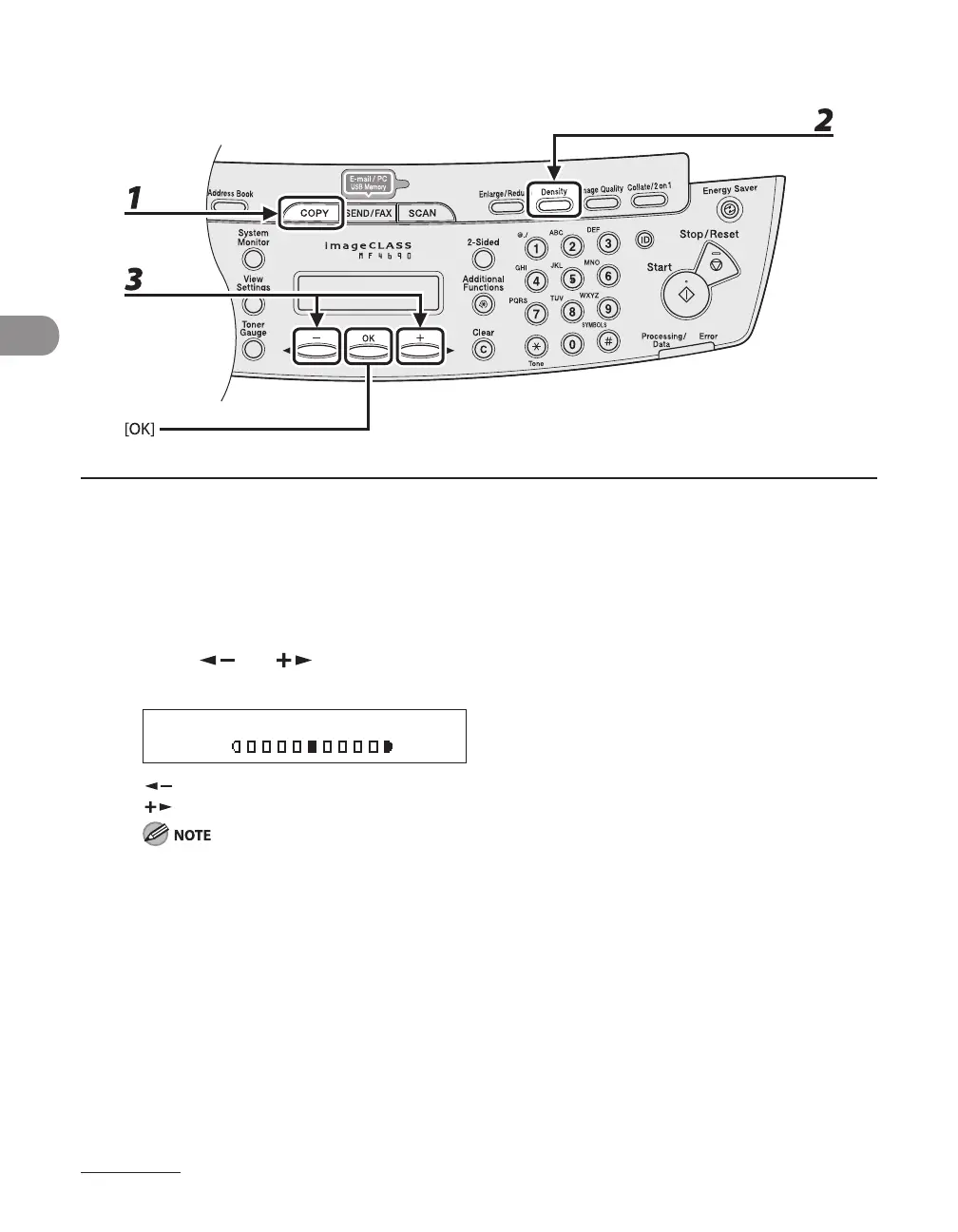Copying
3-6
Adjusting Manually
1 Press [COPY].
2 Press [Density] repeatedly to select the manual mode.
3 Press [ ] or [ ] to adjust the copy density, then press [OK].
Ex.
D E N S I T Y
- L T D K +
[ ]: to make dark documents lighter
[ ]: to make light documents darker
To cancel all settings, press [Stop/Reset].
When you switch the mode by pressing the mode keys such as [SEND/FAX], all settings will be also
canceled. If you want to keep the settings, set the density as following;
[Additional Functions] <COPY SETTINGS> <STANDARD SETTINGS> <DENSITY> <MANUAL>
(See “Setting Menu,” on p. 12-6.)
●
–
–
