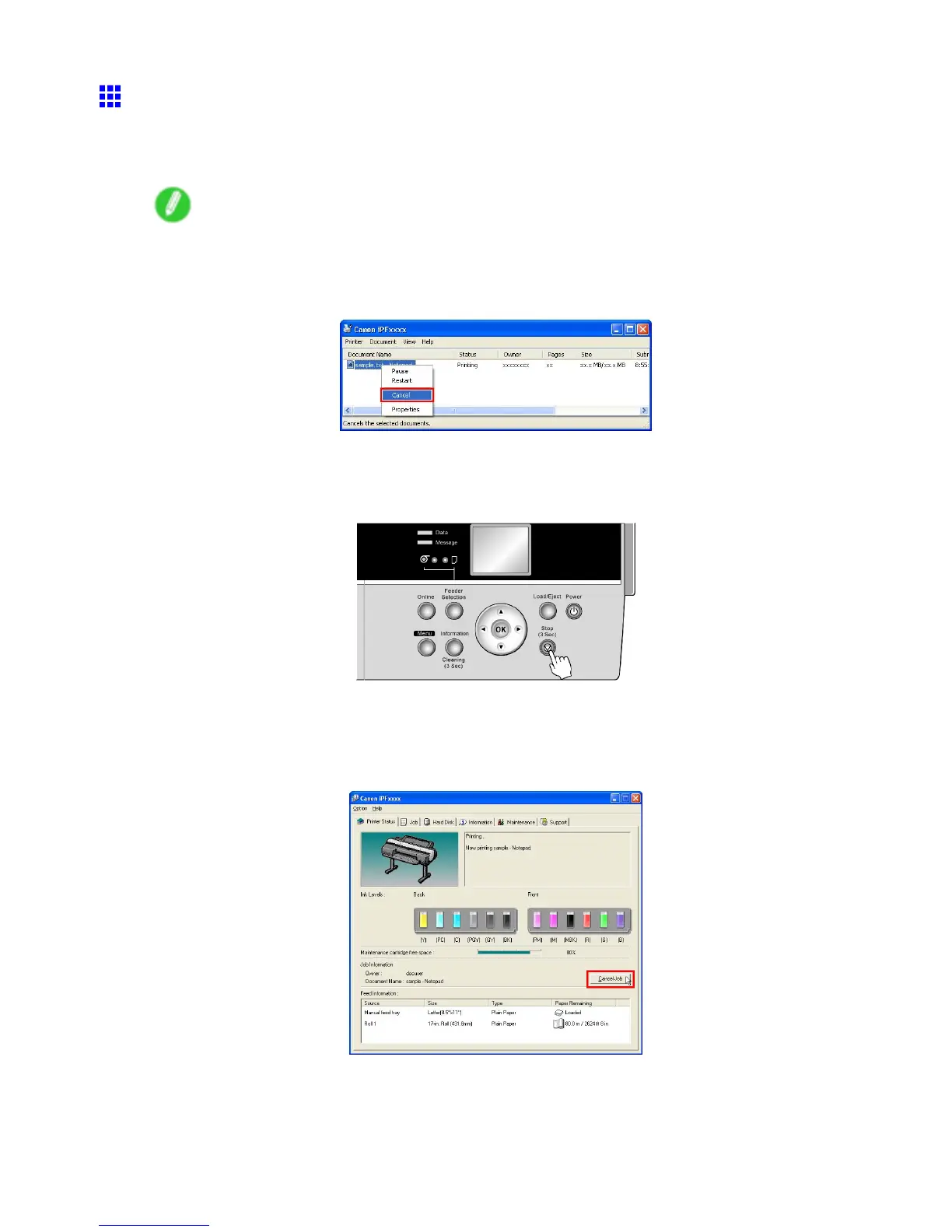Canceling print jobs
Canceling Print Jobs from W indows
Y ou can cancel print jobs in the printer window .
1. Click the printer icon in the taskbar to display the printer window .
Note
• Y ou can also display this window by double-clicking the printer icon in the Printers and Faxes (or
Printers ) folder , accessible through the Windows start menu.
2. Right-click the job to cancel and select Cancel .
T o cancel print jobs from the Control Panel , follow these steps.
1. If the Display Screen of the Control Panel still indicates that the job is in progress and the Data
lamp continues ashing, hold down the Stop button for a second or more to stop printing.
Do the following if no print jobs are shown in the printer window (because they have already been sent to
the printer).
1. Double-click the taskbar icon to access the imagePROGRAF Status Monitor .
2. On the Printer Status sheet, click Cancel Job .
Basic Printing W orkow 105