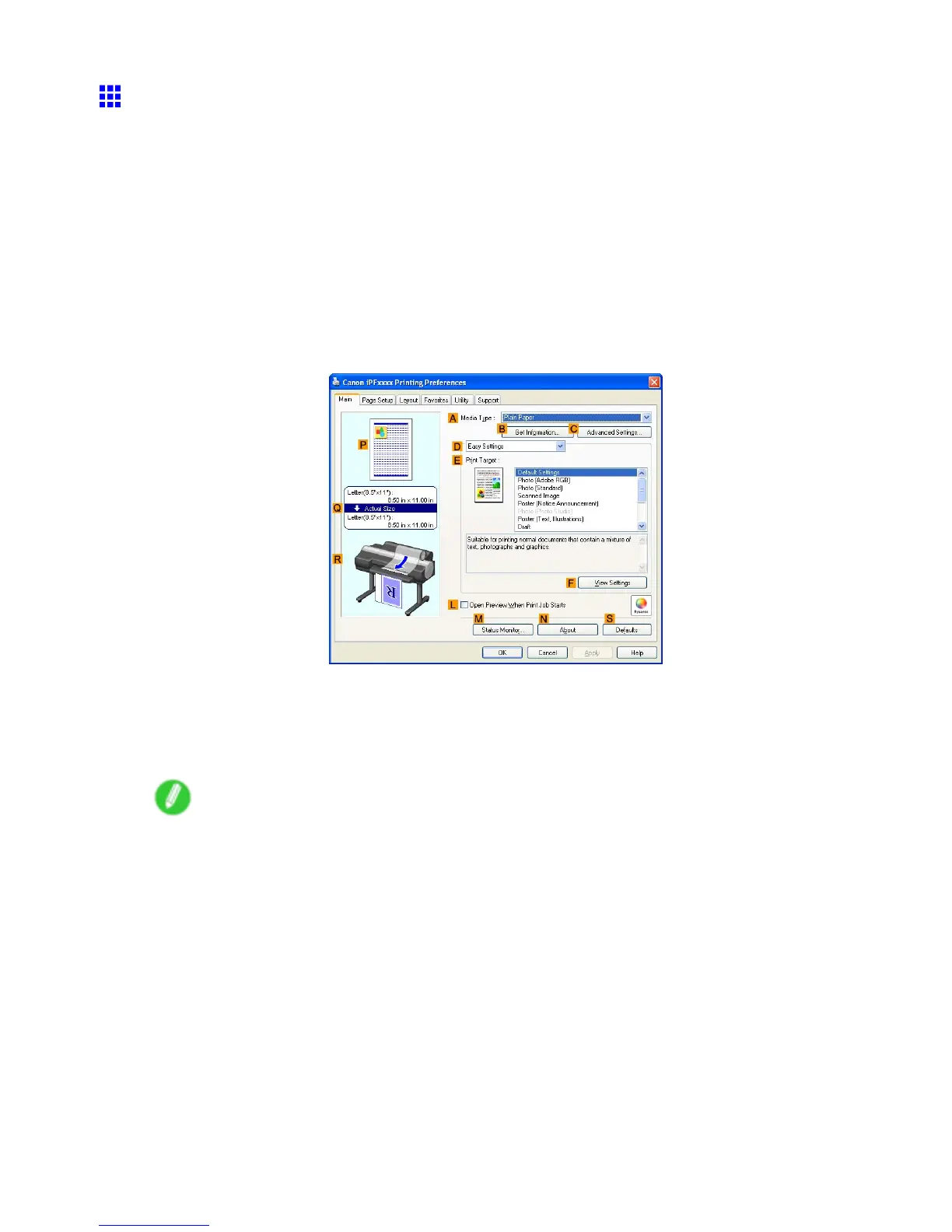Printing Photos and Images
Printing Photos in Monochrome (W indows)
This topic describes how to print photos in monochrome based on the following example.
• Original: Photo image from a digital camera
• Page size: 10×12 inches
• Paper: Roll
• Paper type: Glossy Photo Paper
• Roll paper width: 10 inches (254.0 mm)
1. Choose Print in the application menu.
2. Select the printer in the dialog box, and then display the printer driver dialog box. ( → P .404)
3. Make sure the Main sheet is displayed.
4. In the A Media T ype list, select the type of paper that is loaded. In this case, click Glossy
Photo Paper .
In the A Media T ype setting, choose the type of paper for printing, such as Glossy Paper ,
Coated Paper , and so on. Make sure the paper you select is loaded in the printer .
Note
• The paper type setting in the printer driver and related software (as well as on the Control Panel ) is
updated when you install the Media Conguration T ool from the User Software CD-ROM or if you
change paper information by using the Media Conguration T ool . (See the Media Conguration T ool
Guide (Windows) or Media Conguration T ool Guide (Macintosh).)
W orking With V arious Print Jobs 173