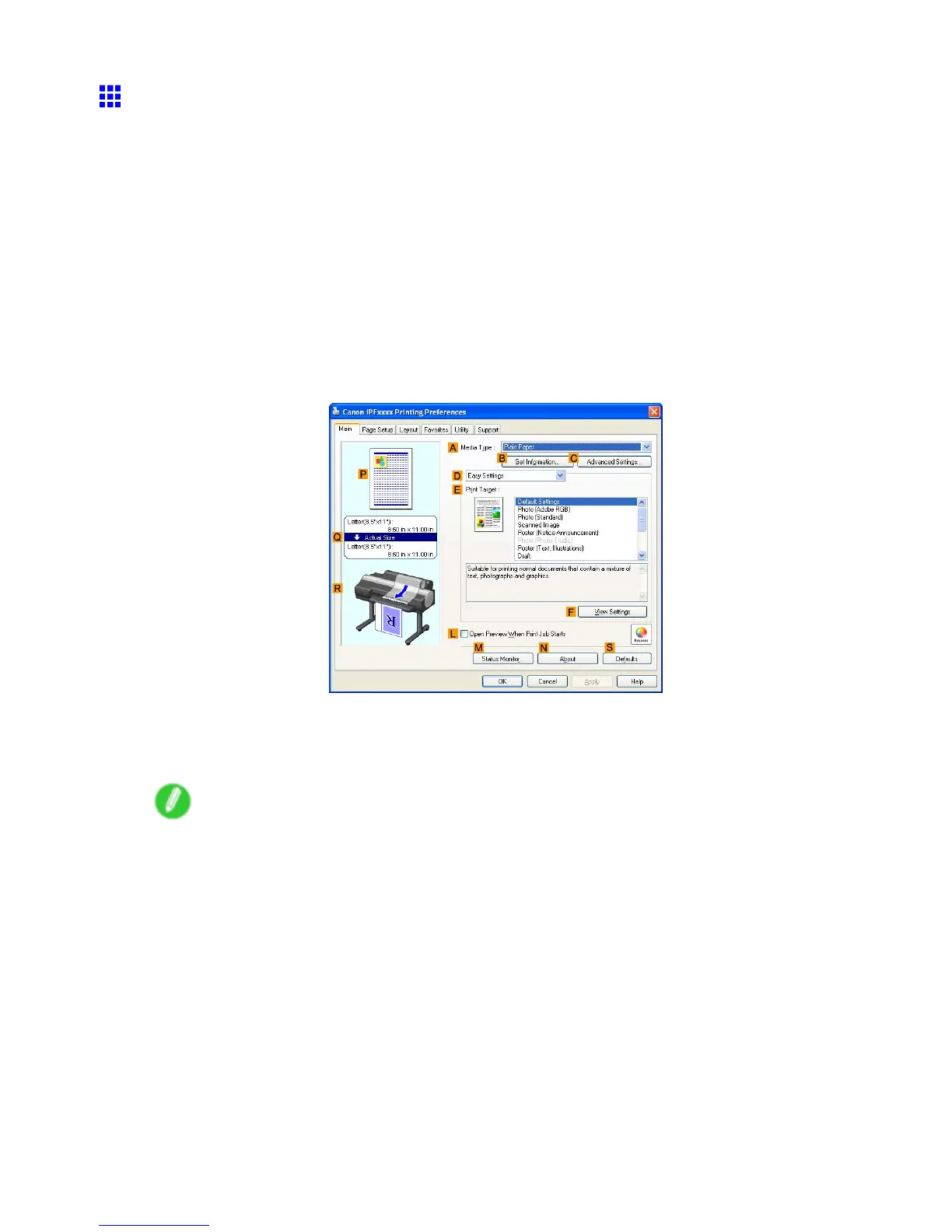Other useful settings
Printing with W atermarks-COPY , FILE COPY , and so on
(W indows)
This topic describes how to print of ce documents with a watermark (in this case, “FILE COPY” ) based on
the following example.
• Document: CAD drawing
• Page size: A2 (420.0 × 594.0 mm [16.5 × 23.4 in])
• Paper: Roll
• Paper type: Plain Paper
• Roll paper width: A2/A3 roll (420.0 mm [16.5 in])
1. Choose Print in the application menu.
2. Select the printer in the dialog box, and then open the printer driver dialog box. ( → P .404)
3. Make sure the Main sheet is displayed.
4. In the A Media T ype list, select the type of paper that is loaded. In this case, click Plain Paper .
5. After conrming that D Easy Settings is selected, click CAD (Line Drawing) in the E Print
T arget list.
Note
• Y ou can check the settings values selected in the E Print T arget list by clicking F V iew Settings .
Enhanced Printing Options 355