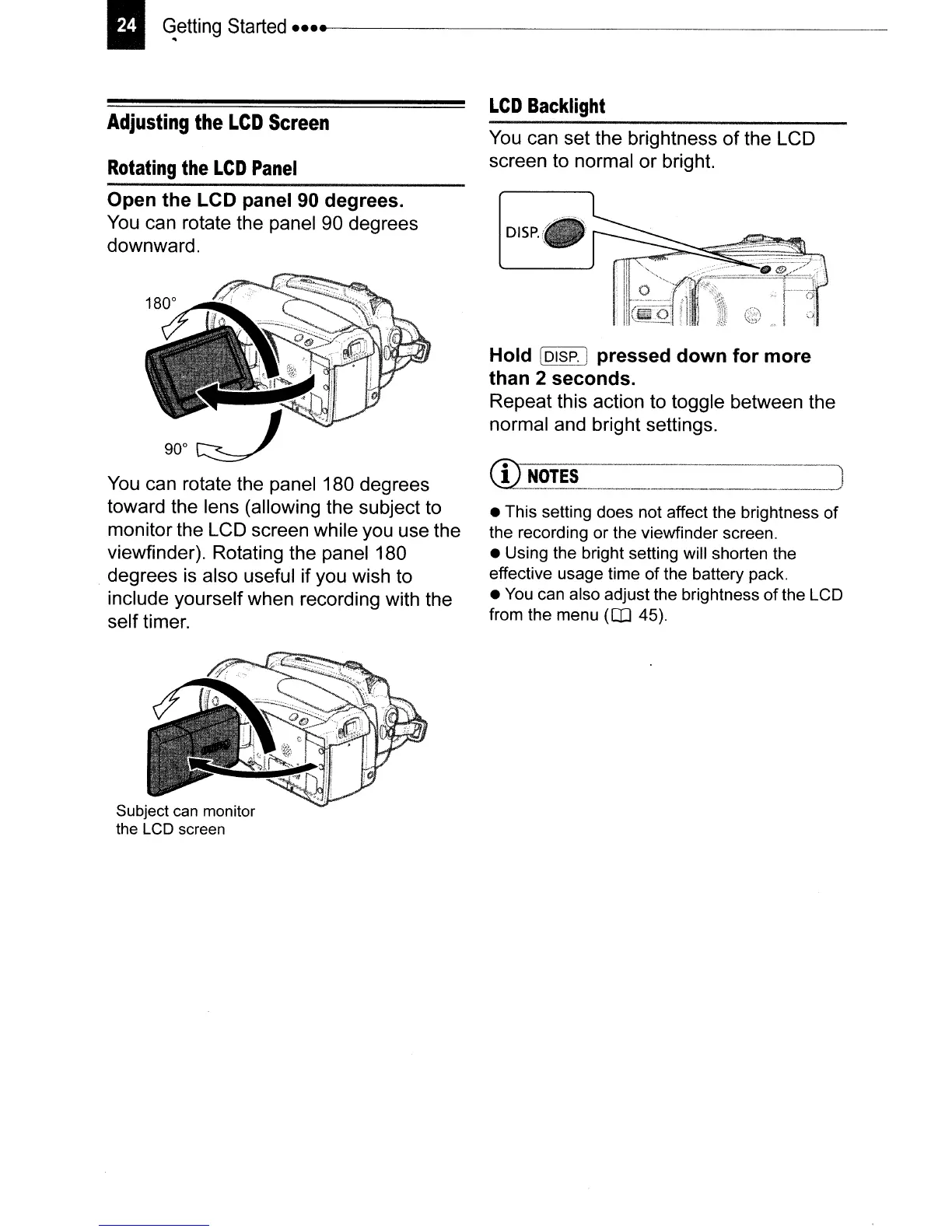~
q~~~rt~_
••
-------------------------
Adjusting
the
LCD
Screen
Rotating
the
LCD
Panel
LCD
Backlight
You
can set the brightness of the LCD
screen to normal
or
bright.
Hold [OISP.] pressed down for more
than 2 seconds.
Repeat this action to toggle between the
normal and bright settings.
• This setting does not affect the brightness
of
the recording or the viewfinder screen.
• Using the bright setting will shorten the
effective usage time
of
the battery pack.
•
You
can also adjust the brightness
of
the LCD
from the menu
(I]]
45).
J
DISP.
You
can rotate the panel 180 degrees
toward the lens (allowing the subject to
monitor the LCD screen while you use the
viewfinder). Rotating the panel 180
degrees is also useful if you wish to
include yourself when recording with the
self timer.
Open the LCD panel
90
degrees.
You
can rotate the panel 90 degrees
downward.
Subject can monitor
the LCD screen
