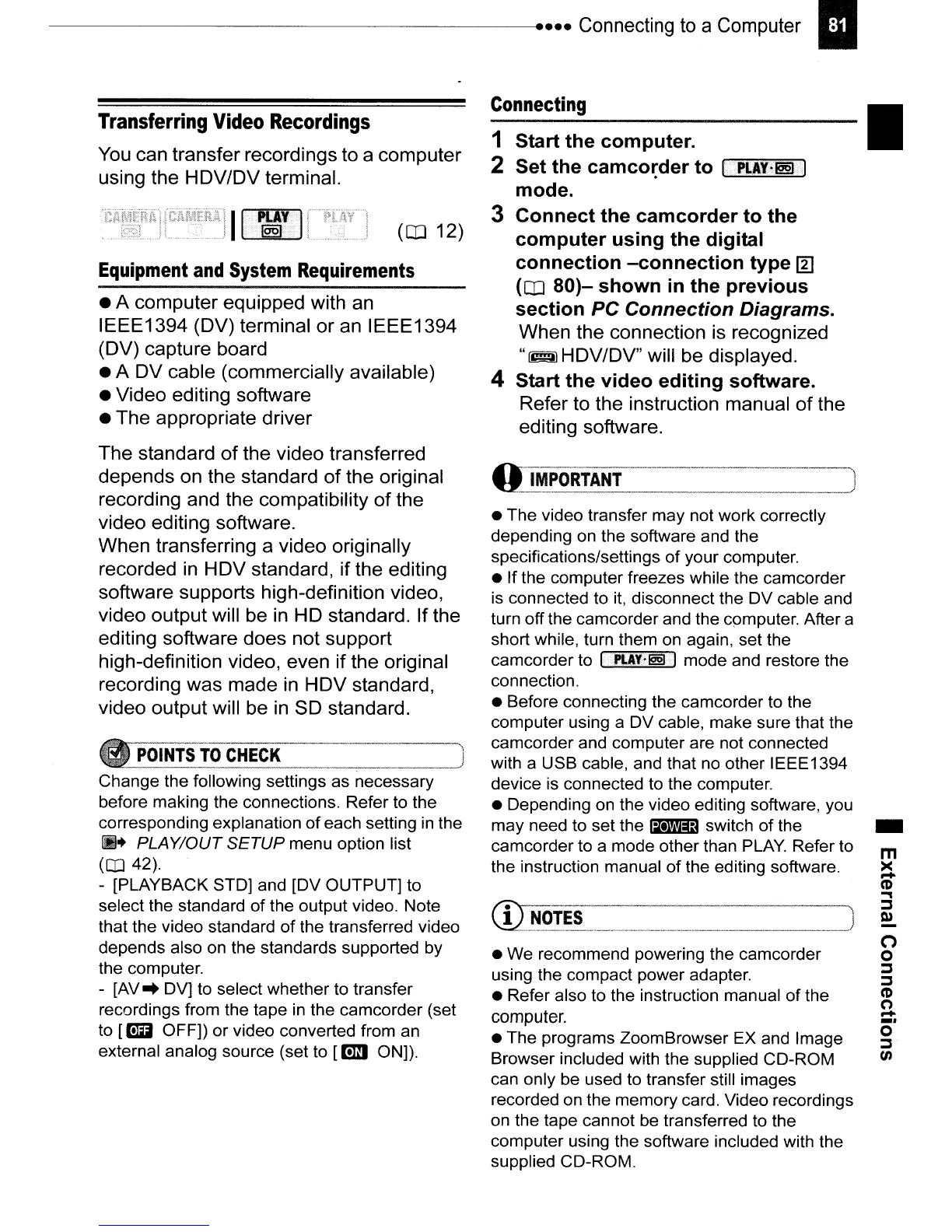•
• The video transfer may not work correctly
depending on the software and the
specifications/settings
of
your computer.
• If the computer freezes while the camcorder
is connected to
it,
disconnect the DV cable and
turn offthe camcorder and the q>mputer. After a
short while, turn them
on
again, set the
camcorder to
IPli.AY·@§L
I mode and restore the
connection.
• Before connecting the camcorder to the
computer using a DV cable, make sure that the
camcorder and computer are not connected
with a USB cable, and that no other IEEE1394
device is connected to the computer.
• Depending on the video editing software, you
may need to set the
IMiiJ switch
of
the
camcorder to a mode other than
PLAY.
Refer to
the instruction manual of the editing software.
• We recommend powering the camcorder
using the compact power adapter.
• Refer also to the instruction manual of the
computer.
• The programs ZoomBrowser EX and Image
Browser included with the supplied CD-ROM
can only be used to transfer still images
recorded on the memory card. Video recordings
on the tape cannot be transferred to the
computer using the software included with the
supplied CD-ROM.
Connecting
1 Start
the
computer.
2
Set
the
camco~der
to
I
PLAYk@§j/!
mode.
3
Connect
the
camcorder
to
the
computer
using
the
digital
connection
-connection
type
~
(CD
80)-
shown
in
the
previous
section
PC
Connection
Diagrams.
When the connection is recognized
"I~I
HDV/DV" will be displayed.
4 Start
the
video
editing
software.
Refer to the instruction manual
of
the
editing software.
(CD
12)
II
~y
I
..
,
..
'
POINTS
TO
CHECK
Change the following settings as necessary
before making the connections. Refer to the
corresponding explanation
of
each setting
in
the
fII+
PLAY/OUT
SETUP
menu option list
([lJ
42).
- [PLAYBACK STD] and [DV OUTPUT] to
select the standard
of
the output video. Note
that the video standard
of
the transferred video
depends also on the standards supported by
the computer.
-
[AV'"
DV] to select whether to transfer
recordings from the tape
in
the camcorder (set
to
[fiB
OFF])
or
video converted from an
external analog source (set to
[lmi
ON]).
Transferring
Video
Recordings
You can transfer recordings to a computer
using the HDV/DV terminal.
• A computer equipped with an
IEEE1394 (DV) terminal
or
an IEEE1394
(DV) capture board
• A DV cable (commercially available)
• Video editing software
• The appropriate driver
The standard
of
the video transferred
depends on the standard
of
the original
recording and the compatibility
of
the
video editing software.
When transferring a video originally
recorded in
HDV
standard, if the editing
software supports high-definition video,
video output will be in HD standard. If the
editing software does not support
high-definition video, even if the original
recording
was
made in
HDV
standard,
video output will be in
SO standard.
Equipment
and
System
Requirements
----------------------------
....
Connecting
to
a Computer I
