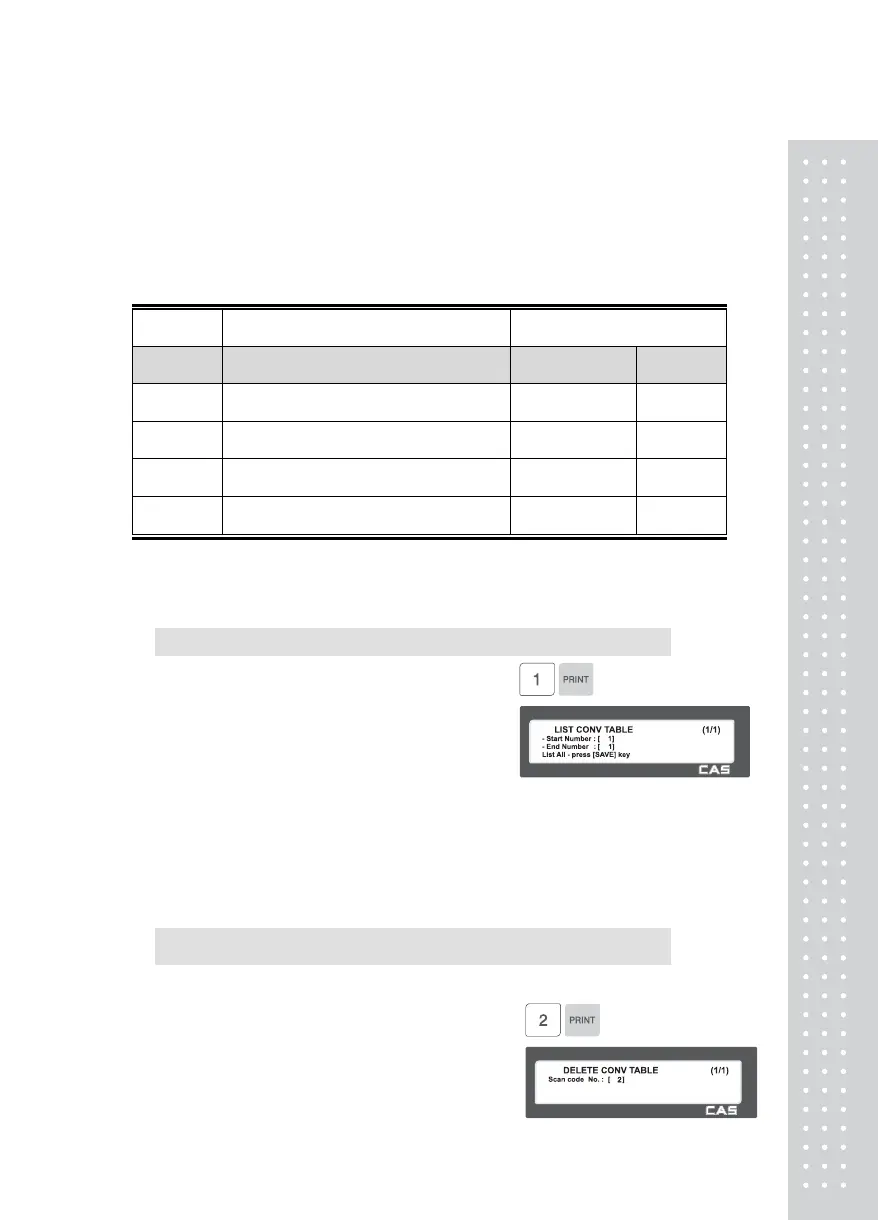11
3. Setting up department No
Enter the Department number of the PLU to be mapped.
4. Setting up PLU No
Enter the PLU number to be mapped.
EX)
Index
The value to be compared with
data from a bar code
Department and PLU no. to be
mapped
Code No Mapping Code Department No PLU No
1 2855551 1 1
2 2855552 1 5
~ ~ ~ ~
1999 2867890 1 220
2.11.6.2 List Scanner Conversion Table (Menu code 1462)
( MENU → 4. Store Data Table → 6. Scanner → 2. List Conv Table )
1. Set the list range
• Set the list range to be checked
EX) Scanner Conversion Table No. 1~1999
• Press Print Key to List Conversion Table
No.'s on screen. After Conversion Table
No.'s are listed on the screen, pressing the
TEST key will print the Conversion Table
No.'s.
2.11.6.3 Delete Scanner Conversion Table (Menu code 1463)
( MENU → 4. Store Data Table → 6. Scanner →
3. Delete Conv Table )
1. Enter the number of Conversion Table to be deleted
EX) Delete Conversion Table no. 2
Note: There is no confirmation request
when deleting a Table No. Pressing the
PRINT key will cause the Conversion