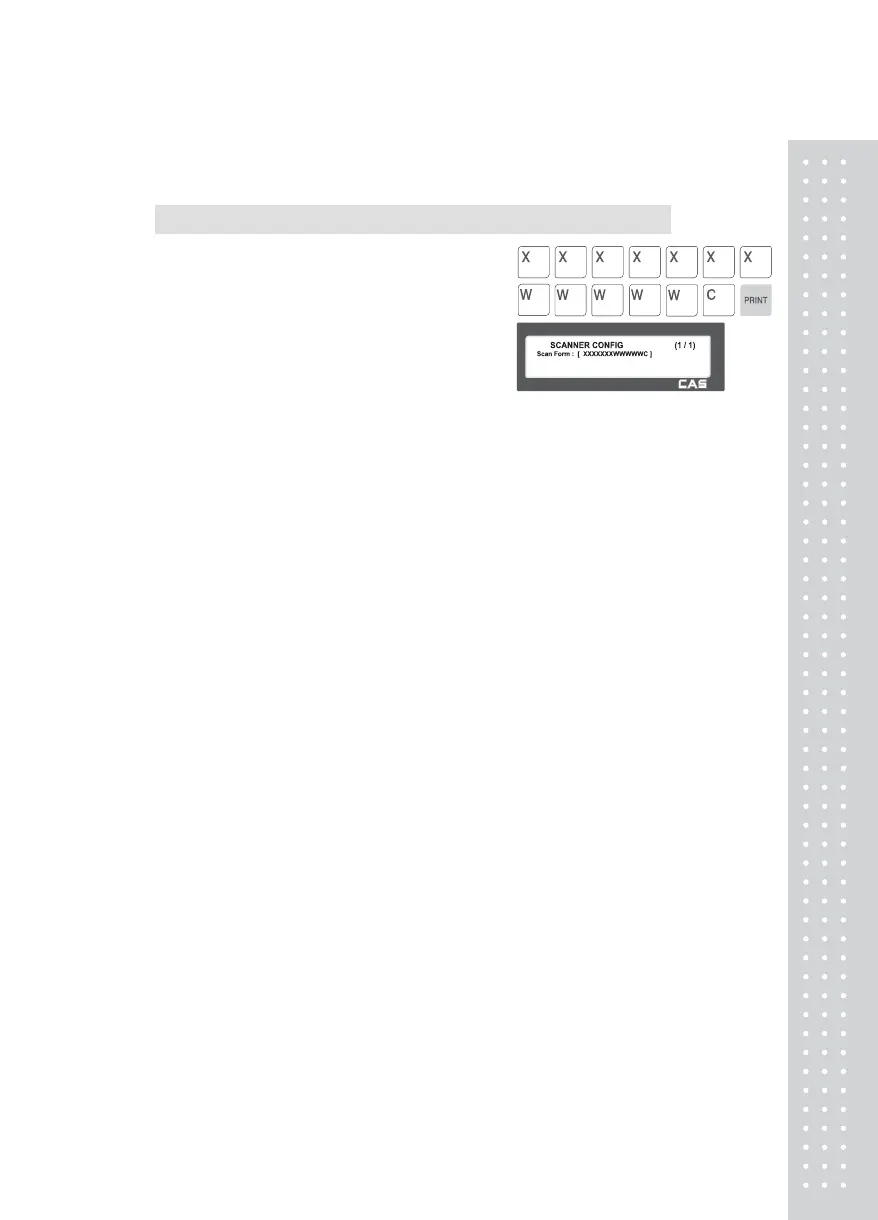11
2.11.6.4 Scanner Config (Menu code 1464)
( MENU → 4. Store Data Table → 6. Scanner → 4. Scanner Config )
1. The way to set up Scan Form
Enter defined 13-digit number or letter that scanner
can recognize.
Assigned representative characters are written below.
-“X” character : It must be the number of same digit length as “Mapping Code”, that you entered
above, has.
-“W” character : It represents weight date.
Any other symbol than “X”, “W” is ignored when scanning.
Example 1) Scan Form : [ XXXXXXXWWWWWC ]
- From 1 to 7 digits“XXXXXXX”calls PLU comparing with Mapping Code entered above 4).
- From 8 to 12 digets“WWWWW”shows the value of weigh.
Example 2) Scan Form : [ 00XXXXX000000 ]
- From 3 to 5 digits “XXXXX” calls PLU by comparing with Mapping Code. At this time, you
must enter 5 digits as Mapping Code in menu1461.
Example 3) Scan Form : [ XXXXXXXXXXXXX ]
- The 13 digits bar code is calls PLU by comparing with Mapping Code. At this time, you must
enter 13 digits as Mapping Code at menu1461.
- It is possible to enter codes by using bar code scanner.