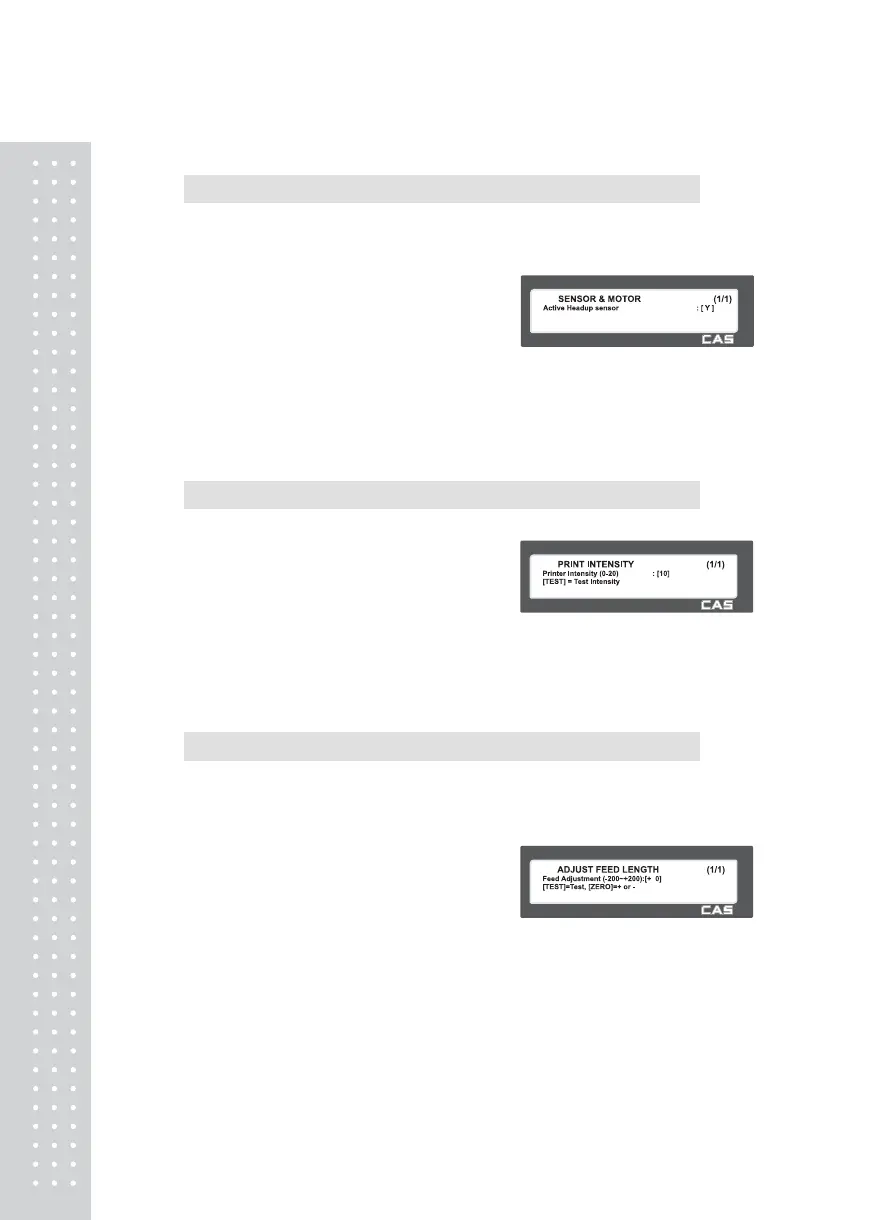12
2.13.3.4 Sensor & Motor (Menu code 1734)
( MENU → 7. Print → 3. Printer Hardware → 4. Sensor&Motor )
Enter appropriate values or “Yes” or “No” for “Active peel-off”,
“Active rewind motor”, “Label paper”, and “Active Headup sensor”.
• If there is no gap on a label, set Label
Paper to 0, if there a gap, set it to 1.
• When “Ticket Mode” is in “Print Mode”,
[Peel-off] [Rewind Motor] and [Label Paper]
do not work.
2.13.3.5 Print Intensity (Menu code 1735)
( MENU → 7. Print → 3. Printer Hardware → 5. Print Intensity )
Enter any value from “0” to “20”.
Press “TEST” to test printing a label.
2.13.3.6 Adjust Feed Length (Menu code 1736)
( MENU → 7. Print → 3. Printer Hardware → 6. A djust Feed Length )
Enter any value of the feed alignment from “-200” to “+200”.
Press “ZERO” to toggle sign.
Press “TEST” to test feed or “ENTER” to save current “FEED” Length value.
• 1pixel = 0.125mm
Ex) “+80” will print 10mm higher.
Ex) “-40” will print 5mm lower.