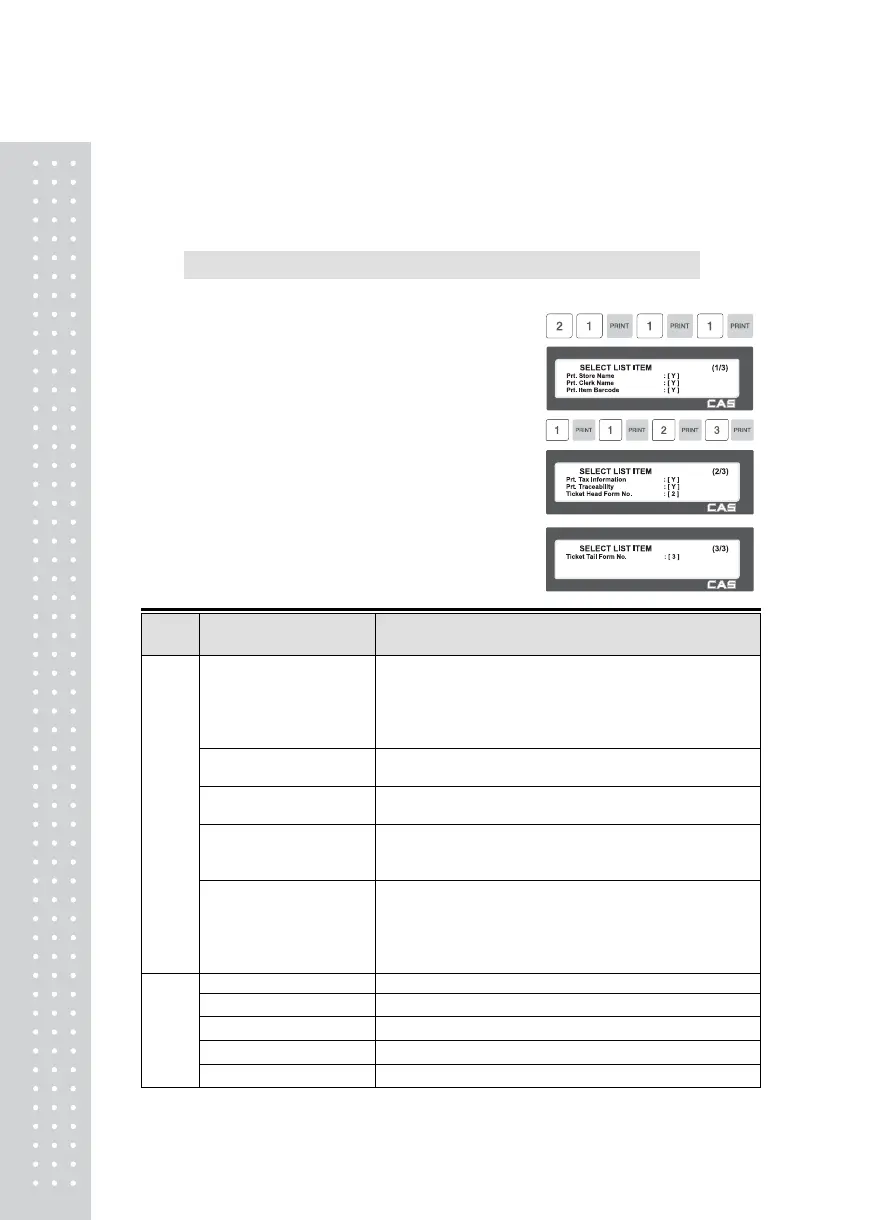13
“Print Total Barcode” “, “Print Total Label ”,
“Print Duplicate Ticket”, and “Print List
duplicate ticket”.
2.13.6.2 Select List Item (Menu code 1762)
( MENU → 7. Print → 6. Ticket → 2. Select List Item )
Before setting list item, you have to set “Print List” to “Y” in menu 1761.
①
Press “2” to get into SELECT LIST
ITEM menu.
Select “Yes” or “No” for “Print Store
Name”, “Print Clerk Name”, “Print Item
Barcode”, “Tax Information”, and “Print
Traceability”.
②
And, select appropriate ID # for
“Ticket Head Form” and “Ticket Tail
Form”.
▶ Ticket Format Setting
Ticket Format
Setting
Description
Ticket
Item
Prt. List (Y/N)
It outputs product list (Detailed item can be set in the
following menu, 1762)
■ Printing the list of each sales item(s).
* In case of “Yes” selected user can go to “List
Item” setting.
Prt. Total Barcode
It outputs the TTL barcode set at the global barcode
■ Printing total barcode on ticket.
Prt. Total Label
It outputs the Total label set at the global label format.
■ Printing total amount on ticket.
Prt. duplicate ticket
All ticket sections with exclusion of the product list are
outputted once more.
■ Printing duplication of ticket
Prt. List (D. ticket)
Same ticket including the product list is issued twice
(Print Duplicate Ticket must be set at ‘Y’ for it to be usable)
■ Printing List of items on duplicated ticket
Note : N=Printing amount of only total price for
duplicate ticket
List
Item
Prt. Store Name ■ Printing store name on ticket.
Prt. Clerk Name ■ Printing clerk name on ticket.
Prt. Item Barcode ■ Printing every item s barcode on ticket.
Prt. Tax Information ■ Printing tax information on ticket.
Prt. Traceability ■ Printing traceability information on ticket