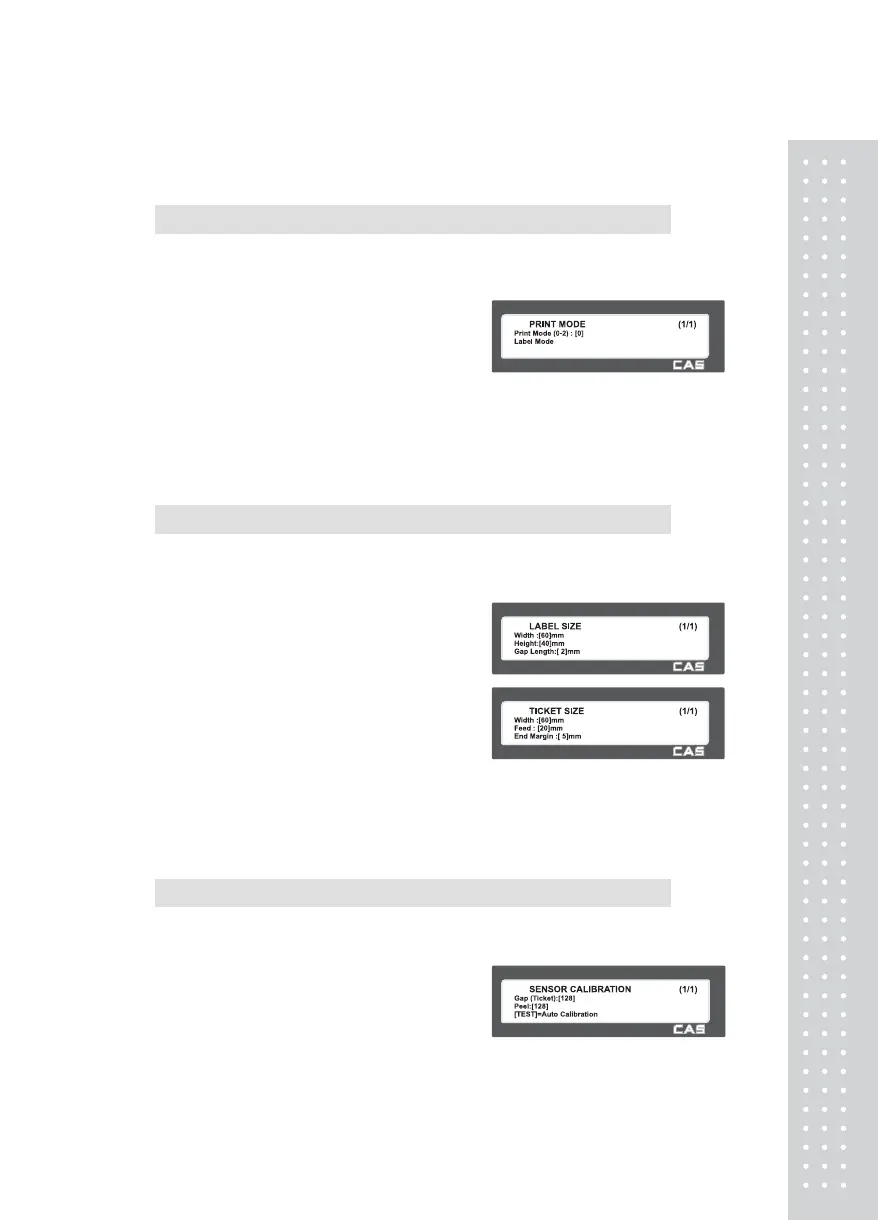12
2.13.3.1 Print Mode (Menu code 1731)
( MENU → 7. Print → 3. Printer Hardware → 1. Print Mode )
Select “0” for Label Mode, “1” for Ticket Mode or “2” for Continuous Label
Mode.
• Press “PRINT” to save.
2.13.3.2 Label Size/Ticket Size (Menu code 1732)
(MENU → 7. Print → 3. Printer Hardware → 2. Label Size )
Enter values for “Width”, “Height”, “Gap Length”, ”Feed” and “End Margin”. If you
press “TEST” key, height and gap length of current label is measured.
• If it is Ticket Mode, “TICKET SIZE” is
displayed, and “TEST” key is not operated.
And “Feed”,“End Margin” instead of
“Height”, “Gap Length” shows up.
• If it is Continuous Label Mode, “CONT.
LABEL SIZE” is displayed, and “TEST”
key is not operated. And “End Margin”
instead of “Gap Length” shows up.
2.13.3.3 Sensor Calibration (Menu code 1733)
(MENU → 7. Print → 3. Printer Hardware → 3. Sensor Calibration )
Enter appropriate values for “Gap”, “Peel”, “Out of Paper”.
• If you press “TEST” key, Gap and Peel
values are adjusted automatically.
• If it is Ticket mode, “Gap” value is not
saved.