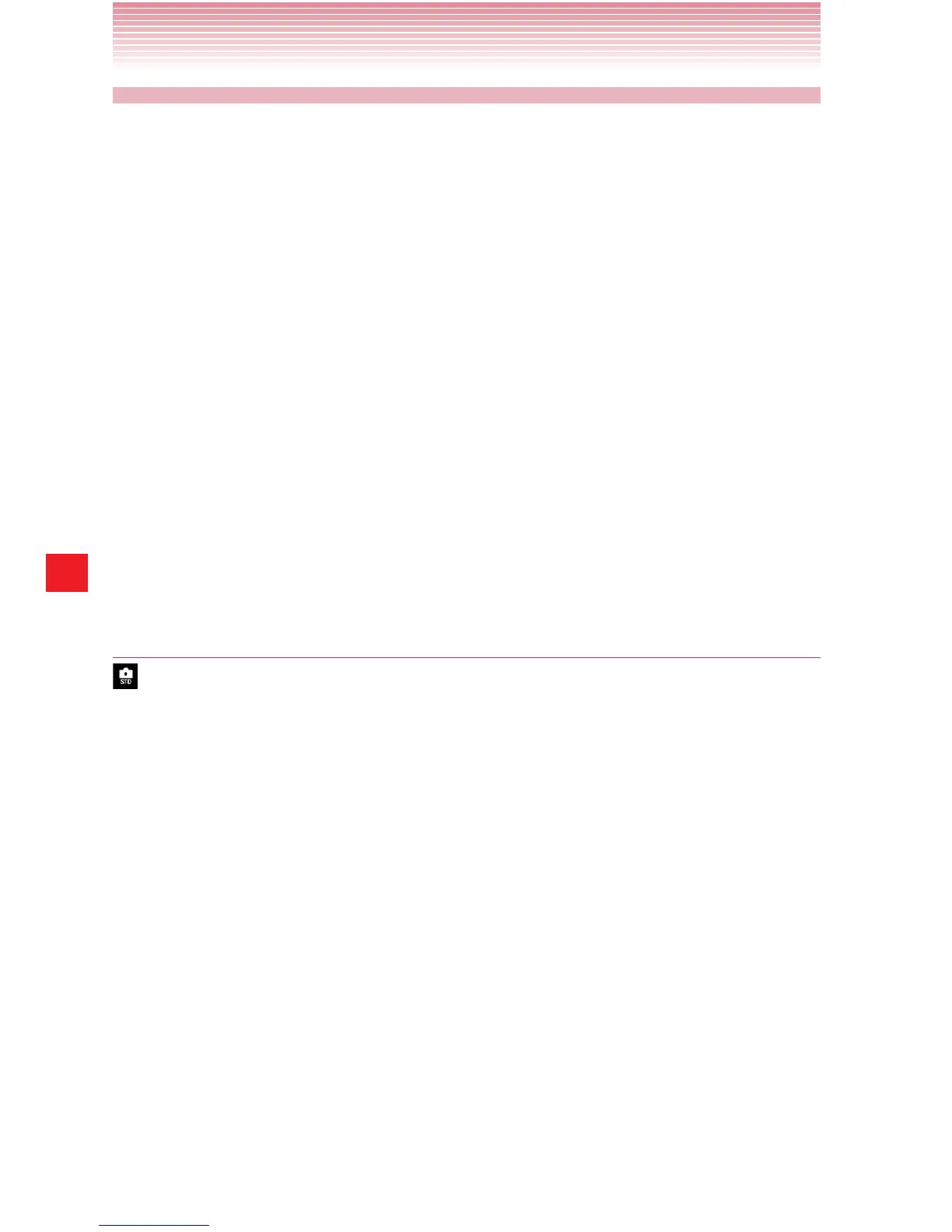146
Camera
Changing Camera settings
The Camera application has automatic settings that you can use to take
quick point-and-shoot photographs and videos. But Camera also has
a number of ways to control your exposures, including controlling the
focus, turning the flash on and off, and adjusting the white balance. You
can even shoot negatives or use other special effects.
Camera also includes settings for controlling picture and video quality
and video length, whether to store the location where you take your
pictures, and so on.
1. Open the Camera screen for taking pictures or shooting videos.
2. Tap the icon of the setting category which contains the item you want
to change.
3. Tap the item you want to change. Tap the value or drag the slider to
change settings.
4. Take pictures or shoot videos using the new settings.
Camera settings
Camera mode: Tap to open the Camera mode menu.
• Standard: Tap to take high quality photos for a variety of scene
types.
• Quick shot: Tap to take photos with minimal delay.
• High sensitivity: Tap to take photos in poor light without using
the camera light.
• Continuous shot: Select speed and number of photos to take in
multi-shot mode.
• HDR: Tap to reduce underexposure and overexposure.
• Panorama: Tap to create a single image by panning across a
scene.
• Set application: Tap to register apps.
