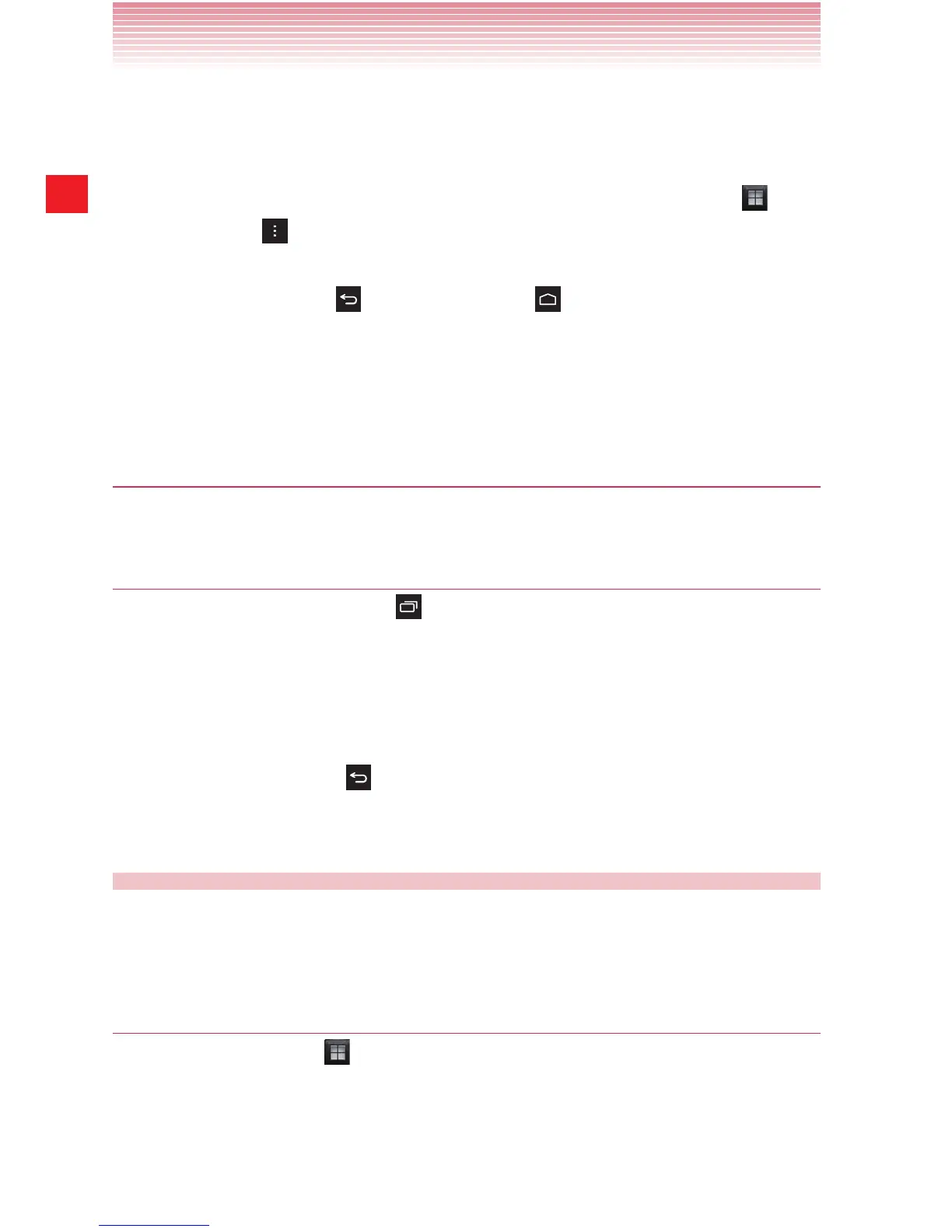36
Basics
• You can add an application icon or a widget to the Home screen
by touching and holding it on the Apps screen until it vibrates, and
then dragging it to another location on the Home screen.
• You can rearrange the order of the icons. Tap the App icon
>
Menu key
> Sort and tap Apps A to Z, Apps Frequent or
Apps Date.
• Tap the Back key
or the Home key to close the Apps screen.
• The Apps screen closes when you tap an icon to open an
application or if you move an icon or a widget from the Apps
screen to the Home screen.
Opening an application
1. Tap an application icon on the Apps screen or Home screen.
Switching to a recently used application
1. Tap the Recent Apps Key .
A list will display icons and thumbnail images of applications that you
have recently used.
2. Tap an icon to open its application.
Swipe a thumbnail left or right to remove it from the list.
Or, tap the Back key
to return to the current application.
Customizing the Home screen
You can add application icons, widgets, and other items to any part of
the Home screen or change the wallpaper.
Adding an item to the Home screen
1. Tap the Apps icon on the Home screen.
2. Tap the Apps A to Z to add an application or Widgets to add a
widget at the top of the screen.
You can add an application icon or a widget to the Home screen by
