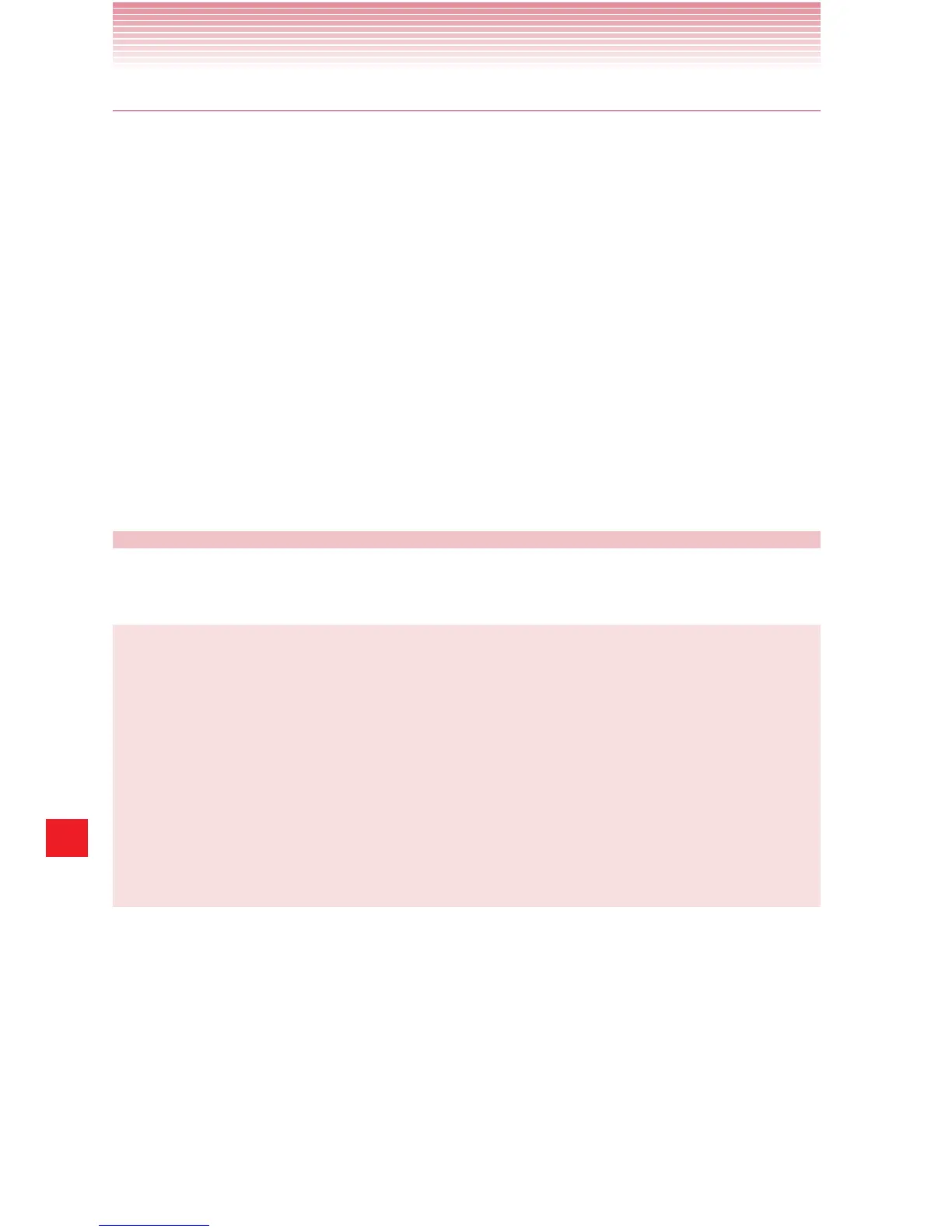194
G’zGEAR
®
Pedometer mode
In Pedometer mode, you can check the number of steps you traveled in
a day, etc.
1. From the G’zGEAR Home menu screen, tap Walking Counter.
2. The Pedometer screen displays the number of steps you took for the
day, a chart displaying the number of steps you took for the last few
days, the distance you walked and the estimated number of calories
you burned.
• Tap Day, Week, or Month on the list to display the details.
Time display: Tap to change the mode between daily, weekly or
monthly.
Home: Returns to the G’zGEAR Home menu screen.
Barometer
You can log barometric pressure and feel the flow of air.
NOTES
• Barometer allows you to check barometic pressure trends over the
past 12 hours and see how the weather is going to trend.
• When staying in a cabin or tent, you can check this tool before
going out in the morning to decide what to wear and what to do
that day.
• Barometric pressure will change according to altitude. If different
altitudes are used, correct measurements are not possible.
1. From the G’zGEAR Home menu screen, tap Barometer.
2. Select desired option.
Home: Returns to the G’zGEAR Home menu screen.
Switch Mode: Select Pressure Tendency or Pressure Chart.
Select Pressure Tendency to log past barometric pressure. Select
Pressure Chart to share the barometric pressure through LIVE G.
