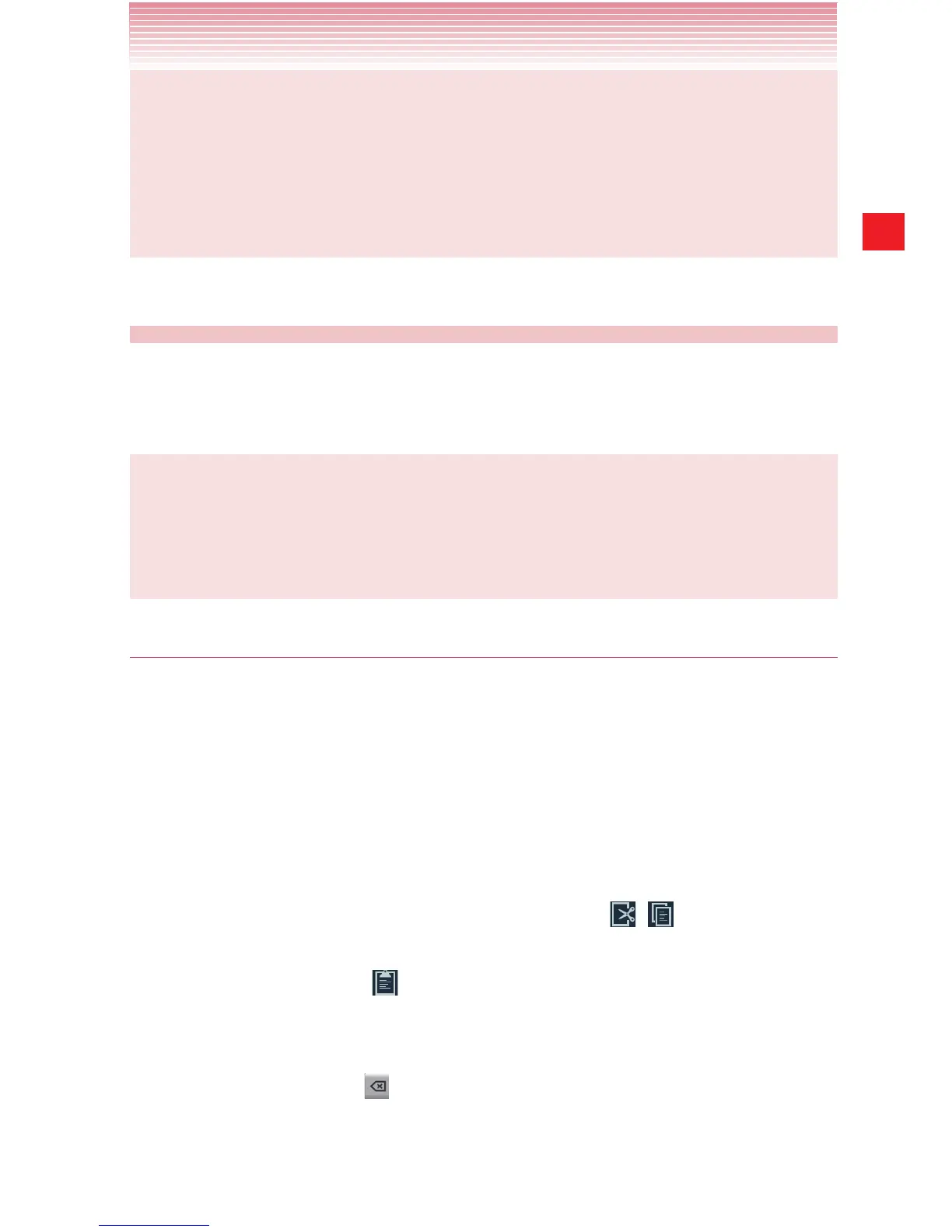57
Entering and Editing Text
NOTES
• To rotate the screen to horizontal automatically as you turn the
phone sideways, Auto-rotate screen of Display settings must
be checked. See “Display” on page 221.
• The horizontal keyboard may not be available in some applications.
Editing text
You can edit the text entered in text fields. Use the menu commands to
cut, copy, and paste text, within or across applications.
NOTE
Some applications do not support editing of some or all of the text
displayed. Others may offer their own editing function to work with
text.
Selecting text
You can select text and cut, copy, delete, or replace it.
1. Touch and hold the text or word you want to select.
The nearest word will be highlighted, with a tab at each end of the
selection. Drag the tabs to change the selection.
2. Drag either selection tab to expand or reduce the range of selected
text.
3. Perform one of the following actions:
- Cut or copy your selection by tapping icons
, , respectively, or
if you have previously cut or copied text, replace the selected text
by tapping the icon
.
- Simply enter text by typing or speaking, to replace the selection
with what you type.
- Tap the Delete key
, the selected text is removed from the text
field.
