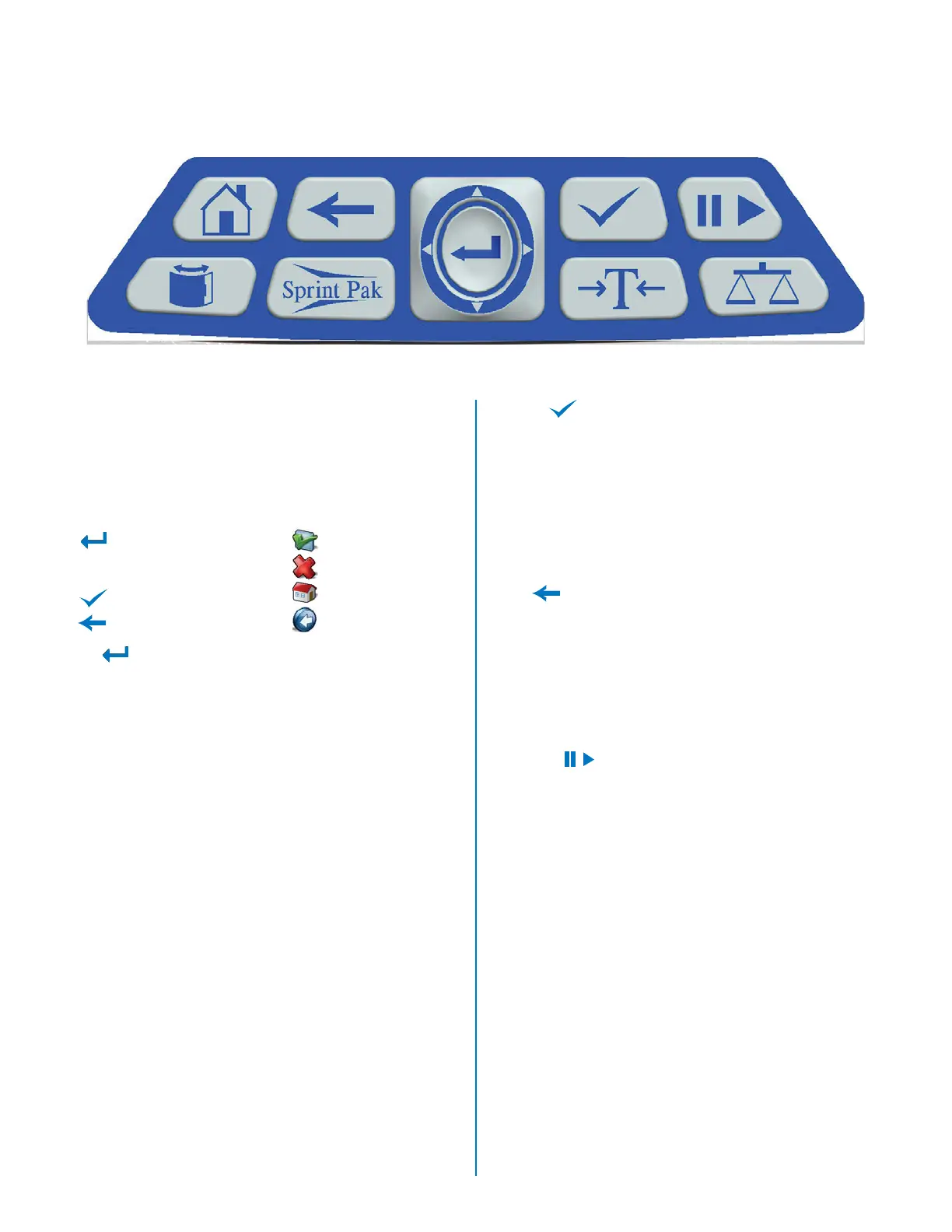Sprint Keypad
Home
Tare
Balance
EnterBack Accept
Up/Down
Left/Right
Door Open
SPRINTPAK
Run/Stop
Navigating with the Sprint Keypad
There are four (4) primary keys involved with navigation
of the software in the Sprint instrument that interact with
certain screen icons to produce certain results.
Buttons Screen Icons
• Enter • Accept
• Arrow • Cancel
• Accept • Home
• Back • Back
Enter
The “Enter” key is used in conjunction with the four (4) ar-
row keys on the keypad. This combination should be used
as the replacement for the mouse in the in the Windows
environment. The arrow keys move the caret (highlighted
selection) on the screen. Once the desired icon or word
is selected, depress the “Enter” key (located in the center
of the arrows). If a selection is to be depressed, highlight
it using the arrow keys and depress (select) it using the
“Enter” key.
The “Enter” key is used to:
• Depress a screen selection.
• Select a menu item.
• Select or deselect a “checkbox” item.
Arrow
The “Arrow” keys navigate the caret around the screen.
However, if the caret is placed on a drop-down menu,
the “up” or “down” arrow keys will display the drop-down
menu. The “up” and/or “down” arrow key will navigate the
caret up or down the menu. To exit the drop-down menu,
press the “left” or “right” arrow key to proceed to the next
fi eld or selection.
Accept
The “Accept” key is used as the replacement for the “OK”
button in the Windows environment. Once a value in a
selected fi eld is edited, either position the caret (highlight)
the “Accept” icon and press the “Enter” key or simply press
the “Accept” key to rapidly accept the edited value and exit
the screen. Use of the “Accept” key is a shortcut for saving
a value rather than positioning the caret to the “Accept”
icon and pressing the “Enter” key.
Back
The primary use of the “Back” key is to return the user
to the previous screen. However, it can also be used as
a “cancel” button if changes on a screen are not to be
saved. To cancel revisions to values on a screen, either
press the “Back” key or position the caret on the “Back”
key and press the “Enter” key to return to the previous
screen without saving the revised values.
Run/Stop
The “Run/Stop” key is normally used to either begin or
stop a test. If a Sprint test is interrupted (stopped), the
instrument will continue to operate until the instrument has
been purged of fl uids and cleaned to prevent an overfl ow
of fl uids once another test is begun.
Note: If a test is stopped using the “Run/Stop” key, the
instrument may not appear to immediately stop because
the Sprint must purge all fl uids. If a test is interrupted for
any reason, perform a “Recovery Clean” as outlined in this
manual.
_`
T
_`
T
9
