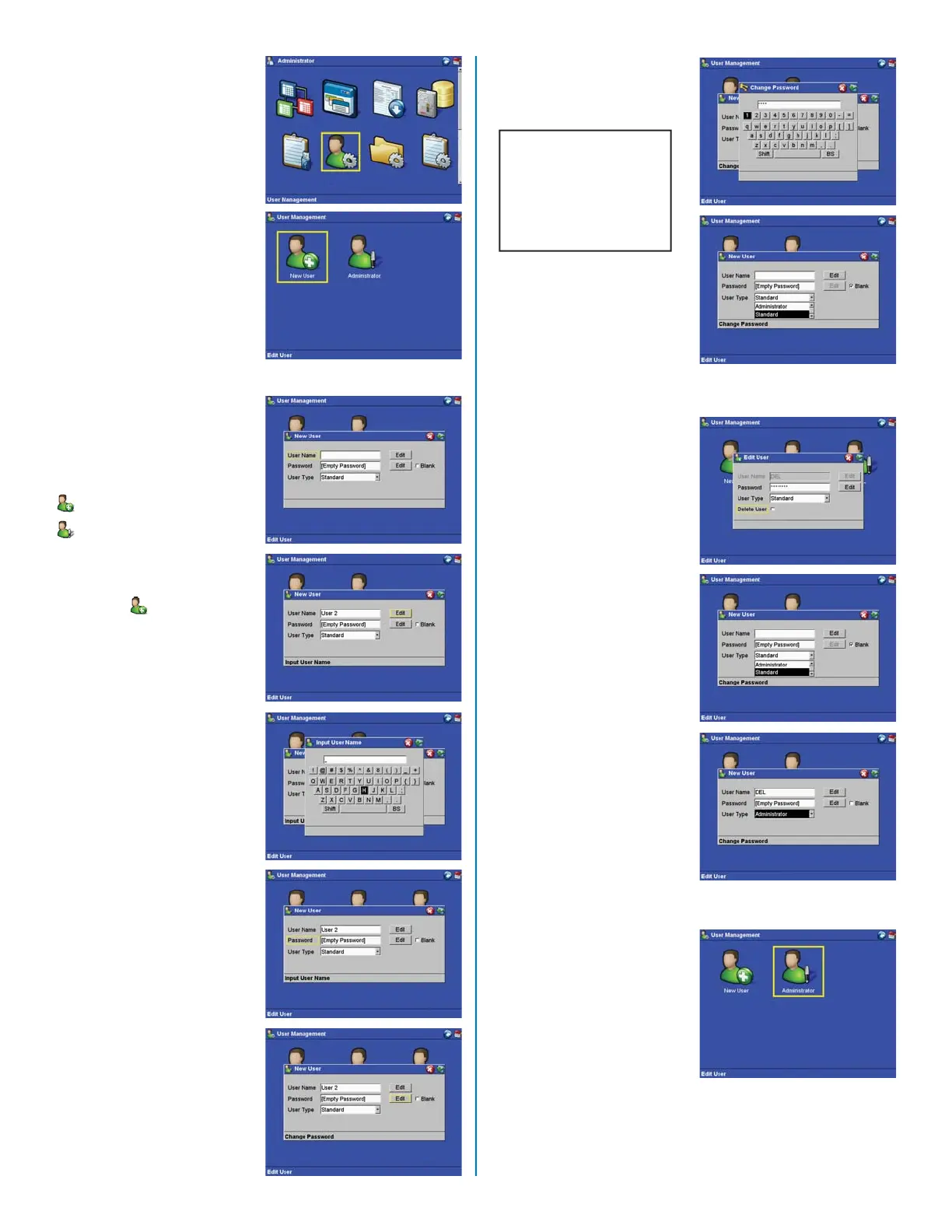User Management
If desired, system operators
can be entered into the
Sprint system as either
users or administrators.
Administrators normally
have more system options
than users. Both users
and administrators can
be programmed with
passwords which will be
required to access the
system if “User Login” is
turned on.
65. From the “Administrator”
screen, use the arrow
keys to select “User
Management.” Press
the “Enter” key.
The “User Management”
screen consists of two (2)
categories:
• New User
• Administrator
New User
66. Using the arrow keys,
select “New User.”
Press the “Enter” key.
67. Using the right arrow
key, select “Edit” to
enter a new user name.
68. Press the “Enter” key.
69. Using the arrow keys
and the “Enter” key,
select the user’s name.
Note: “Shift” controls
the capital and lower
case alphabet. “BS”
(Backspace) erases the
last letter or number
selected.
70. Once the user name is
properly selected, press
the “Accept” key.
71. If desired, a password
can be entered for
each user. To enter a
password, use the right
arrow key to select
“Edit.”
72. Using the arrow
keys and the “Enter”
key, select the user
password.
CAUTION
If User Login
is turned on, a
password is re-
quired for system
use.
73. If a user password
is not desired, use
the right arrow key to
select “Blank.” Press
the “Enter” key to select
(toggle) a check mark
for “yes” or blank for
“no.”
74. Using the arrow keys,
select “User Type.”
75. Press the “right” arrow
key to select the user
type.
76. Press the “down”
arrow key to display
the user type selection
- Administrator or
Standard.
77. Use the arrow keys to
select “Administrator” or
“Standard.”
78. Press the “Enter” key.
79. Press the “Accept” key
to return to the “User
Management Screen.
Administrator
80. From the “User
Management”
screen, use the
arrow keys to select
“Administrator.” Press
the “Enter” key.
81. Using the right arrow
key, select “Edit.”
15
