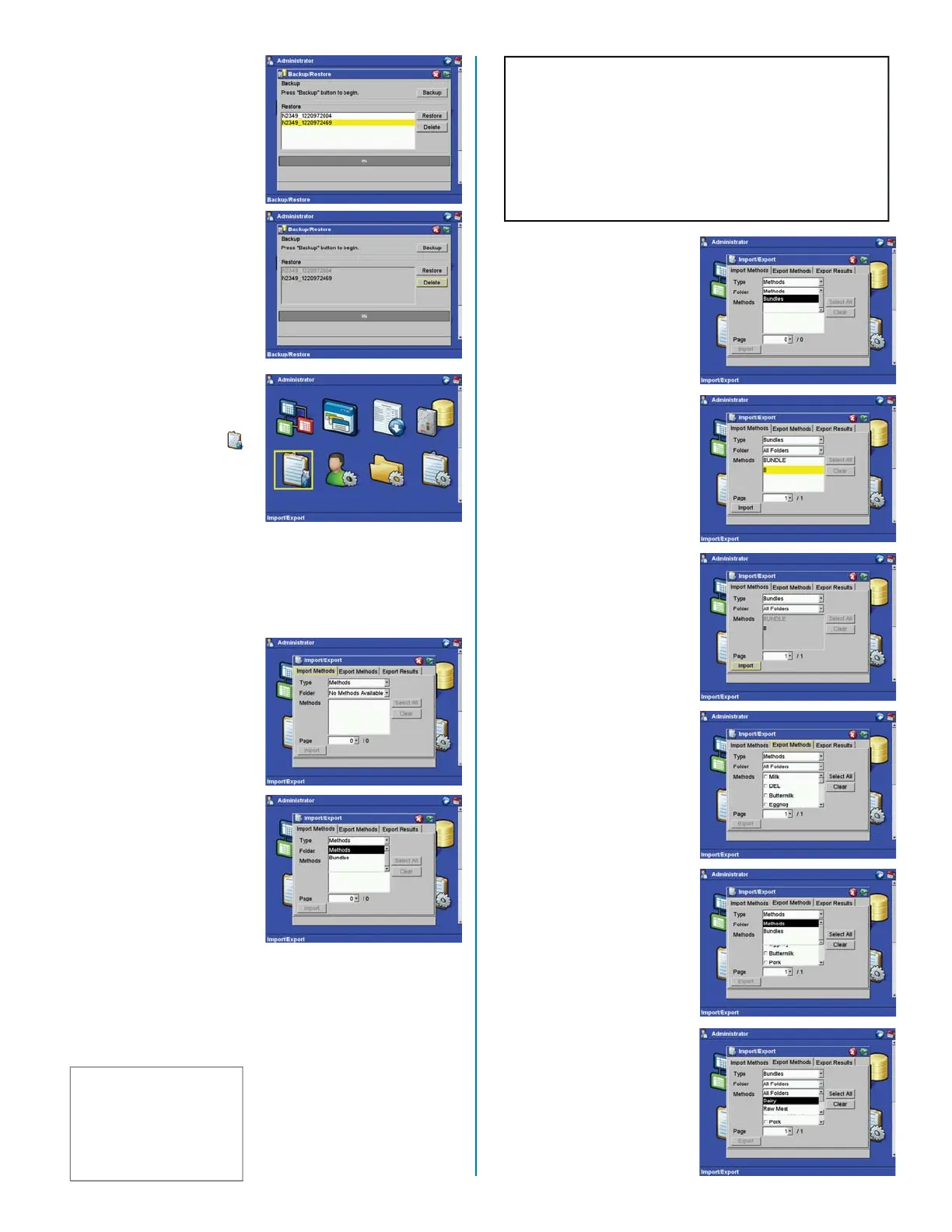CAUTION
Do not remove the jump drive from the USB port
during method or bundle import or export.Removal
of the jump drive prior to completion of method or
bundle import or export will corrupt the data on
the jump drive and/or the system fi les. Wait 15 - 20
seconds after completion of method import/export
prior to removal of the jump drive.
13
Delete
35. Using the arrow keys,
select (highlight) the
backup to delete from
the instrument memory.
36. Using the arrow keys,
select (highlight)
“Delete.” The selected
backup will remain
usable, and the
remaining backup(s) will
become “gray.”
37. Press the “Accept” key
to delete the selected
backup.
Import/Export Data
38. From the “Administrator”
screen, use the
arrow keys to select
“Import/Export Data.”
39. Install either a jump
drive confi gured for
receiving data or a
jump drive containing
information to be
imported into the
instrument.
Import Methods
40. From the “Import/
Export” screen, use the
arrow keys to select
“Import Methods” to
import a method from
the external jump drive
into the system memory.
41. Use the arrow keys to
select “Methods.”
42. Press “Enter.”
43. Use the arrow keys to
select the appropriate
method(s) to import
from the jump drive.
44. Use the arrow keys to
select “Import.”
Import Bundle
Note: A bundle is a named
collection of selected methods
for importing/exporting to a
jump drive.
CAUTION
A method imported in a
bundle will overwrite a
system method with the
same name, regardless
of location of the method.
45. Use the arrow keys to
select “Bundles.” Press
“Enter.”
46. Select the bundle(s) to
be imported from the
jump drive. Note: The
selected bundle will be
highlighted.
47. Use the arrow keys to
select “Import” to copy
the bundle stored on
the jump drive into the
instrument memory.
Export Methods
48. From the “Import/
Export” screen, use the
arrow keys to select
“Export Methods”
to export a method
from the system to an
external jump drive.
49. Use the arrow keys to
select “Methods.”
50. Press “Enter.”
51. Use the arrow keys
to select either
“All Folders” or the
appropriate folder from
which methods are to
be exported.
52. Press Enter.
