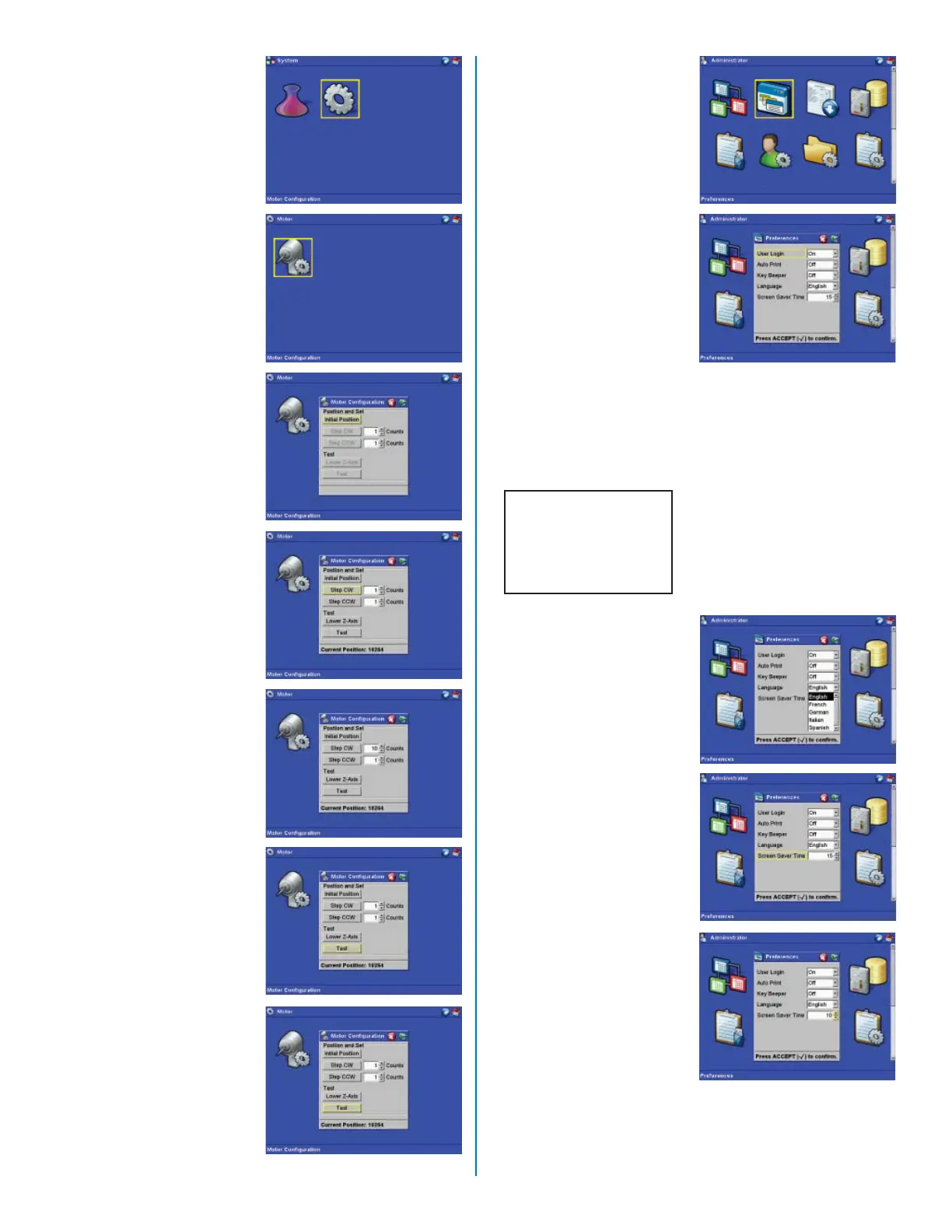Preferences
18. From the “Administrator”
screen, use the
arrow keys to select
“Preferences.” Press
the “Enter” key.
Preferences include:
• User Login (On/Off)
• Auto Print (On/Off)
• Key Beeper (On/Off)
• Language (Select)
• Screen Saver Time (Set)
19. Using the arrow keys,
select the option. Press
the “right” arrow key to
edit the setting. Press
the “down” arrow key
to display the setting
options. Using the “up”
and/or “down” arrow
key, select “On” or “Off.”
Press the “Enter” key.
CAUTION
If User Login is
turned on, a pass-
word is required
for system use.
19. Using the “right” arrow
key, select “Language.”
Press the “down” arrow
key to select “Edit.”
20. Use the arrow keys to
select the preferred
language. Press the
“Accept” key.
21. Using the “right” arrow
key, select “Screen
Saver Time.”
22. Press the “right” arrow
key to select “Edit.”
23. Use the “up” and “down”
arrow key(s) to select
the desired time (0
- 60 minutes) for the
instrument to sit idle
prior to displaying the
screen saver.
11
12. From the “System”
screen, use the
arrow keys to select
“Motor Confi guration.”
Press the “Enter” key.
13. Press the “Enter” key
to access the Motor
Confi guration screen.
Note: The motor
confi guration screen can be
used to adjust the position
of the turntable to ensure
proper fi lter alignment.
14. With “Initial Position”
highlighted, press the
“Enter” key to place the
turntable in the “home”
position.
15. Based on the
direction (clockwise or
counterclockwise) and
distance to adjust the Z
axis in order to properly
align the fi lter, using the
arrow keys, increase or
decrease the CW and/
or CCW counts.
16. Using the arrow keys,
select Using the arrow
keys, select “Test.”
Press the “Enter” key.
17. Repeat steps 15 and
16 until the turntable
is properly positioned
for alignment of
components.
