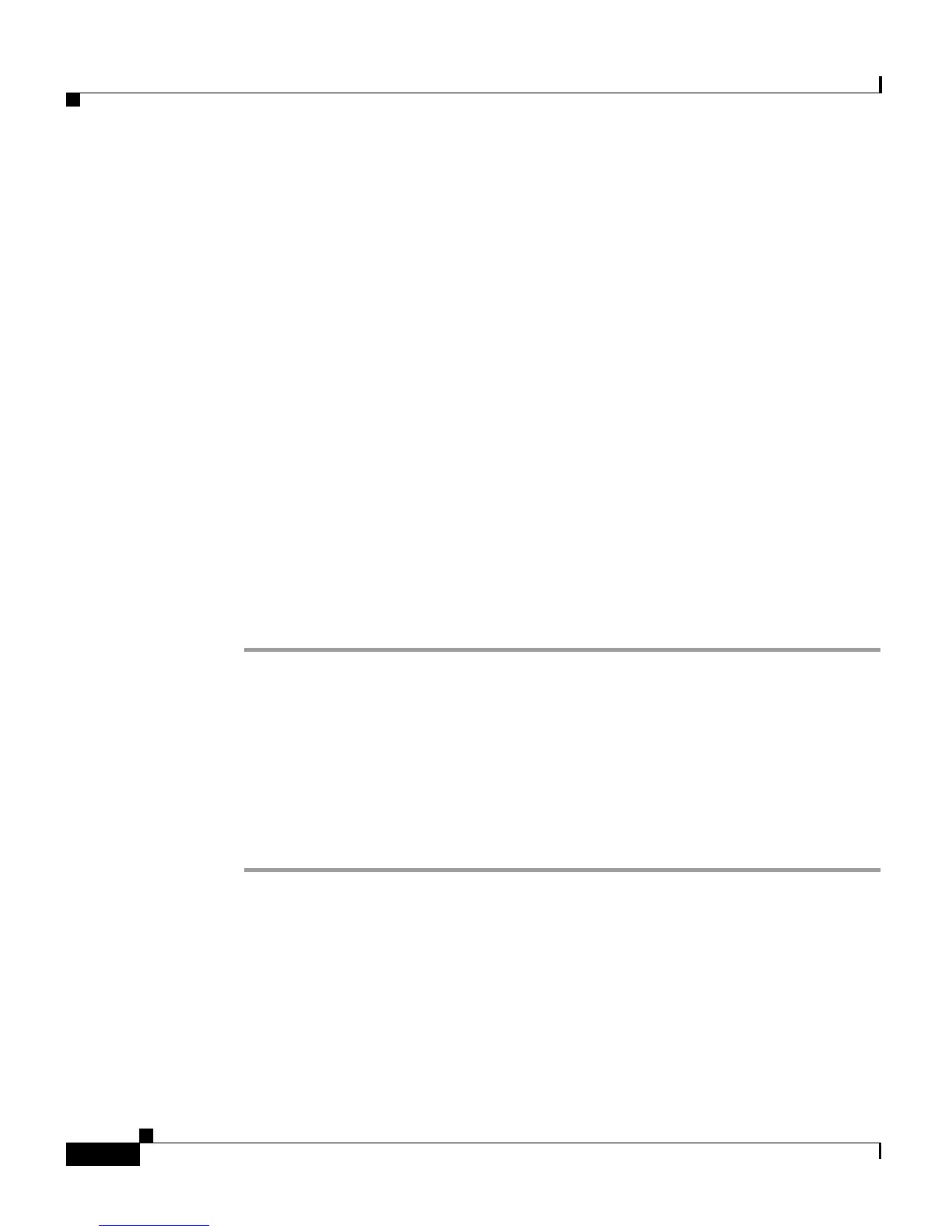Chapter 3 Placing a Call and Other Basic Phone Tasks
Making Telephone Calls
3-4
Cisco IP Phone 7960 and 7940 Series User Guide
78-10182-07
• To put a call on hold, press the Hold soft key.
• To return to the call, press the Resume soft key.
• If multiple calls are on hold, use the Navigation button to select the desired
call before you press Resume.
• If multiple calls on multiple lines are on hold, press the line button for the line
to which you want to switch and use the Navigation button to select the
desired call. Press Resume.
If you cannot use the Navigation button because only one line displays on
your phone’s LCD screen, press the line button next to the call that you want
to resume. If your phone opens a new line at this point, press the EndCall soft
key to return to the desired call.
Transferring a Call
Follow these steps to transfer a call to another phone.
Procedure
Step 1 During a call, press the Trnsfer soft key. This puts the call on hold.
Step 2 Dial the number or office extension to which you want to transfer the call.
Step 3 When it rings on the other end, press Trnsfer again. Or, when the party answers,
announce the call and then press Trnsfer.
Step 4 If you are using a handset, hang up.
If the party refuses the call, press the Resume soft key to return to the original
call.
Redialing a Number
To redial the most recently dialed number, press the Redial soft key. Doing so
without lifting the handset activates the speakerphone or headset.
To redial a number from a line other than your primary line, select the desired line
button and then press Redial.