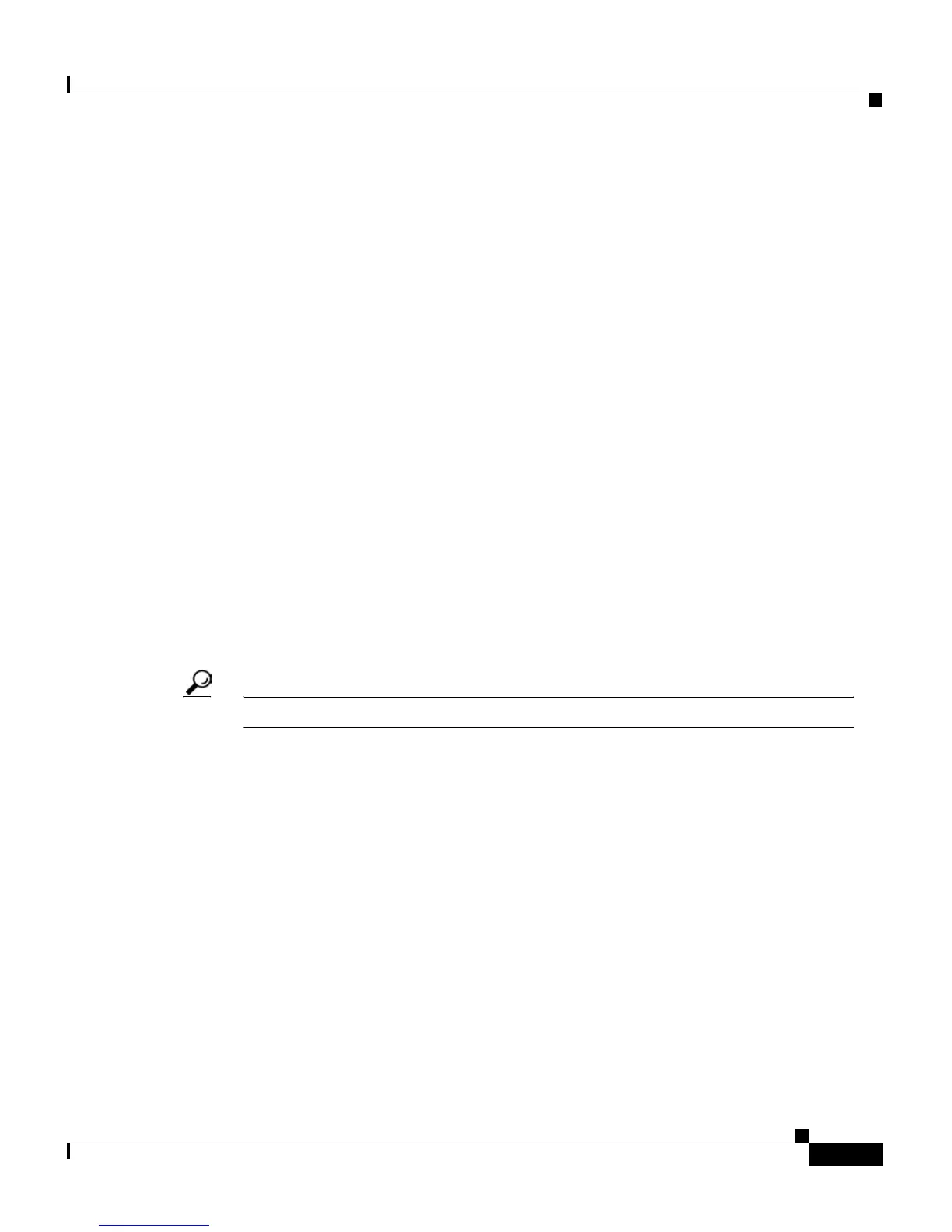4-15
Cisco IP Phone 7960 and 7940 Series User Guide
78-10182-07
Chapter 4 Getting Started with Feature Buttons
Using the Settings Button
Setting Up Voice Mail
To set up voice mail, press the Messages button on your Cisco IP Phone and
follow the voice instructions. Your system administrator will provide you with a
default password. For security reasons, you should change your default password
as soon as possible.
Accessing Voice Mail
To access voice mail, press the Messages button and follow the voice instructions.
Your Cisco IP Phone indicates that you have one or more new voice mail
messages by providing the following cues:
• The red light on your handset remains lit. (This indicator can vary, depending
on the how the message waiting indicator lamp is configured. See the “How
to Adjust the Message Waiting Indicator Light” section on page 5-5.)
• A flashing envelope displays next to the appropriate line appearance on the
LCD screen.
• A text message on the LCD screen displays.
Tip You can quickly exit the message feature by pressing the EndCall soft key.
Using the Settings Button
Use the Settings button to change the LCD contrast and the sound of the ringer.
You can also access network and phone status data from the Settings button. Your
system administrator might ask you to access this data in order to service or
configure your Cisco IP Phone.
This section covers the following topics:
• Changing the LCD Contrast, page 4-16
• Changing the Ringer Sound, page 4-16
• Accessing Network Configuration Data, page 4-17
• Accessing Status Data, page 4-18