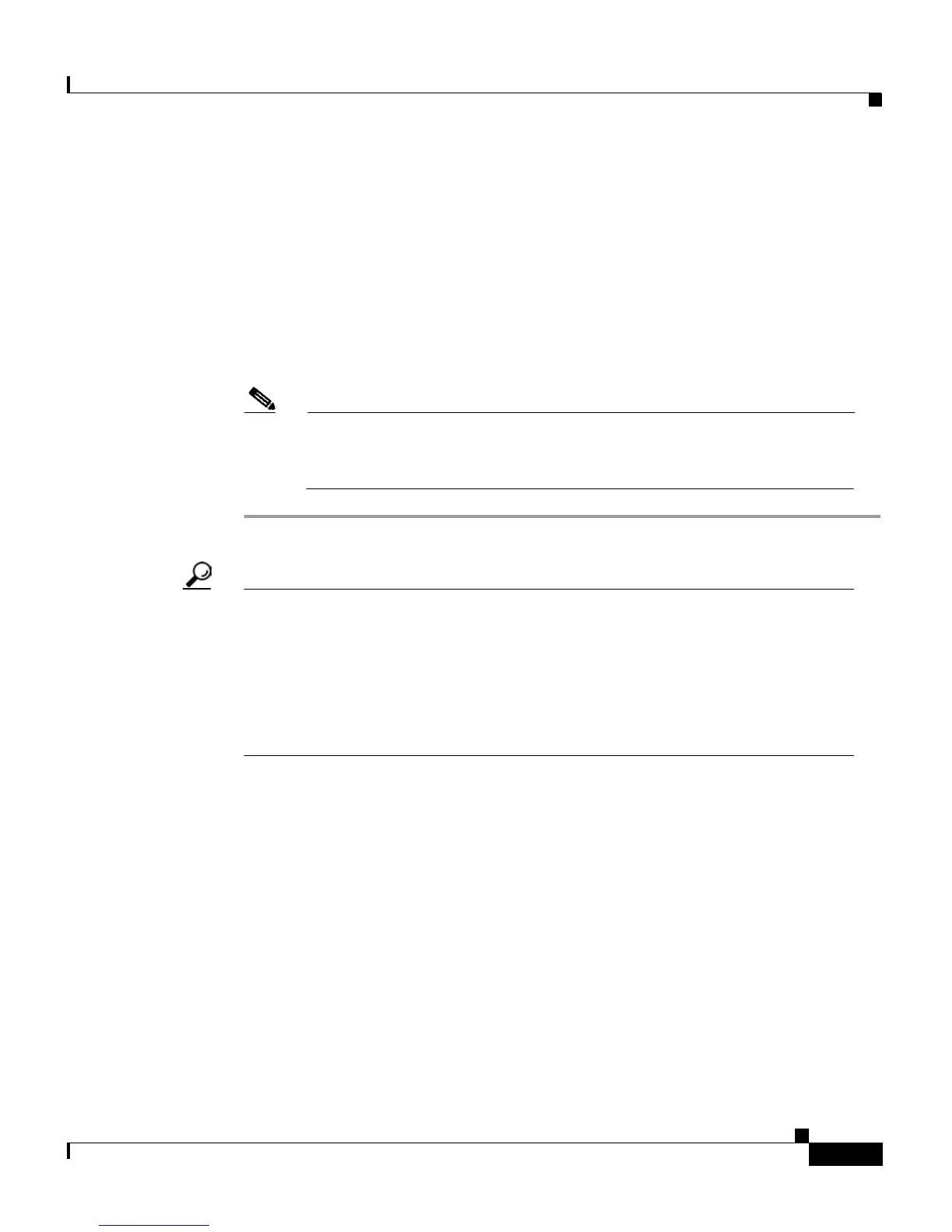5-3
Cisco IP Phone 7960 and 7940 Series User Guide
78-10182-07
Chapter 5 Customizing Your Phone or Device Profile from the User Web Pages
How to Set Up Call Forwarding When Not at Your Phone
Step 3 In each corresponding Display Text box, enter a text label that you want displayed
on your phone’s LCD screen. You can enter a maximum of 30 characters for phone
base text and 14 characters for Expansion Module text.
Step 4 Click Update to activate new speed dial buttons and to display the corresponding
text on your phone’s LCD screen. Your LCD screen(s) and lighted buttons will
reset.
Step 5 When you are finished, click Return to the Menu or Log Off at the bottom of the
page.
Note If your phone uses Extension Mobility, you will need to log out and
back in to the Extension Mobility service on your IP Phone before the
changes take effect.
Tip • For an overview of the Expansion Module, see Chapter 6, “Using the
Cisco IP Phone 7914 Expansion Module.”
• The speed dial feature that you can access using the Configure Speed Dial
page is different than the “fast dial” service that might be available to you as
a subscription service. For more information on this service, see the
“Managing Your Personal Address Book” section on page 4-10.
How to Set Up Call Forwarding When Not at Your
Phone
Your Cisco IP Phone enables you to forward calls from your phone to another
number. If you have access to your phone, you can set up call forwarding right on
your phone, as described in the “Using Call Forwarding” section on page 3-7.
If you are away from your phone, use the Cisco CallManager User Options web
pages to set up call forwarding.