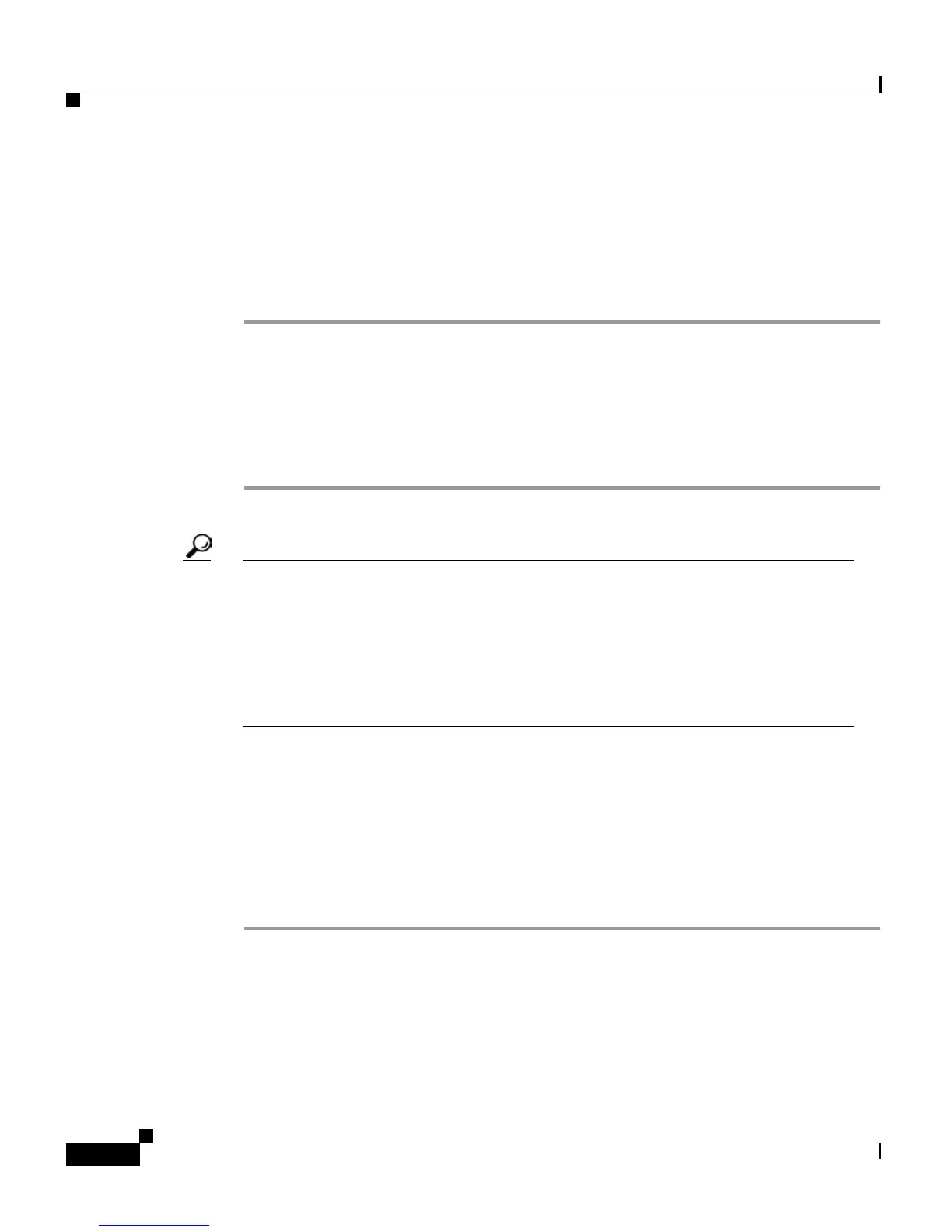Chapter 4 Getting Started with Feature Buttons
Using the Settings Button
4-16
Cisco IP Phone 7960 and 7940 Series User Guide
78-10182-07
Changing the LCD Contrast
To improve the readability of the LCD, follow these steps to adjust the contrast.
Procedure
Step 1 Press the Settings button.
Step 2 From the Settings menu, use the Navigation button to select Contrast.
Step 3 Press the Up or Down soft keys (or the Volume buttons) to set the desired contrast
level.
Step 4 Press the OK soft key to accept and save your changes.
Tip • To restore your previously saved contrast setting—From the Settings
menu, use the Navigation button to select Contrast. Press the more soft
key and then the Restore soft key.
• To restore the factory default contrast setting—From the Settings menu, use
the Navigation button to select Contrast. Press the more soft key and then the
Factory soft key.
Changing the Ringer Sound
Follow these steps to change the sound used by the ringer.
Procedure
Step 1 Press the Settings button.
Step 2 From the Settings menu, use the Navigation button to select Ring Type.
Step 3 Press the Select soft key.
Step 4 To scroll through the list of ring types, use the Navigation button.
Press the Play soft key to hear the selected ring type.