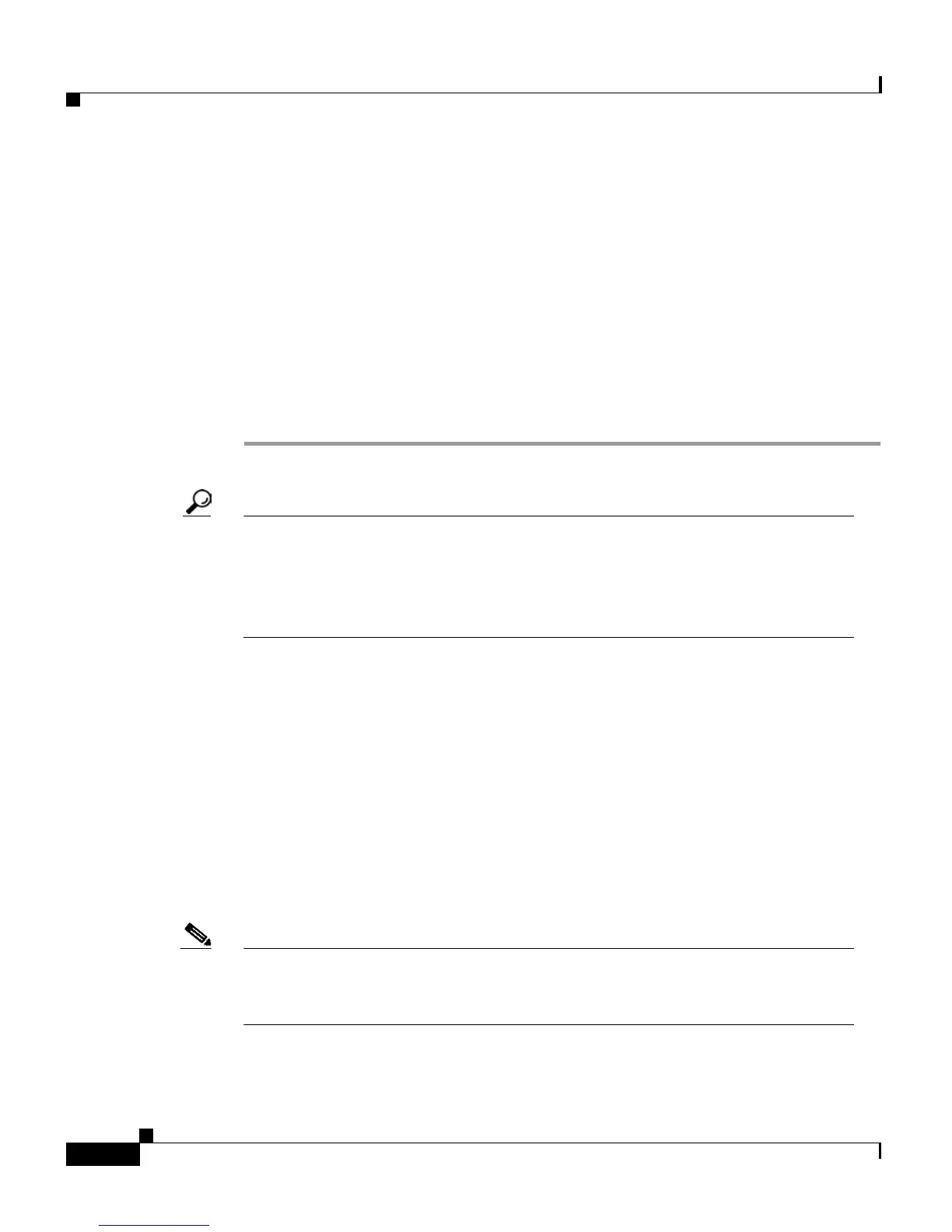Chapter 4 Getting Started with Feature Buttons
Using the Messages Button
4-14
Cisco IP Phone 7960 and 7940 Series User Guide
78-10182-07
Step 8 From the Find/List Address Book Entries page, click Fast Dials.
On the line that corresponds to the index (fast dial code number) that you chose,
you will see a name or phone number:
• If you chose an existing entry from your address book, then you can see the
person’s nickname (or first and last name if no nickname is available). The
initial M, W, or H (mobile, work, or home phone number, respectively) is
displayed next to the person’s name.
• If you chose to enter a new phone number for someone already included in
your personal address book (instead of choosing an existing phone number),
you will see the phone number that you entered next to the fast dial code.
Tip If the person to whom you want to assign a fast dial code is not included in
your personal address book, do the following: Click on Fast Dials on the
bottom of the Find/List Address Book Entries page, then click any
“Unassigned” fast dial listing to display the Add a New Fast Dial Entry pop-up
window. Follow the above instructions, omitting Step 3.
Using the Messages Button
Use the Messages button to gain instant access to your voice mail or voice
message system. Voice mail allows you to access messages left by incoming
callers.
This section covers the following topics:
• Setting Up Voice Mail, page 4-15
• Accessing Voice Mail, page 4-15
Note Voice mail is an optional feature configured by your system administrator.
Your particular phone configuration might not support accessing voice mail as
described in this section.