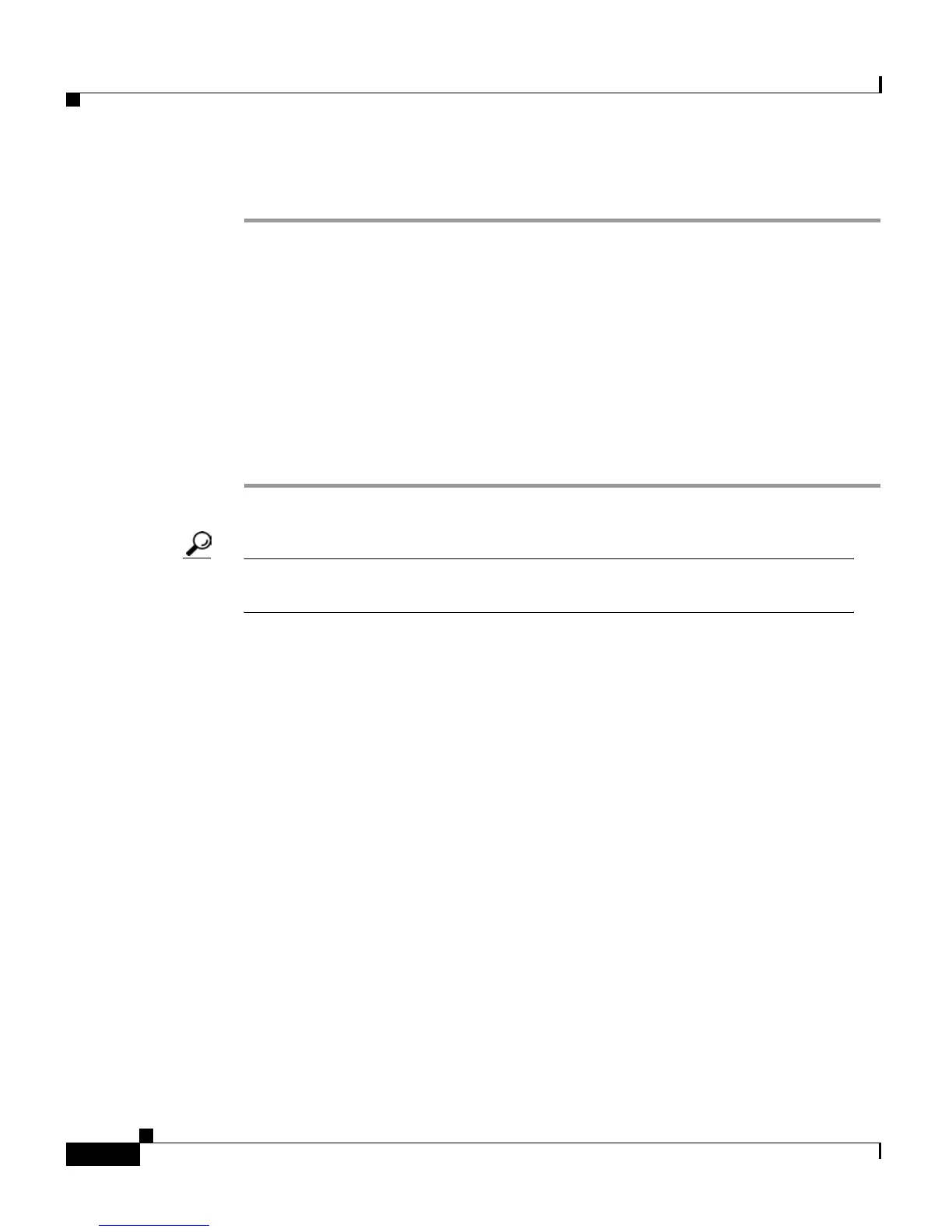Chapter 5 Customizing Your Phone or Device Profile from the User Web Pages
How to Change the Default Language
5-6
Cisco IP Phone 7960 and 7940 Series User Guide
78-10182-07
Procedure
Step 1 From the User Options Menu web page, click Change the Message Waiting
Lamp policy for your phone. (If you need help accessing the Menu page, see the
How to Log On to the User Options Web Pages, page 4-7.)
The Change Your Message Waiting Lamp Policy page appears.
Step 2 Click the drop-down list that corresponds to the line that you want to change.
Choose Use System Policy, Always light, or Never light.
Step 3 Click Update.
Step 4 When you are finished, click Return to the Menu or Log Off at the bottom of the
page.
Tip For information about setting up voice mail, see the “Using the Messages
Button” section on page 4-14.
How to Change the Default Language
If you want to view information in a language other than the current default
language displayed by the User Options web pages or by the Cisco IP Phone LCD
screen, you can do so.
These sections describe how to change the default language:
• Changing the Language for the User Options Web Pages, page 5-7
• Changing the Language for the Phone LCD Screen, page 5-8