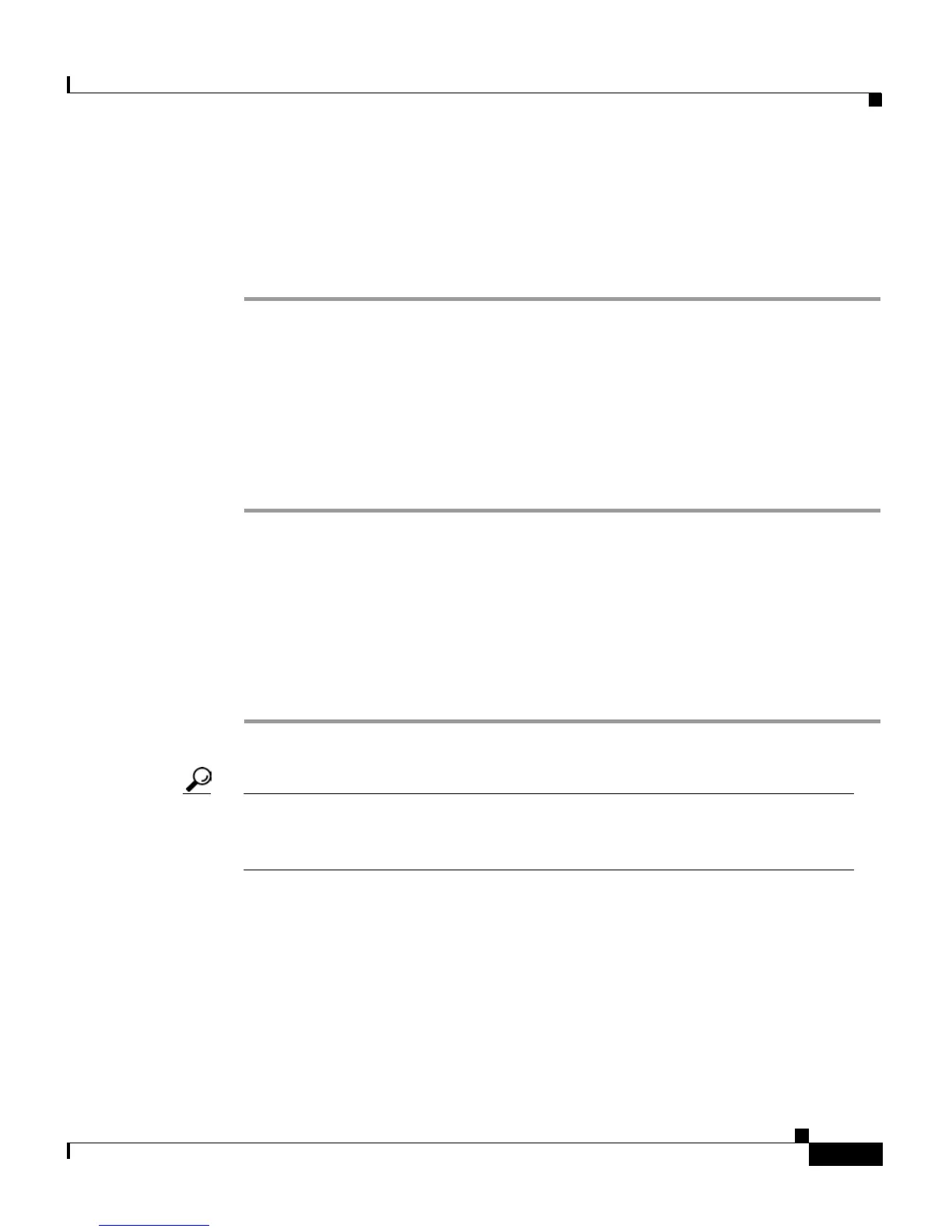4-17
Cisco IP Phone 7960 and 7940 Series User Guide
78-10182-07
Chapter 4 Getting Started with Feature Buttons
Using the Settings Button
Step 5 When you find the ring you want, press the Select soft key to check the
corresponding check box.
Step 6 Press the OK soft key to accept and save your ringer selection.
Step 7 Press the Save soft key to save all of your settings and to exit the Settings menu.
Accessing Network Configuration Data
Follow these steps to access network configuration data.
Procedure
Step 1 Press the Settings button.
Step 2 From the Settings menu, use the Navigation button to select Network
Configuration.
Step 3 Press the Select soft key.
From here, you can use the Navigation button to view your Network
Configuration information, such as Host Name, Domain Name, IP Address, MAC
address, TFTP server, and so on.
Tip You might need to access network configuration data in order to help your
system administrator troubleshoot a problem that you are experiencing with
your phone. Only a system administrator or technician can alter this data.