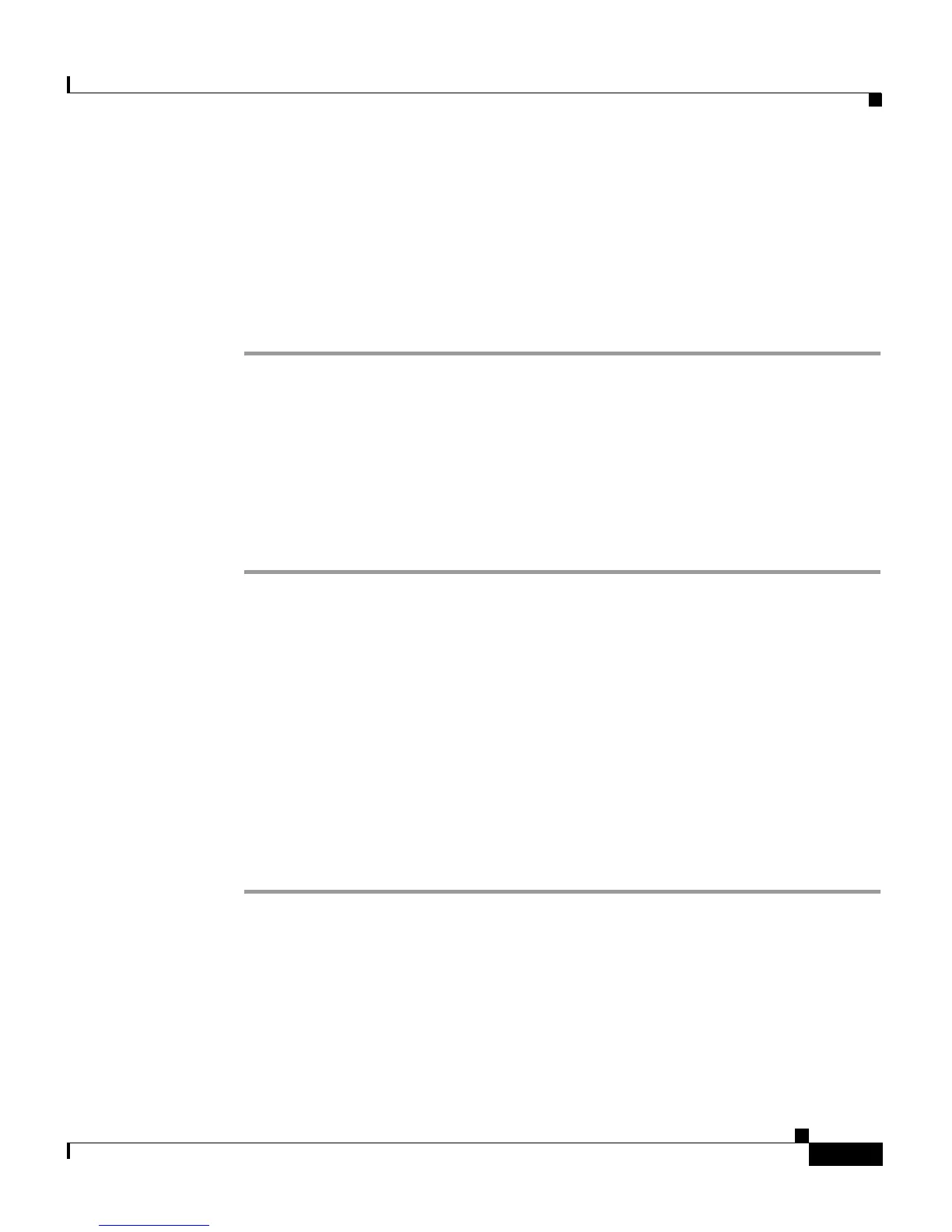4-11
Cisco IP Phone 7960 and 7940 Series User Guide
78-10182-07
Chapter 4 Getting Started with Feature Buttons
Using the Services Button
Step 2 Click Add a New Entry.
The Address Book Entry window appears.
Step 3 Enter information in the desired fields and click Insert.
Step 4 When you are finished, click Return to Search, Fast Dials, or Add a New Entry
to continue working in the Find/List Address Book Entries page. To exit, click
Return to the Menu or Log Off at the bottom of the page.
Searching for an Address Book Entry
Follow these steps to search for an address book entry. After you find the entry,
you can delete or modify the entry, if necessary.
Procedure
Step 1 From the User Options Menu web page, click Configure your Cisco Personal
Address Book. (If you need help accessing the Menu page, see the “How to Log
On to the User Options Web Pages” section on page 4-7.)
The Find/List Personal Address Book Entries page appears.
Step 2 Enter partial or complete information in any search field and click Find.
You can display your entire address book if you leave search fields blank before
you click Find. Wildcard symbols (*) are implicit and do not need to be entered.
Step 3 Click on any portion of the person’s name to display the complete entry.
Step 4 When you are finished, click Return to Search, Fast Dials, or Add a New Entry
to continue working in the Find/List Address Book Entries page. To exit, click
Return to the Menu or Log Off at the bottom of the page.