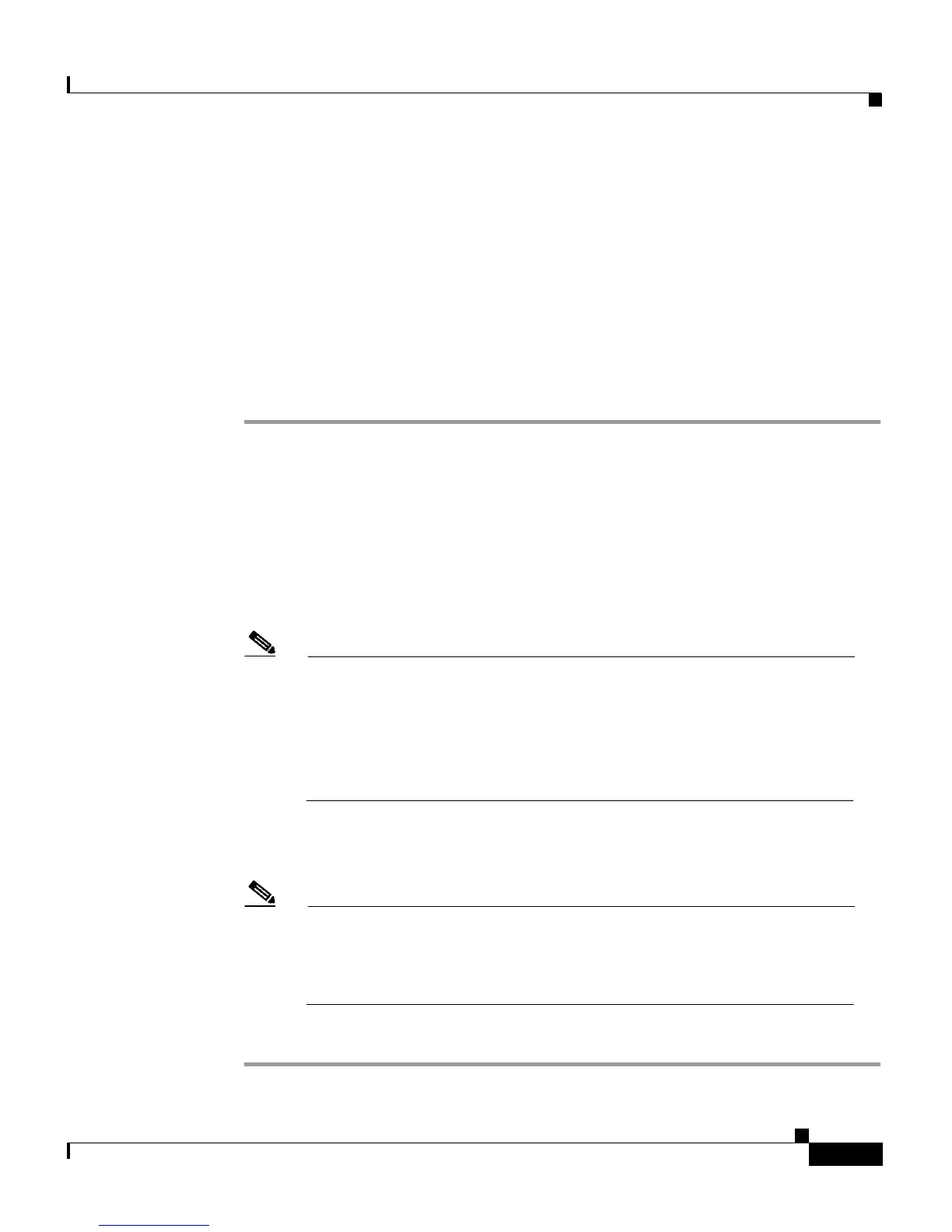4-19
Cisco IP Phone 7960 and 7940 Series User Guide
78-10182-07
Chapter 4 Getting Started with Feature Buttons
Using the Directories Button
Viewing or Dialing from a Directory
If your phone display indicates that you have missed calls, you can use the Missed
Calls option on the Directory menu to view your call history and to call back the
person whose call you missed. Likewise, you can view call histories and place
calls from the Received Calls and Placed Calls directories.
Follow these steps to view or dial from a directory in your company.
Procedure
Step 1 Press the Directories button.
Step 2 Use the Navigation button to select the desired directory from the Directories
menu, then press the Select soft key.
• If you selected a Missed, Received, or Placed directory, a call history for the
selected directory displays on the LCD screen.
• If you selected a configured directory, such as corporate directory, a search
screen displays. Enter search criteria to retrieve a record.
Note To enter any letter on your LCD screen, use a corresponding number
key. Press the key one or more times to display a particular letter. For
example, press the 2 key one time for “a,” twice quickly for “b,” and
three times quickly for “c.” After you pause, the cursor automatically
advances to allow you to enter the next letter. Press the << soft key if
you make a mistake.
Step 3 To place a call from any directory, use the Navigation button to select the record,
then press the Dial soft key.
Note You might need to use the EditDial soft key to add digits to the front
of the number. For example, if the call was from an outside,
long-distance caller, you might need to add the digits 9-1 to the front
of the number. The, press the Dial soft key.
Step 4 Press the Exit soft key twice to exit the Directory menu.