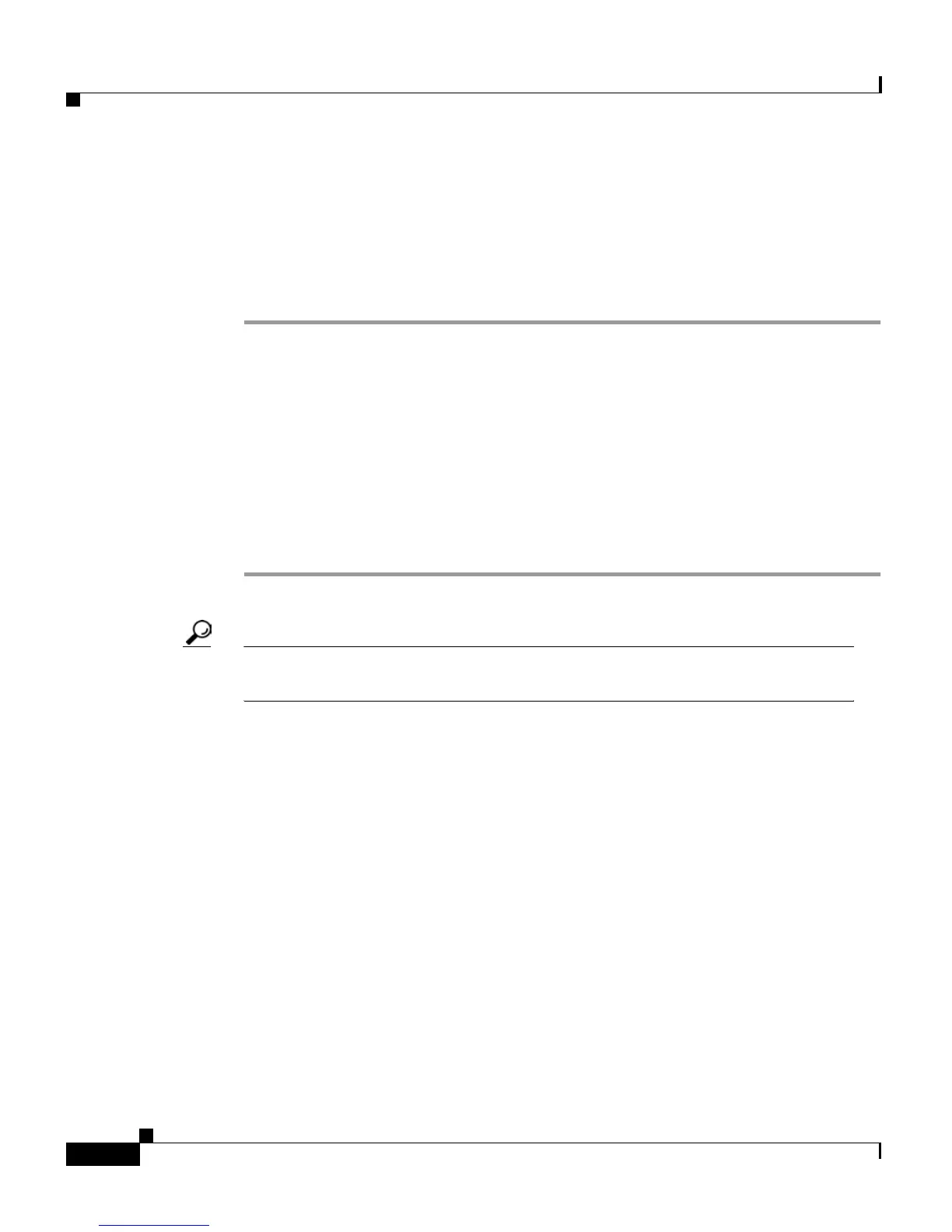Chapter 4 Getting Started with Feature Buttons
Using the Directories Button
4-18
Cisco IP Phone 7960 and 7940 Series User Guide
78-10182-07
Accessing Status Data
Follow these steps to access status data.
Procedure
Step 1 Press the Settings button.
Step 2 From the Settings menu, use the Navigation button to select Status.
Step 3 Press the Select soft key.
The Settings Status submenu appears.
Step 4 Use the Navigation button to select the item that you want to view and press the
Select soft key.
From here, you can view Status Messages, Network Statistics, Firmware Versions,
and Expansion Module Statistics for your phone.
Tip Your network administrator or technician accesses status information to
monitor the performance of your phone.
Using the Directories Button
Your Cisco IP Phone maintains directories of calls that you miss, receive, and
place. You can use each of these directories to locate phone numbers and you can
dial those numbers from the directories.
Your system administrator might configure various corporate directories for you
to access in addition to call history directories. If so, you can use a corporate
directory to quickly locate and call co-workers.