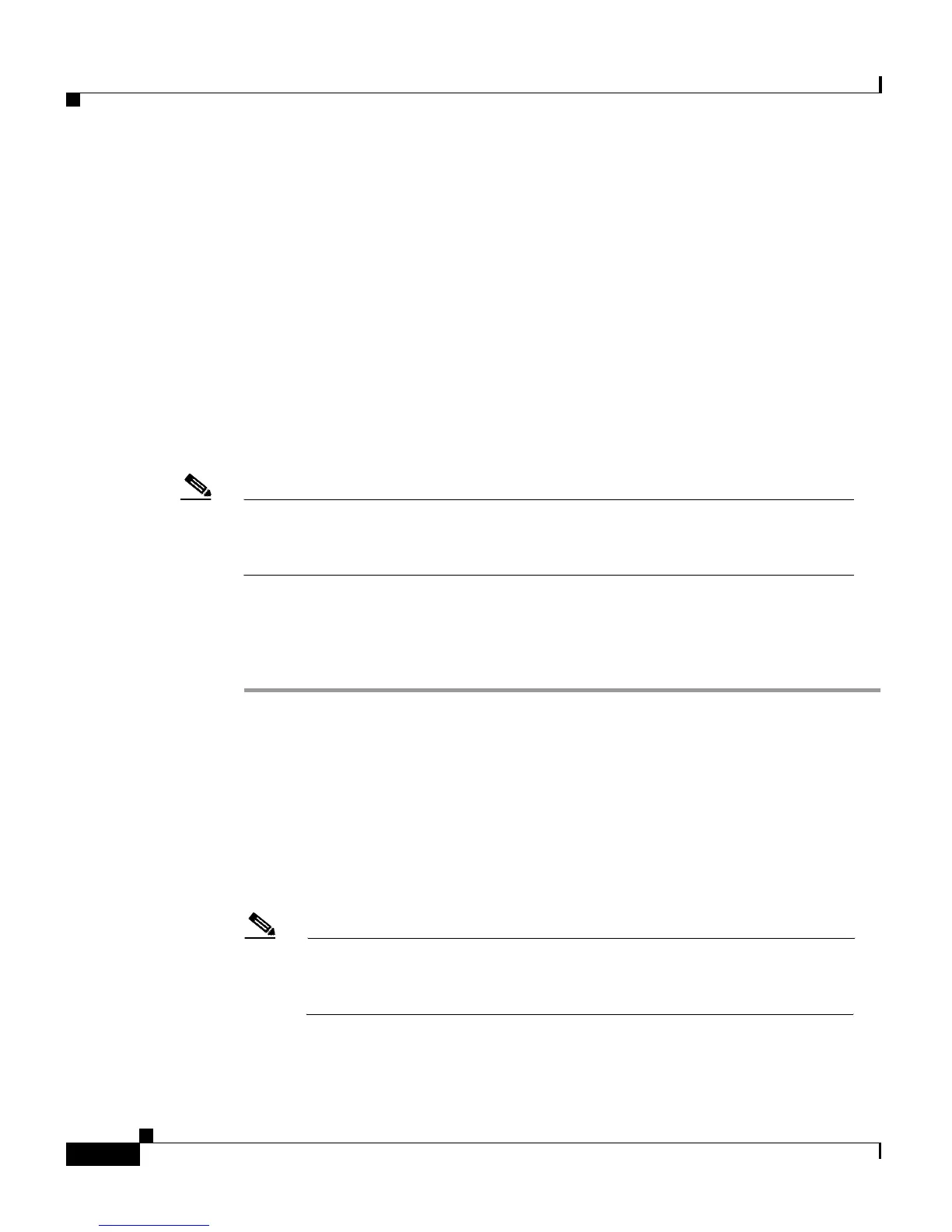Chapter 5 Customizing Your Phone or Device Profile from the User Web Pages
How to Set Up Your Speed Dial Buttons
5-2
Cisco IP Phone 7960 and 7940 Series User Guide
78-10182-07
If you use the Cisco CallManager Extension Mobility service, changes that you
make from the User Options web pages are maintained in your device profile. For
more information about Extension Mobility, see the “Using the Extension
Mobility Service” section on page 4-3.
How to Set Up Your Speed Dial Buttons
The buttons to the right of the LCD screen on your Cisco IP Phone can be used as
phone lines or as speed dial buttons, as determined by your system administrator.
You can assign phone numbers and text labels to speed dial buttons using the
Cisco CallManager User Options web pages.
Note If you are using one or more Cisco IP Phone 7914 Expansion Modules, you
can access extra speed dial or line buttons. To configure speed dial buttons for
your Expansion Module, follow the steps in the procedure below.
Follow these instructions to set up your speed dial buttons.
Procedure
Step 1 From the User Options Menu web page, click Add/Update your Speed Dials. (If
you need help accessing the Menu page, see the “How to Log On to the User
Options Web Pages” section on page 4-7.)
The Add/Update Your Speed Dials page appears. You will see a section for setting
speed dials on your Base Phone. If you have one or more Expansion Modules, you
will another section for setting speed dials for each of your Expansion Modules.
Step 2 In an available Speed Dial box, enter a phone number or extension that you want
to associate to one of your speed dial buttons.
Note Be sure to enter the number exactly as you would if you were to call
that number. For example, include an access code such as 9 or the area
code, if necessary.