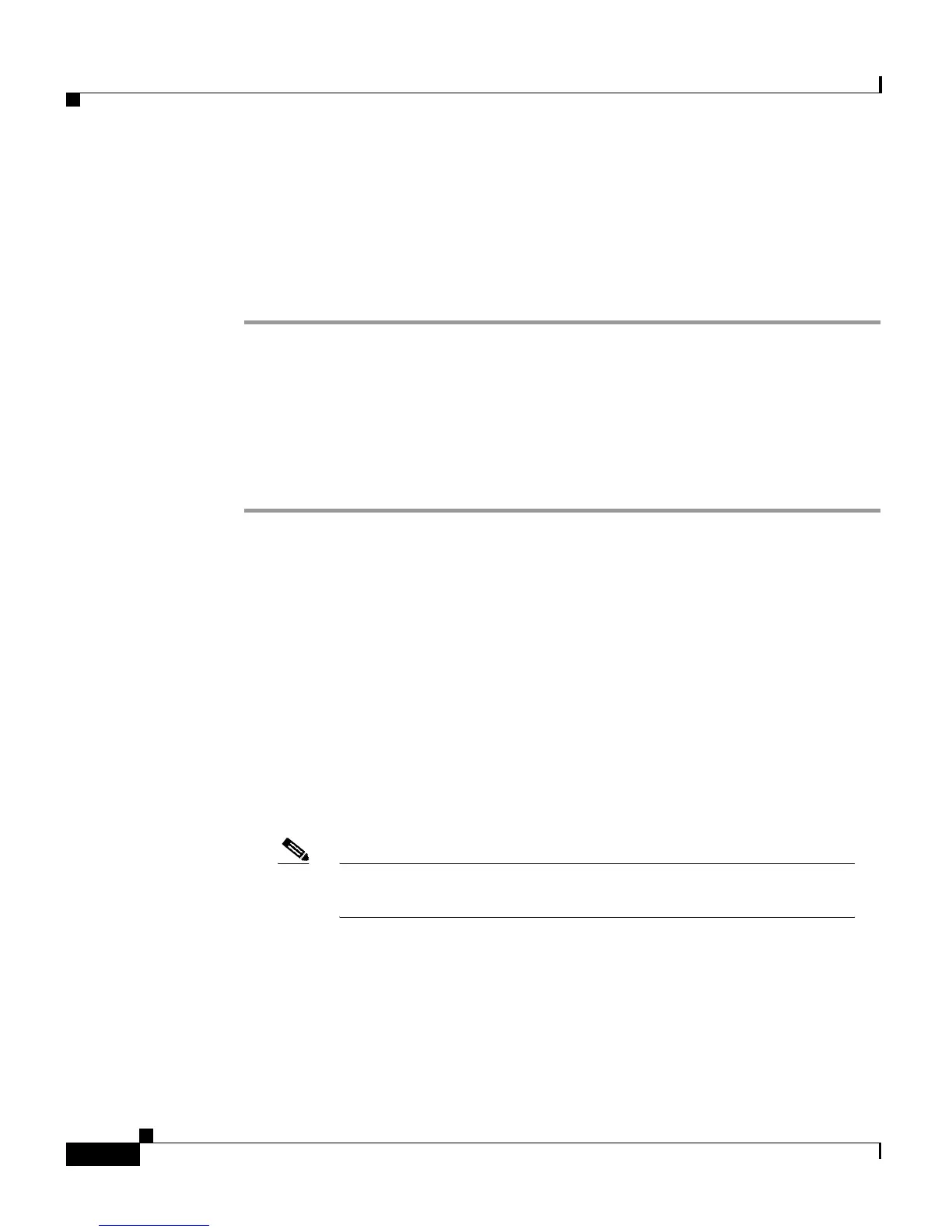Chapter 3 Placing a Call and Other Basic Phone Tasks
Making Conference Calls
3-10
Cisco IP Phone 7960 and 7940 Series User Guide
78-10182-07
Placing a Conference Call
Follow these steps to turn a call into a conference call.
Procedure
Step 1 During a call, press the more soft key and then the Confrn soft key. Doing so
automatically activates a new line and puts the first party on hold.
Step 2 Place a call to another number or extension.
Step 3 When the call connects, press Confrn again to add the new party to the conference
call.
Repeat these steps to add parties to the conference call.
Conference Call Tips
• The conference call initiator can drop the last party that he or she added by
pressing the RmLstC soft key.
• To end a conference call, all but one party must hang up.
• Once the conference call initiator disconnects, no additional parties can be
added.
• To mute a conference call, press Mute.
• To put a conference call on hold, press the Hold soft key.
Note Engaging the Hold feature generates music or a beeping tone. For
this reason, avoid putting a conference call on hold.
• To place a conference call on the speakerphone, press the Speaker button.
Press the Mute button to mute the speakerphone. The conference parties
cannot hear you but you can hear them.
• Press the Trnsfer soft key to transfer a conference call to another person. Dial
the number to which you want to transfer the call and then press Trnsfer
again. All parties will be transferred.