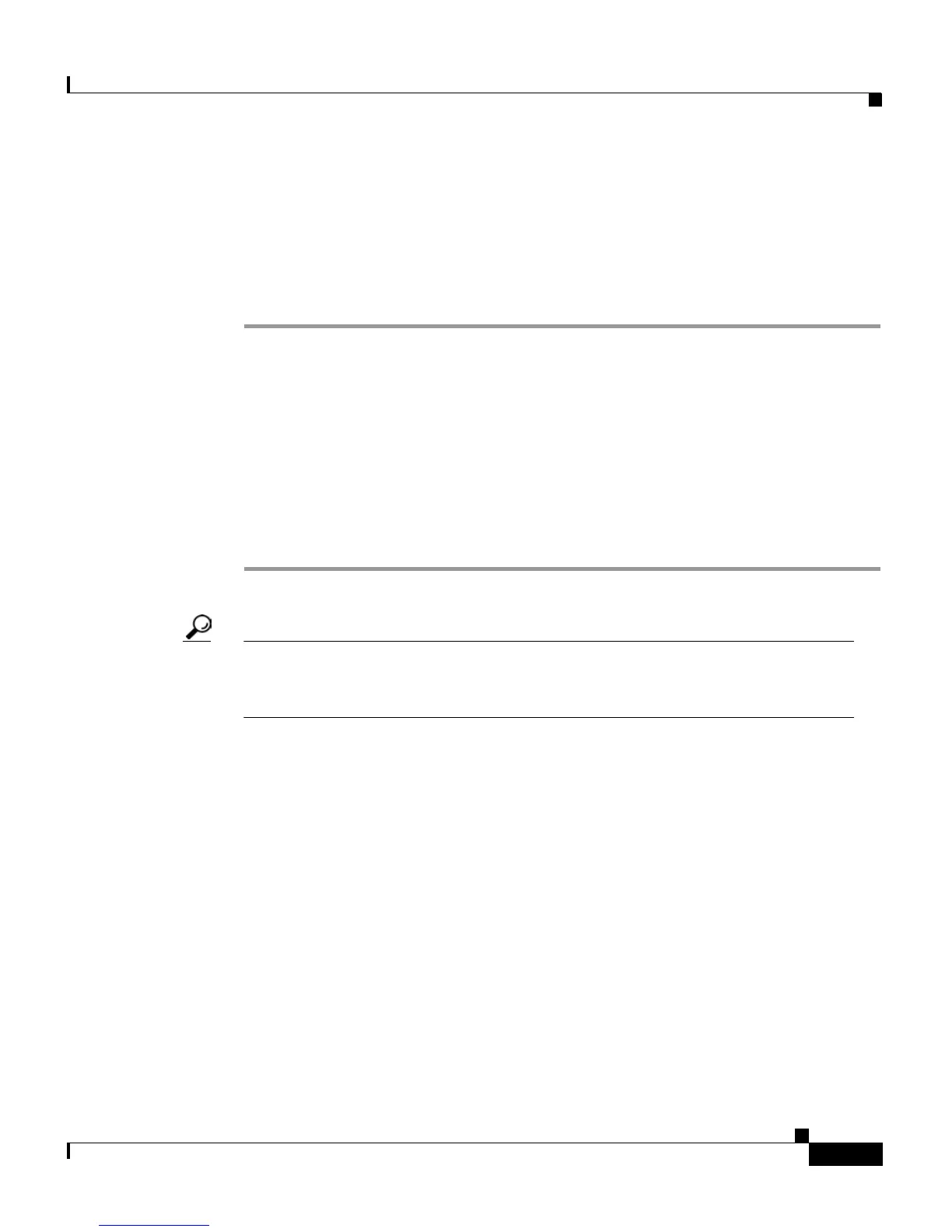5-5
Cisco IP Phone 7960 and 7940 Series User Guide
78-10182-07
Chapter 5 Customizing Your Phone or Device Profile from the User Web Pages
How to Cancel Call Forwarding
How to Cancel Call Forwarding
To cancel call forwarding when you are away from your phone, follow these steps.
Procedure
Step 1 From the User Options Menu web page, click Forward all calls to a different
number. (If you need help accessing the Menu page, see the “How to Log On to
the User Options Web Pages” section on page 4-7.)
The Forward Your Calls page appears.
Step 2 Clear the check box next to the line for which you want to cancel call forwarding.
Step 3 Click Update.
Step 4 When you are finished, click Return to the Menu or Log Off at the bottom of the
page.
Tip You can always cancel call forwarding right on your phone. This is true even
if you previously set up call forwarding remotely from the User Options web
pages. To cancel call forwarding, press the CFwAll soft key.
How to Adjust the Message Waiting Indicator Light
You can change the behavior policy of the message waiting indicator light (or
“lamp”) for each line appearance on your Cisco IP Phone. The message waiting
indicator (MWI) is the red strip on your phone’s handset that blinks when you
receive an incoming call. In its default state, the MWI is usually configured to
remain lit when you receive a new voice mail message. However, the MWI default
policy is determined by your system administrator.
Follow these steps to specify the MWI policy (on, off, or default) for one or more
of your phone lines.