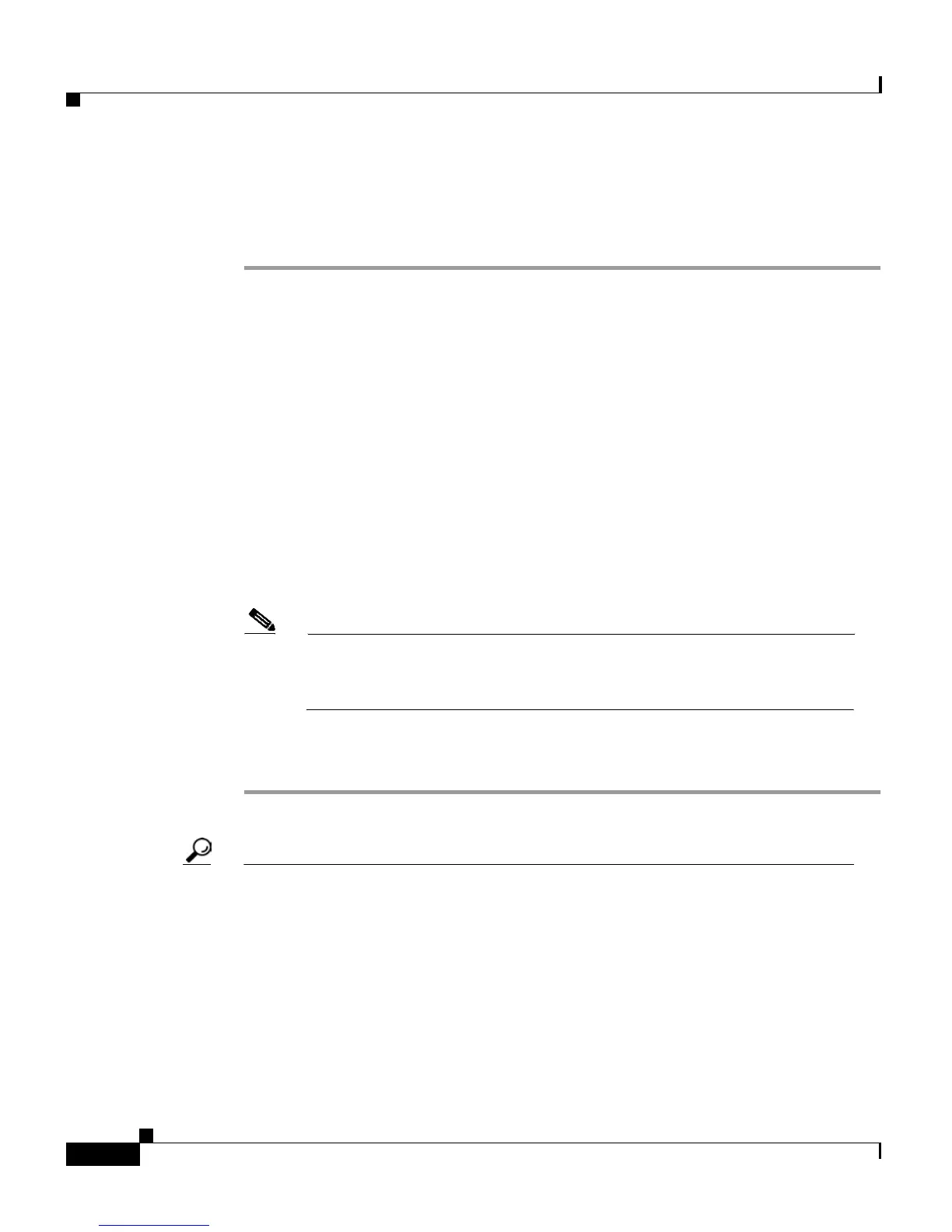Chapter 4 Getting Started with Feature Buttons
Using the Services Button
4-8
Cisco IP Phone 7960 and 7940 Series User Guide
78-10182-07
Follow these steps to subscribe to services.
Procedure
Step 1 From the User Options Menu web page, click Configure your Cisco IP Phone
Services. (If you need help accessing the Menu page, see the “How to Log On to
the User Options Web Pages” section on page 4-7.)
The Subscribe/Unsubscribe IP Phone Services page appears.
Step 2 Select the service you want to add to your phone from the “Available Services”
drop-down list.
Step 3 Click Continue.
Step 4 Enter any required information. For example, if the service is “movie times,” you
might need to enter your zip code to enable the service to display movies in your
location.
Step 5 When you are done, click Subscribe to save your settings. To restore your
previous settings, click Back.
Note If your phone uses Extension Mobility, you will need to log out and
back in to the Extension Mobility service on your IP Phone before the
changes take effect.
Step 6 When you are finished, click Return to the Menu or Log Off at the bottom of the
page.
Tip • To view services that you have subscribed to, press the Services button on
your Cisco IP Phone. Use the Navigation button to select the desired
service, then press the Select soft key to display information about that
service. When you are finished, press the services button to exit the
Services menu.