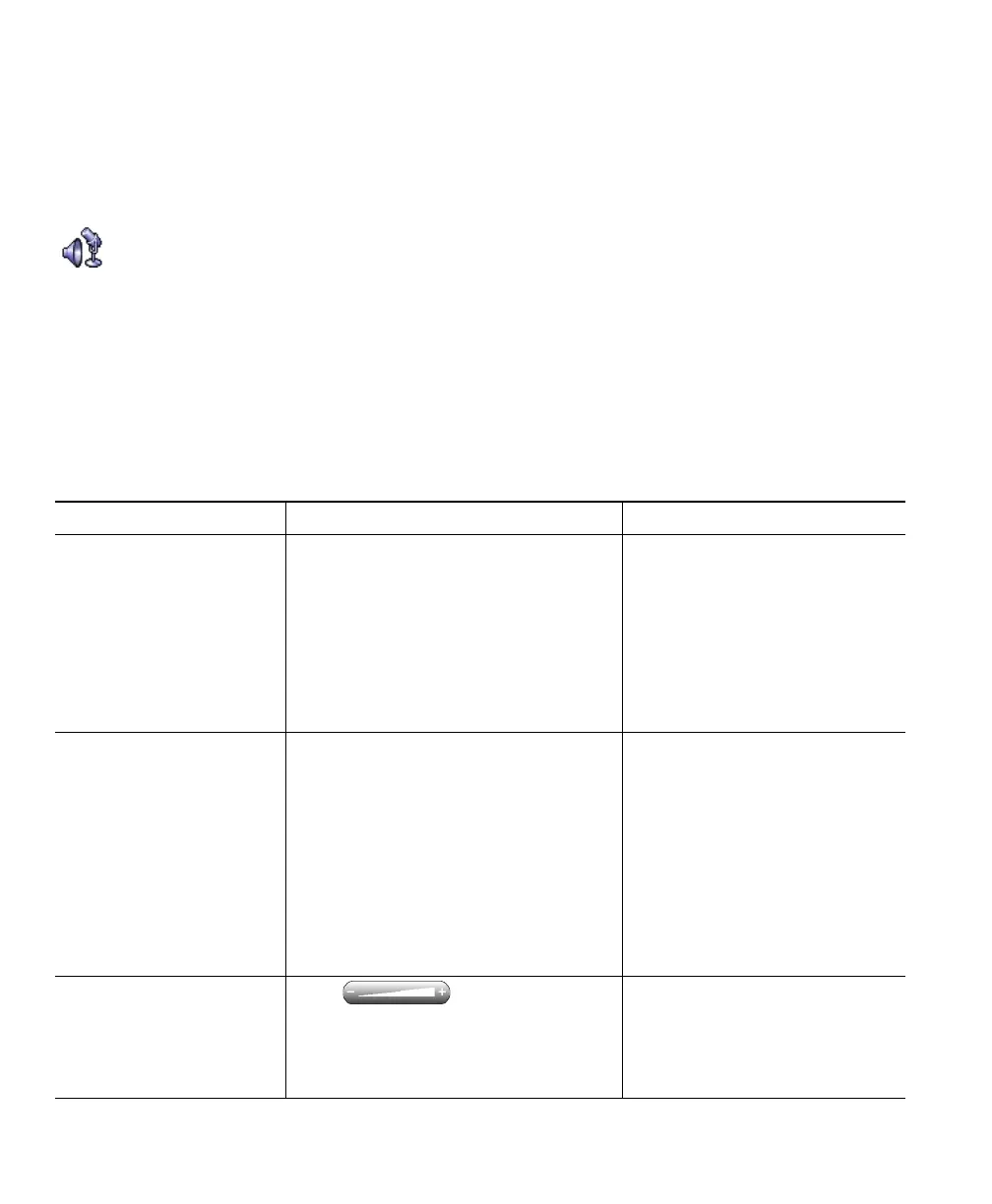6 OL-5051-01
Using the Audio Tuning Wizard
The Audio Tuning Wizard guides you through the process of selecting and tuning installed audio
devices.
• Selecting means assigning an audio device to one or more audio modes and/or to the ringer. See
the “Understanding Audio Modes” section on page 39 for more information about audio modes.
• Tuning involves testing and, if necessary, modifying the speaker and microphone volume for each
selected device.
The Audio Tuning Wizard appears automatically the first time that you launch
Cisco IP Communicator after installation. Or you can access it manually from the right-click menu as
needed on subsequent launches. The table below provides more information about the Audio Tuning
Wizard and other audio setting options.
If you... Then.... Notes
Just installed
CiscoIPCommunicator
and need to use the
Audio Tuning Wizard for
the first time
Tune each audio device when the
Audio Tuning Wizard appears.
The Audio Tuning Wizard gives you
the opportunity to select audio devices
for audio modes. For more
information about making these
selections, see the “Understanding
Audio Modes” section on page 39.
Tuning a device is a different
task from changing the volume
setting for a call. Ideally, you
will tune each device only once
and re-tune only if you
encounter voice quality issues.
See the Check Audio
Settings window on a
subsequent launch after
installing
Choose one of these buttons:
• Revert—to reinstate previous
settings for this audio device
• Tune—to re-tune this device
• Cancel—to maintain modified
settings (for example, to keep the
sound card muted)
If your audio settings have been
working properly, choose Revert.
The Check Audio Settings
window appears on subsequent
launches if you modified (or
muted) the volume for a device
since you last tuned it. For
example, if you muted your
computer’s sound card or
changed the volume controls on
a USB handset or USB headset.
Want to change the
volume for a call
Click on the
Cisco IP Communicator interface. To
save your settings, click Save.
This is the best way to change
volume settings on a per-call
basis. See the “Adjusting the
Volume for a Call” section on
page 31 for details.