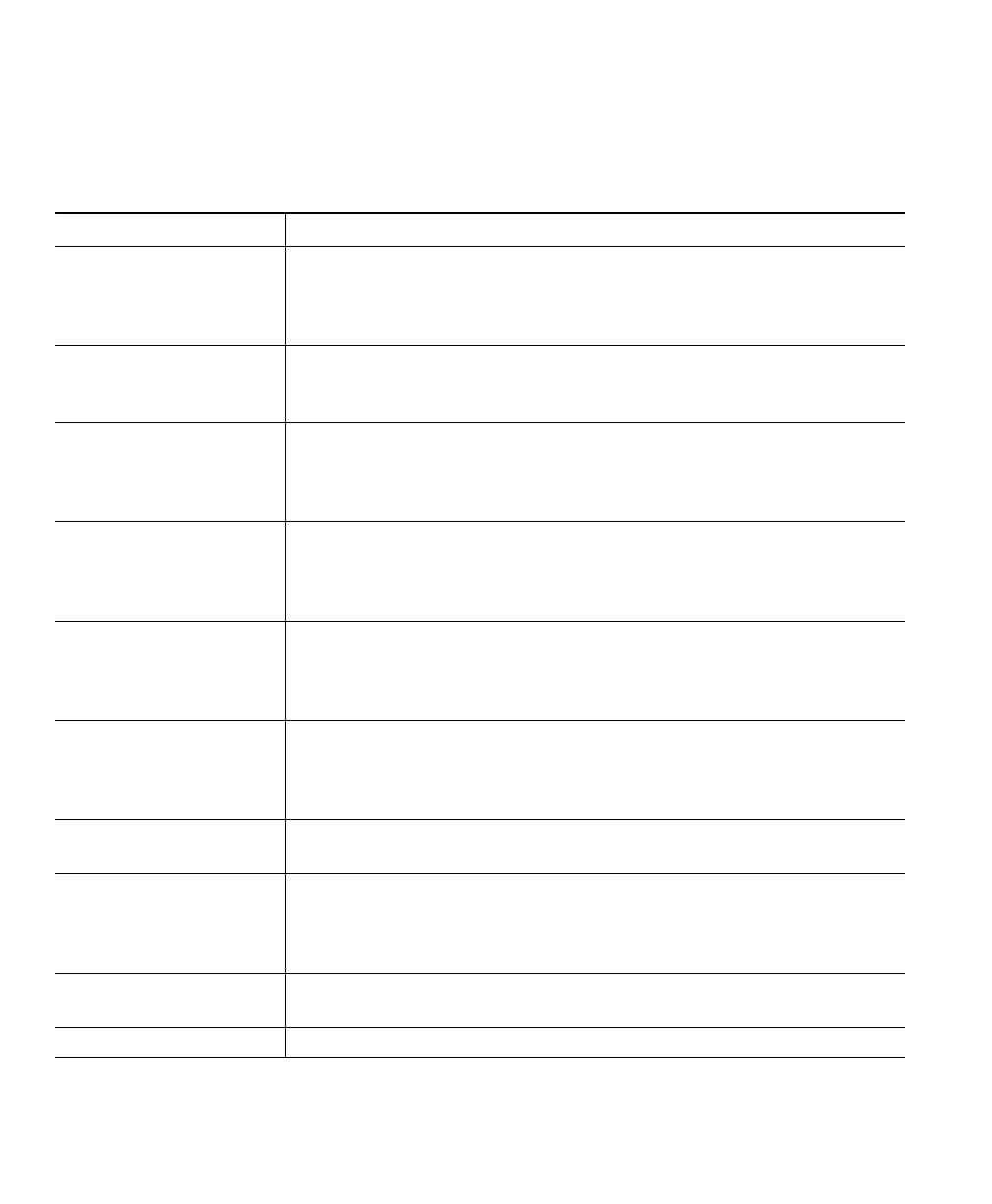16 OL-5051-01
Using the Right-Click Menu
Right-click on any part of the Cisco IP Communicator interface to access these menu items.
Item Description
Skins Allows you to change the look of the interface. Cisco IP Communicator
comes with two skins: the default skin (right-click > Skins > Default.xml)
and an optional skin (right-click > Skins > Mercurio.xml). Figure 2 and
Figure 1 show illustrations of the skins.
Screen Only Toggles screen-only view on and off. Keyboard shortcuts are particularly
useful if you are using Cisco IP Communicator in screen-only view. See
the “Using Keyboard Shortcuts” section on page 15.
Always on top Toggles this feature on and off. When enabled, this feature keeps the
Cisco IP Communicator interface visible on your desktop, even if other
applications are active. (You can still minimize the interface.) See the
“Understanding Feature Availability” section on page 18.
Audio Tuning Wizard Launches the Audio Tuning Wizard, a tool that helps you select and tune
audio devices. See the “Using the Audio Tuning Wizard” section on
page 6 and the “Troubleshooting Cisco IP Communicator” section on
page 57.
Quick Search Opens the Quick Search dialog box. (The keyboard shortcut for this
dialog box is Alt + K.) Quick Search allows you to search one or more
directories with a single search command. See the “Using the Quick
Search Feature” section on page 53.
Cisco User Options Opens the Cisco IP Phone User Options web page where you can
configure features, settings, and IP phone services—including Speed Dial
buttons. See the “Setting Up Speed Dial Buttons” section on page 33 and
“Accessing Your User Options Web Pages” section on page 55.
User Guide Provides a link to a PDF version of the Cisco IP Communicator
User Guide.
Preferences... Opens the Preferences dialog box, which includes User, Network, Audio,
and Directories windows. See the “Viewing and Customizing
Preferences” section on page 34. (The keyboard shortcut for accessing
Preferences is Alt + S.)
About
CiscoIPCommunicator
Displays Cisco IP Communicator software version information.
Exit Allows you to quit the Cisco IP Communicator interface.