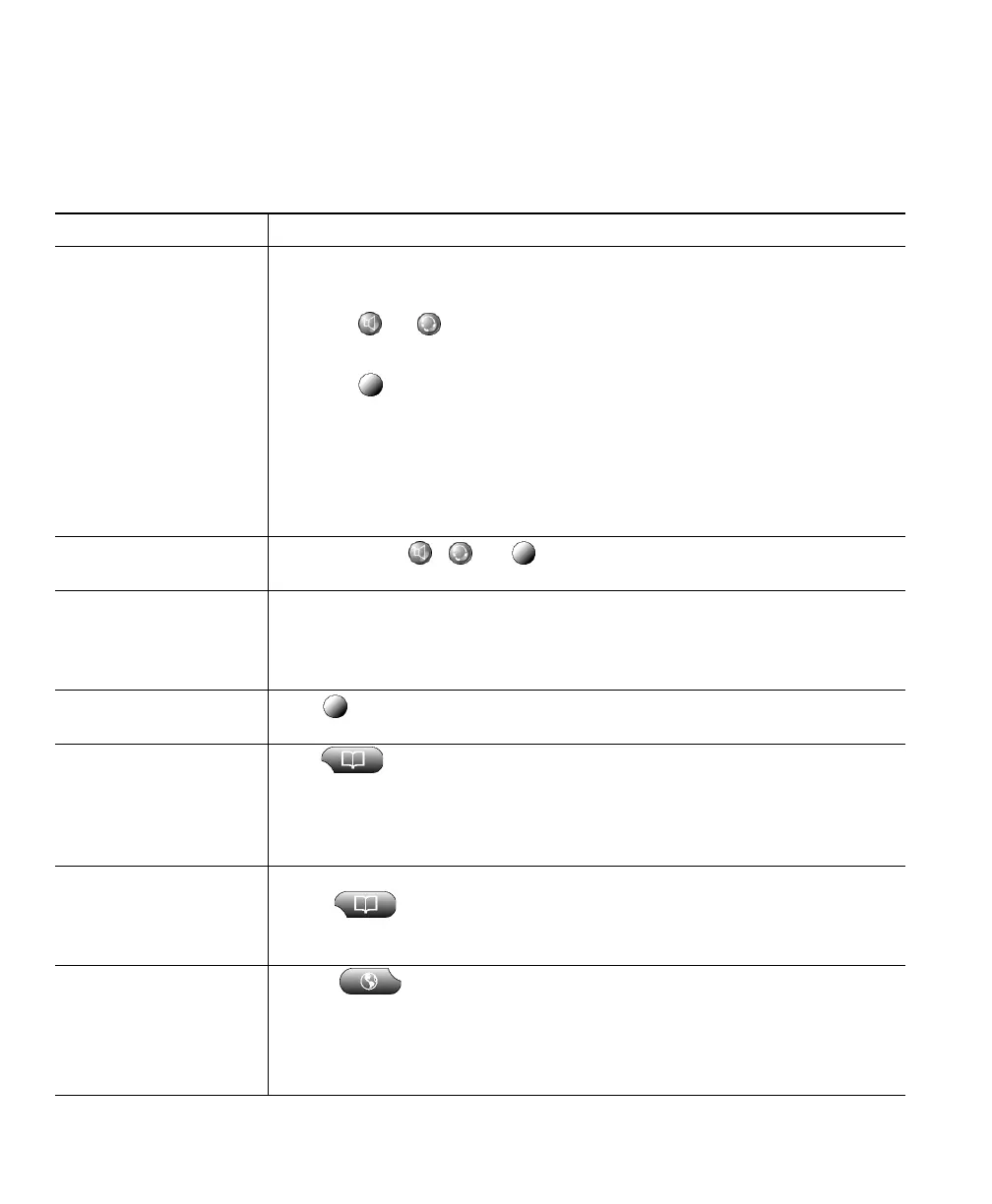20 OL-5051-01
Placing a Call
To place a call, use one of several options to go off-hook before or after dialing a number.
If you want to... Then...
Dial on-hook (before
invoking a dial tone)
Enter a phone number and go off-hook by using one of these methods:
• Click the number that you have just entered
• Click or
• Click Dial
• Click (a line button)
• Lift the handset (if available)
or
Begin entering a phone number. The AutoDial feature might pop up to
display matching phone numbers, if available, from your Placed Calls log.
Click a matching number to dial it.
Dial off-hook (after
invoking a dial tone)
Click NewCall, , , or (a line button), then enter a number.
Redial a number Click Redial to dial the most recently dialed number. Or, click the
Navigation button (or the up/down arrow keys on your computer
keyboard) while on-hook to access your Placed Calls log. Click a number
to dial it.
Speed dial a number Click (a speed dial button). See the “Setting Up Speed Dial Buttons”
section on page 33.
Dial from a call log Click > Missed Calls, Received Calls, or Placed Calls. To access
Placed Calls only, you can click the Navigation button (or the up/down
arrow keys on your computer keyboard) while on-hook. To dial a number
in any call log, click it. If you need to edit the number first, scroll to the
number and click EditDial.
Dial from a corporate
directory
Right-click on Cisco IP Communicator to access Quick Search. Alternately,
choose > Corporate Directory (exact name can vary). For more
information, see the “Using Voice Messaging, Call Logs, and Directories”
section on page 51.
Dial from a Personal
Address Book (PAB)
entry
Choose > PAB service (exact name might vary). (Depending on
configuration, you might be able to use Quick Search, as well. See the
“Using the Quick Search Feature” section on page 53.)
Before you can use the PAB service, you must subscribe to it. For help, see
the “Accessing Your User Options Web Pages” section on page 55.