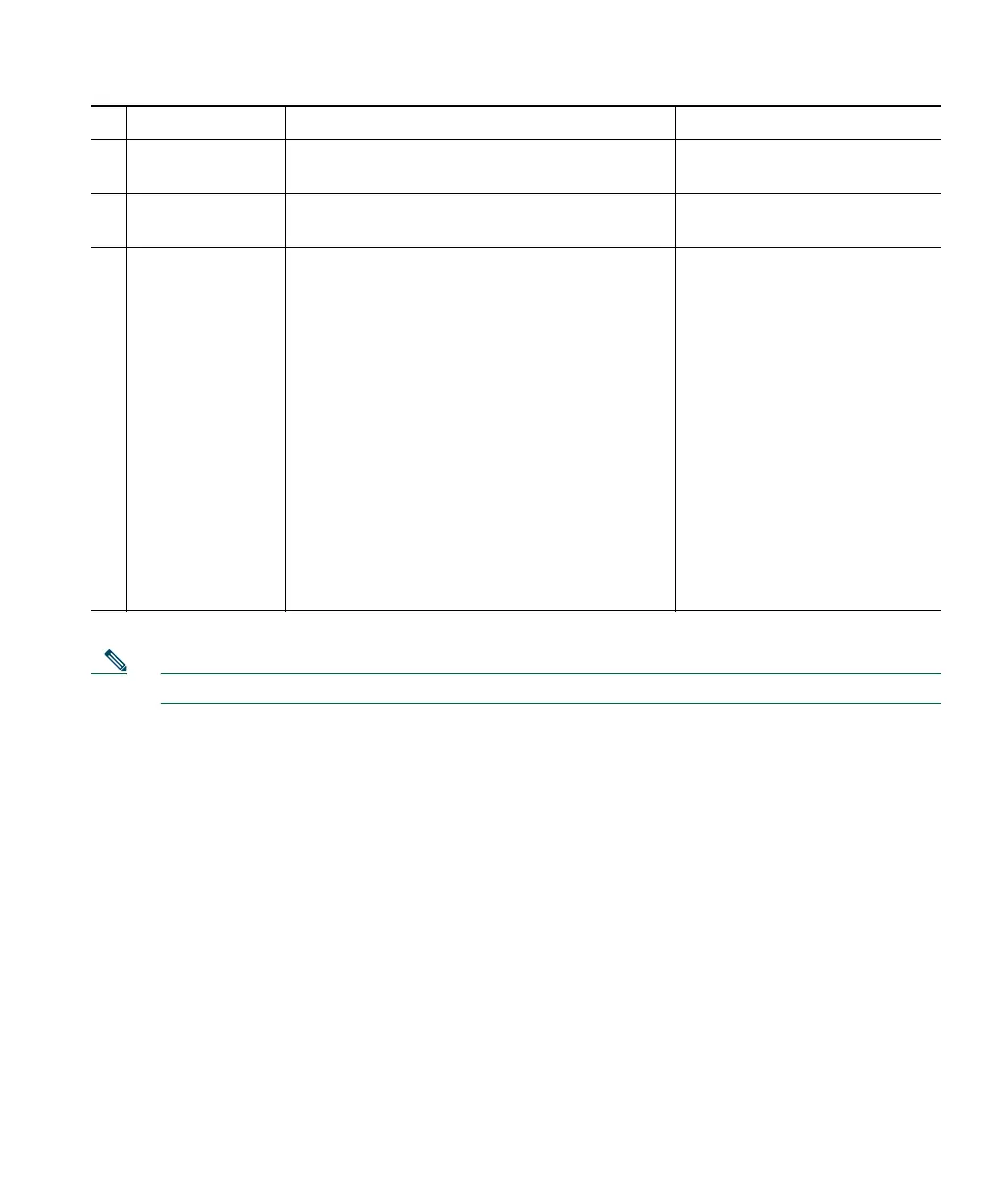Customizing Cisco IP Communicator Settings
Cisco IP Communicator User Guide 39
Note The audio settings shown in the above illustration are examples only.
Related topics
• Understanding Audio Modes, page 39
• Network Audio Settings, page 42
• Advanced Audio Settings, page 43
Understanding Audio Modes
Each audio device that you plan to use with Cisco IP Communicator must be assigned to an audio
mode:
• Handset mode
• Headset mode
• Speakerphone mode
The ringer, which alerts you to an incoming call, must have a device assigned to it, as well.
2
Advanced...
button
Opens the Advanced Audio Settings window. Advanced Audio Settings,
page 43
3
Network...
button
Opens the Network Audio Settings window. Network Audio Settings,
page 42
4
Optimize for low
bandwidth
check box
If you are using Cisco IP Communicator over
a remote connection (for example, on a VPN
connection from home or a hotel), voice
quality might suffer from insufficient
bandwidth. Enabling the “Optimize for low
bandwidth” feature when you are using
Cisco IP Communicator over a remote
connection can prevent robotic-sounding
audio and other problems.
To enable this feature, right-click on the
Cisco IP Communicator interface and choose
Preferences > Audio.
You might choose to apply audio filters to
enhance voice quality when using low
bandwidth.
• Advanced Audio Settings,
page 43
• Troubleshooting
CiscoIPCommunicator,
page 57
# Item Description For related information, see...