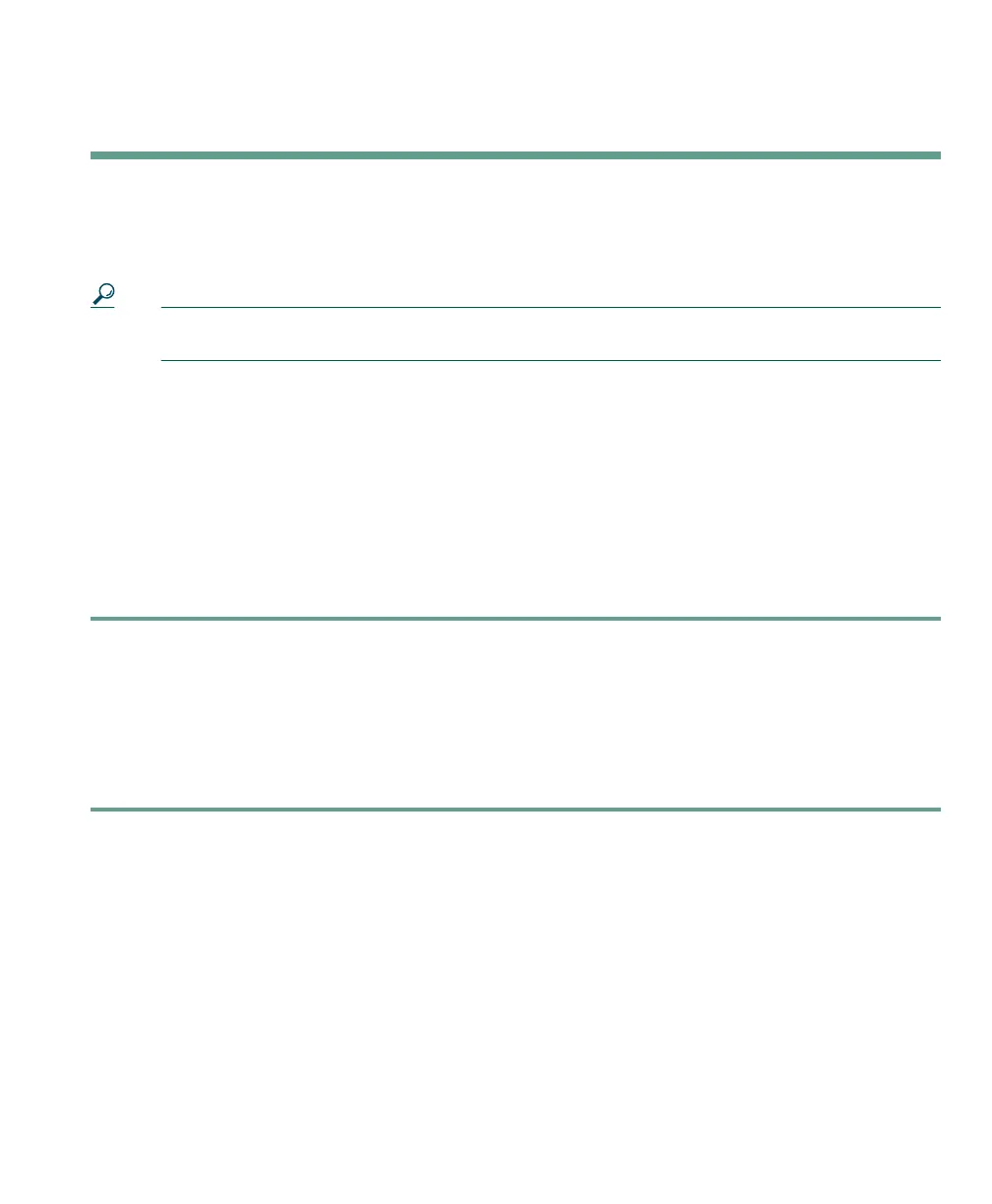Accessing Your User Options Web Pages
Cisco IP Communicator User Guide 55
Accessing Your User Options Web Pages
You can establish, customize, and enable phone services, and control settings and features using the
Cisco CallManager User Options web pages.
Tip You can set up speed dial numbers from your User Options web pages. See the “Setting Up
Speed Dial Buttons” section on page 33 for information about this feature.
This chapter contains these sections:
• Logging In to the User Options Web Pages, page 55
• Subscribing to Phone Services, page 56
Logging In to the User Options Web Pages
Procedure
Step 1 Right-click in the Cisco IP Communicator interface and choose User Options....
Step 2 Enter the user ID and default password provided by your system administrator.
Step 3 From the general menu, select your device type from the “Select a device” drop-down list.
After you make your selection, a context-sensitive menu appears with options appropriate for
your device type. (If you do not see your device type listed, see your system administrator.)
See the “Subscribing to Phone Services” section on page 56 for related information.
Tips for Navigating the User Options Pages
• Select your device from the menu page to see all of your options.
• Click Update to apply and save your changes.
• Click Return to the Menu to get back to the context-sensitive menu.
• Click Log Off to exit the User pages.