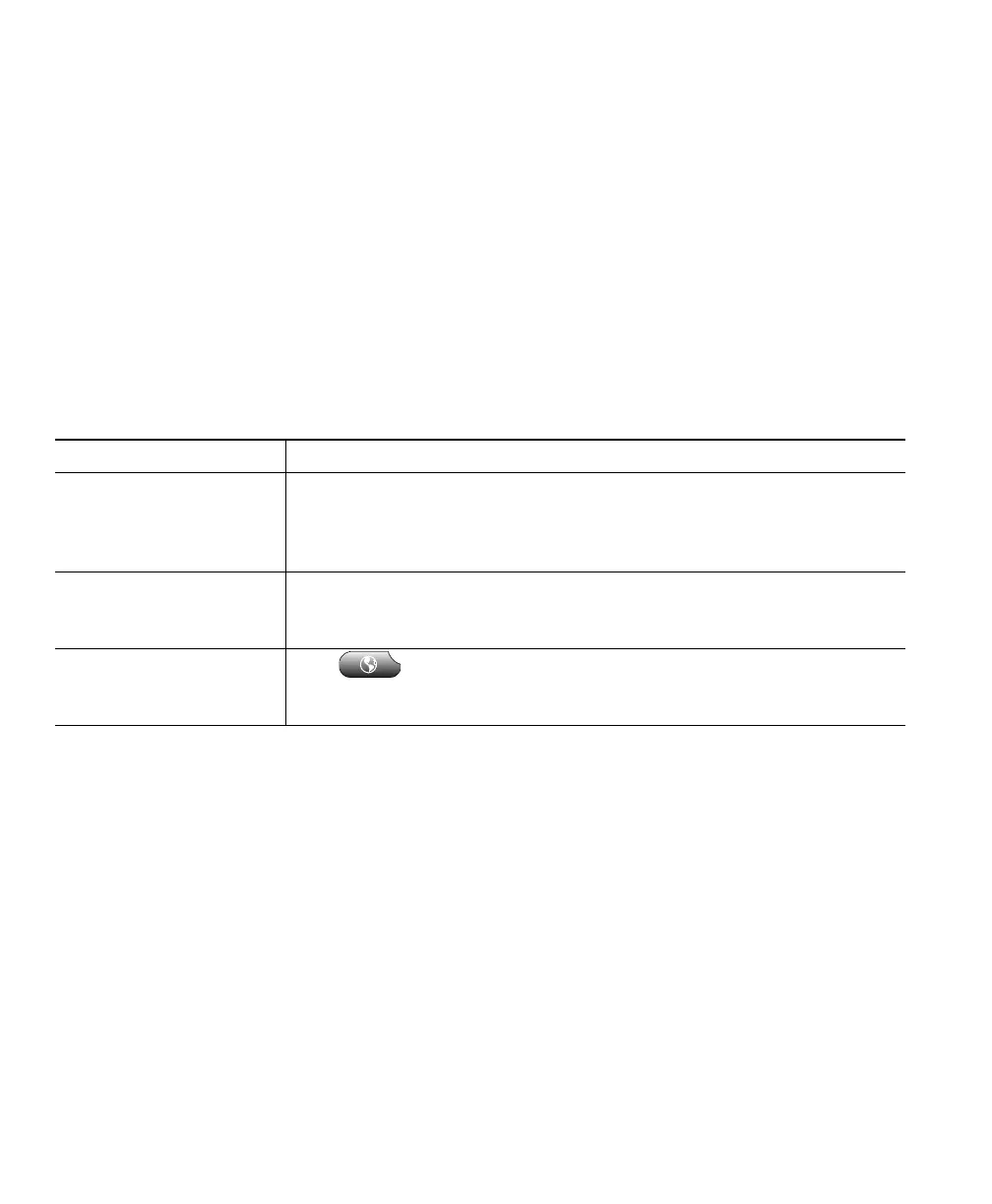56 OL-5051-01
Subscribing to Phone Services
Before you can access subscription phone services on your Cisco IP Communicator, you need to
subscribe to them from the User Options web pages. (See the “Logging In to the User Options Web
Pages” section on page 55 if you need help logging in.)
Services can include:
• Web-based information, such as stock quotes, movie listings, and weather reports
• Network data, such as corporate calendars and searchable directories
• Phone features, such as My Fast Dials and a Personal Address Book
Your system administrator determines the services that are available to you.
Refer to the table below for more information.
If you want to... Then do this after you log in and select your device type...
Subscribe to a service From the main menu, choose Configure your Cisco IP Phone Services.
Select a service from the “Available Services” drop-down list and click
Continue. Enter more information upon request (such as a zip code or
PIN), then click Subscribe.
Change or end
subscriptions
From the main menu, choose Configure your Cisco IP Phone Services.
Click a service in the “Your Subscribed Services” panel. Click Update
after making changes, or click Unsubscribe.
Access a service on
CiscoIPCommunicator
Click on Cisco IP Communicator. Doing so allows you to use
services that you have subscribed to or that your system administrator
has assigned to you.