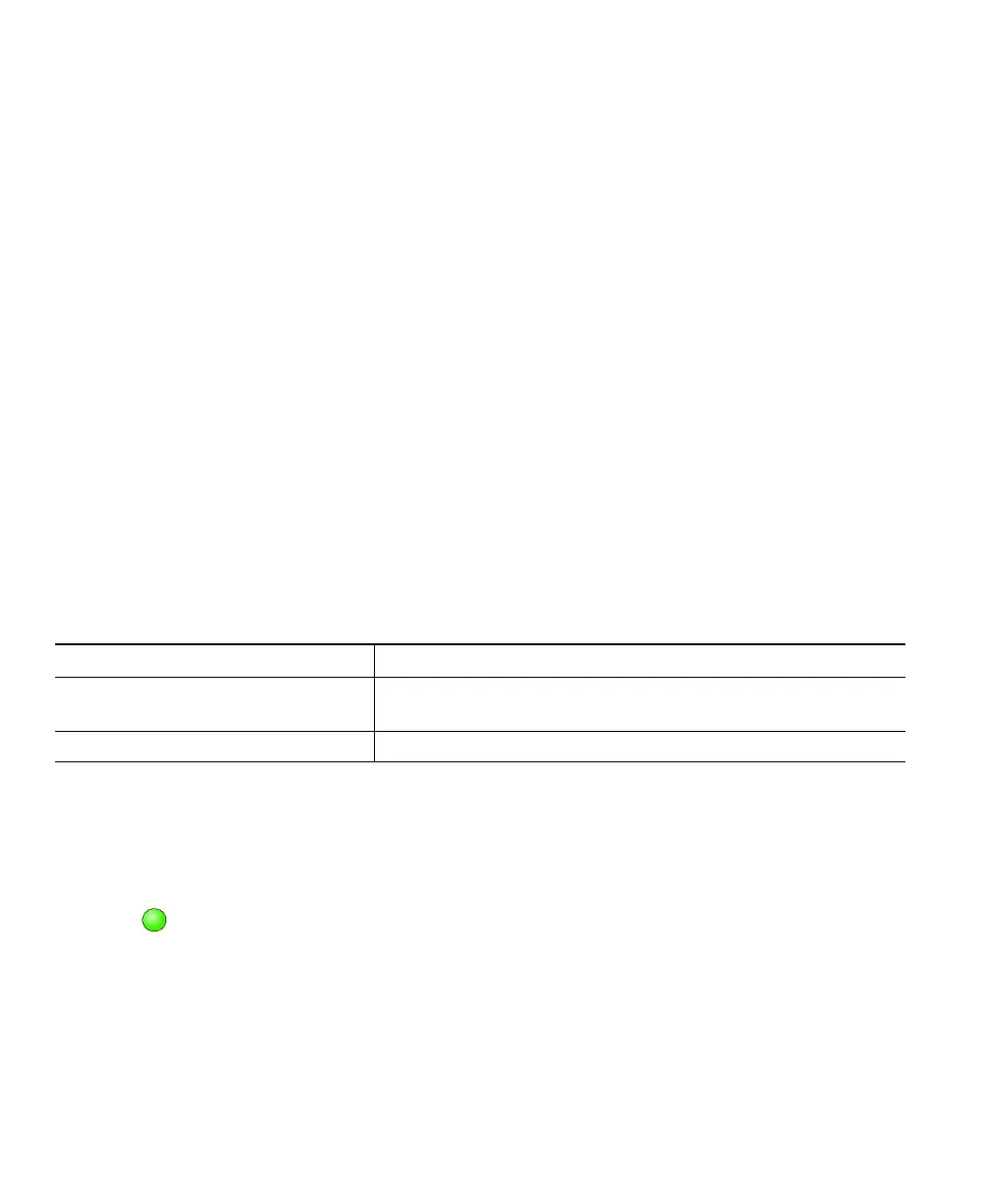30 OL-5051-01
Understanding Shared Lines
Your system administrator might give you a “shared” line. Typically, a shared line has two main uses:
• One person applies a shared line to multiple phones that he or she uses—For example, your shared
line, extension 23456, applies to your Cisco IP Communicator and your desktop phone. In this
case, an incoming call to extension 23456 rings on your Cisco IP Communicator and your desktop
phone, and you can use either phone to answer the call.
• Multiple people share a line—For example, you are a manager who shares a line and extension
number with your assistant. An incoming call to the extension rings on both your phone and your
assistant’s phone. If your assistant answers, you can use a shared line feature called Barge to add
yourself to the connected call. (See the “Adding Yourself to a Shared-Line Call” section on page 30
for more information about Barge.)
Your system administrator will tell you if you use a shared line. Shared line features, such as Barge,
do not apply to standard, unshared lines.
Adding Yourself to a Shared-Line Call
If you use a shared line, you can use Barge to join an established conversation. When you use Barge,
other parties on the call hear a beep tone announcing your presence. When you hang up, the remaining
parties hear a disconnect tone, and the original call continues. Barge applies to shared lines only.
Tips
• You will be disconnected from a call you have barged if the call is put on hold, transferred, or
turned into a conference call.
• You cannot answer a second line while you are on a barged call.
• Click while a call is active to return to the main background screen. This shows you an
overview of all active calls.
Related topics
• Basic Call Handling, page 19
• Understanding Shared Lines, page 30
If you want to... Then...
Add yourself to a call in-progress on
a shared line
Select the call on the phone screen and click Barge. (You might
need to click the more softkey first.)
End a barge conference Hang up.