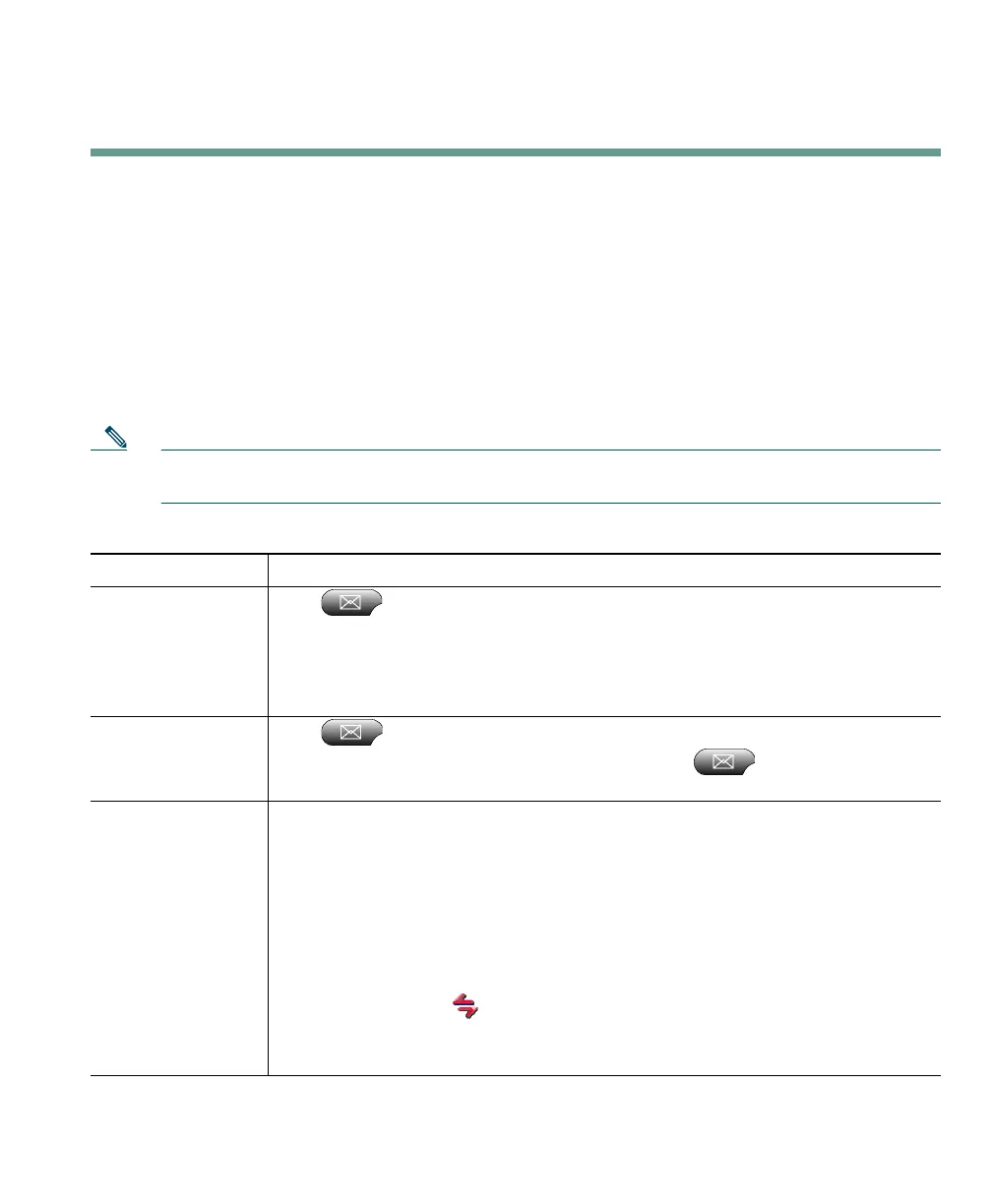Using Voice Messaging, Call Logs, and Directories
Cisco IP Communicator User Guide 51
Using Voice Messaging, Call Logs, and Directories
This section contains these topics:
• Using a Voice Message Service, page 51
• Searching Your Call Logs and Directories, page 52
• Using the Quick Search Feature, page 53
Using a Voice Message Service
Note Your company determines the voice message service that your phone system uses. For the most
accurate and detailed information about using the service, see the product documentation.
If you want to... Then...
Set up and
personalize your
voice message
service
Click and follow the voice instructions. If a pop-up messages menu
appears on your phone screen, choose an appropriate menu item.
Your system administrator will provide you with a default password for your
voice message service. For security reasons, you should change your default
password as soon as possible.
Listen to your voice
messages or access
the messages menu
Click .
Depending on your voice message service, clicking either auto-dials the
message service or provides a pop-up menu on your touchscreen.
See if you have a
new voice message
Look at Cisco IP Communicator for the following indicators:
• A flashing envelope icon and text message on your phone screen.
• A steady red light in your message waiting indicator:
–
If you are using the default skin (right-click > Skins > Default.xml), the
indicator is the light strip on the left side of the interface.
–
If you are using the optional skin (right-click > Skins > Mercurio.xml)
the indicator is the Cisco IP Communicator icon in the left corner of
the interface.
The behavior of the message waiting indicator can vary. See the “Customizing
Rings and Message Indicators” section on page 32.