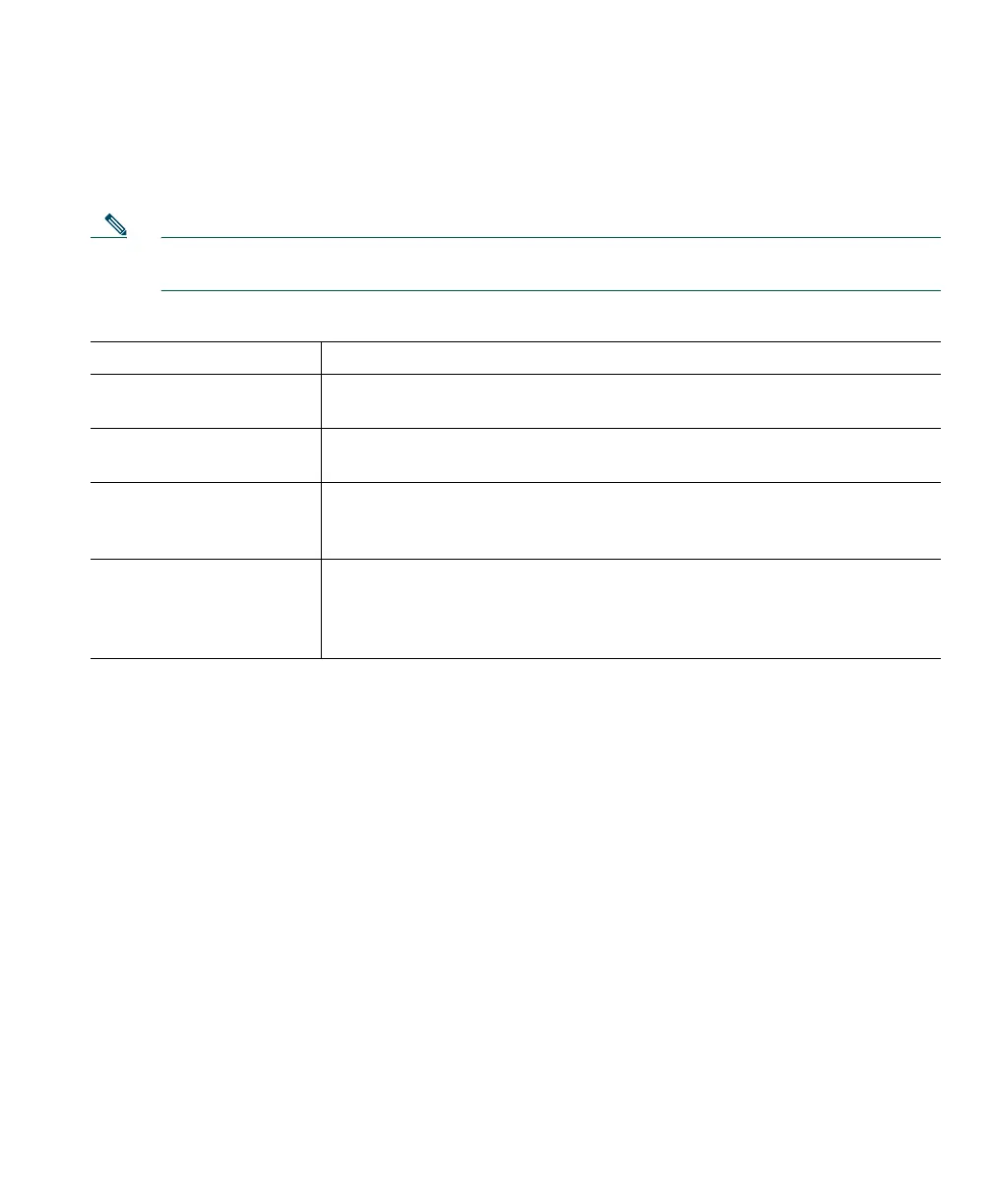Using Cisco IP Communicator to Handle Calls
Cisco IP Communicator User Guide 27
Forwarding Your Calls to Another Number
You can use Call Forward All to redirect your incoming calls from your Cisco IP Communicator to
another number.
Note Enter the Call Forward All target number exactly as you would need to dial it from your desk
phone. For example, enter an access code such as 9 or the area code, if necessary.
Tips
• You can forward your calls to a traditional analog phone or to another IP phone, although your
system administrator might restrict the call forwarding feature to numbers within your company.
• You must configure this feature per line; if a call reaches you on a line where call forwarding is
not enabled, the call will ring as usual.
Related topics
• Answering a Call, page 22
• Transferring a Connected Call, page 25
• Advanced Call Handling, page 28
If you want to... Then...
Set up call forwarding on
your primary line
Click CFwdALL and enter a target phone number.
Cancel call forwarding on
your primary line
Click CFwdALL.
Verify that call
forwarding is enabled on
your primary line
Look at the call state icon for the line. When call forwarding is enabled,
an animated arrow appears over the phone icon, and a message appears
in the status area indicating the number to which calls are forwarding.
Set up or cancel call
forwarding for any line
Log in to your User Options web pages, select your device, then choose
Forward all calls... from the main menu. You can set up or cancel call
forwarding from the Call Forwarding web page. (See the “Accessing
Your User Options Web Pages” section on page 55.)