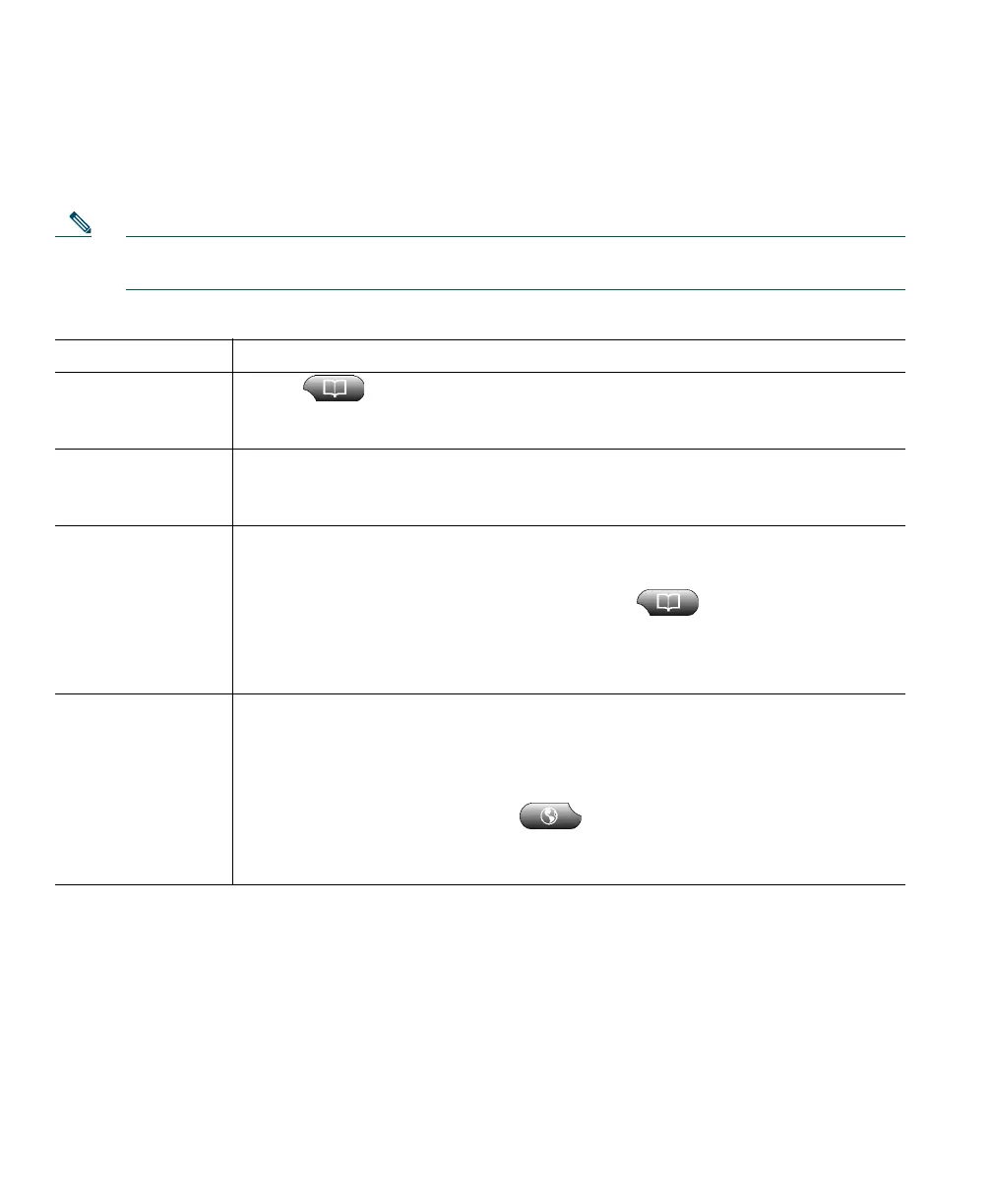52 OL-5051-01
Searching Your Call Logs and Directories
The table below provides an overview of how to search—and dial from—listings in your call logs and
corporate and personal directories.
Note For more information about Quick Search, see the “Using the Quick Search Feature” section
on page 53.
Tips
• To erase all of your call logs, click Clear.
• If network connectivity is disrupted, you might lose information in your call logs. Also, a limited
number of records can be stored. Ask your system administrator for details.
If you want to... Then...
View your call logs Choose > Missed Calls, Placed Calls, or Received Calls. A maximum of
100 records is stored in each of these logs. To view your Placed Calls only, press
the Navigation button (or the arrow keys on your keypad) while on-hook.
Dial from a call log Choose a listing. If you need to edit the number displayed in the log (to add or
to remove a prefix, for example), scroll to the number to select it, then click
EditDial.
Dial from a
corporate directory
You have two search options:
• Access Quick Search from the right-click menu.
• Access the Corporate directory by choosing > Corporate Directory
(exact name can vary).
Depending on various factors, these search methods might yield different
results. A good rule of thumb is to use the Quick Search feature first.
Dial from your
Personal Address
Book (PAB)
You have two search options:
• Use Quick Search. If configured to work with your PAB, Quick Search will
look for a match in your PAB first and, if no matches are found, in your
corporate directory second.
• Access your PAB by choosing > PAB service (exact name can vary).
Before you can use the PAB service, you must subscribe to it. See the “Accessing
Your User Options Web Pages” section on page 55.