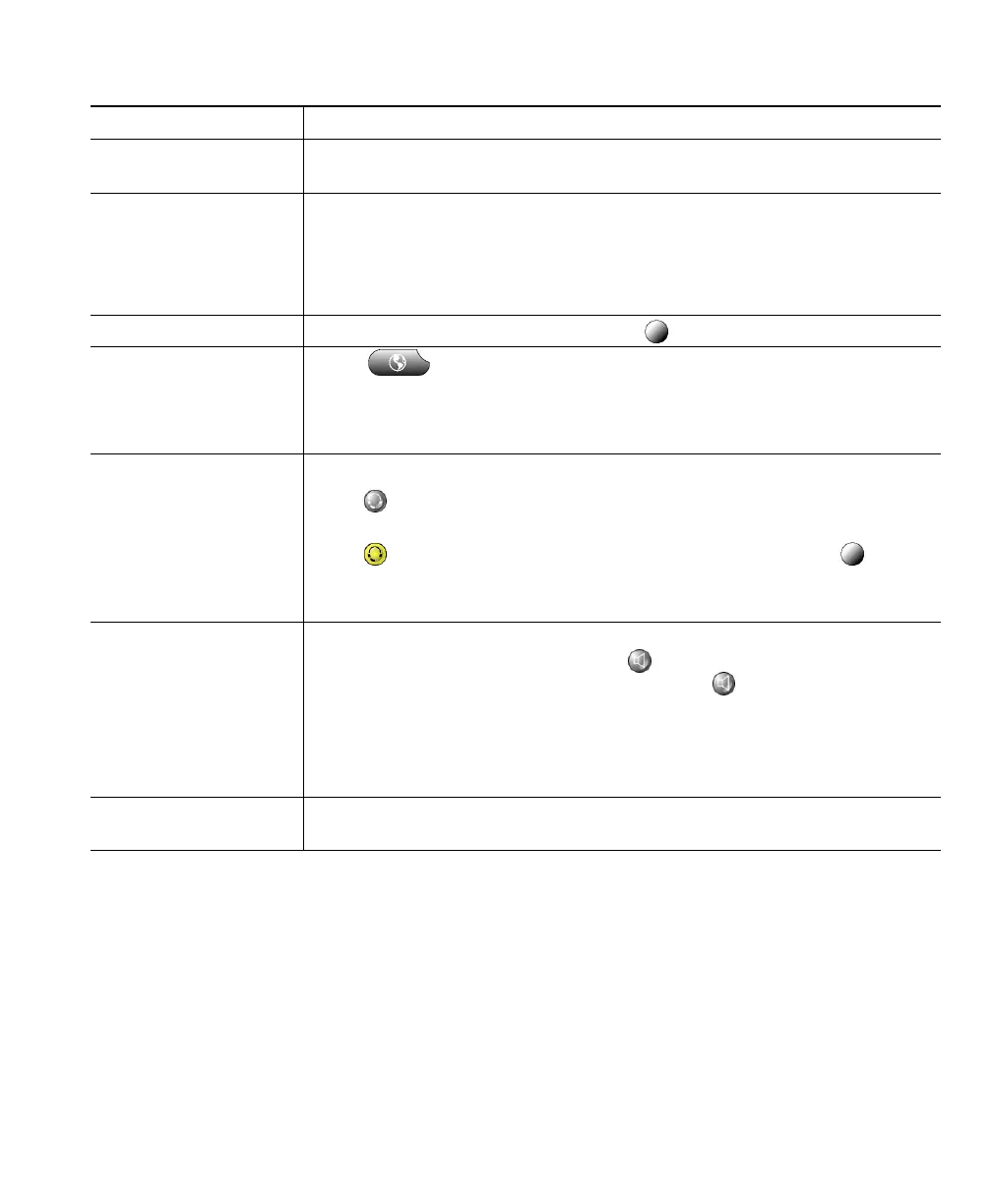Using Cisco IP Communicator to Handle Calls
Cisco IP Communicator User Guide 21
Tips
• To add a prefix to a number in one of your call logs, scroll to the number and click EditDial.
• If you are dialing without a dial tone, you cannot use * or # as the leading digit. If you need to
use these digits, go off-hook to invoke a dial tone, then dial.
Related topics
• Answering a Call, page 22
• Ending a Call, page 23
Place a call when
another call is active
Click Hold. Next, click New Call. Then dial, redial, or speed dial a number.
To return to the held call, click resume.
Receive notification
when a busy or ringing
extension becomes
available
Call the number and click CallBack while listening to the busy tone or ring
sound. Hang up. When the extension becomes available,
Cisco IP Communicator will provide an audio and visual alert. (The call
back to this number is not automatic; you must place the call.) CallBack is
a special feature that your system administrator might configure for you.
Dial on a secondary line Before or after entering a number, click .
Dial using a Fast Dial
code
choose > Fast Dials (exact name might vary). To dial from a listing,
click it, or scroll to it and go off-hook.
For help subscribing to the Fast Dial service, see the “Accessing Your User
Options Web Pages” section on page 55.
Dial using headset
mode
Do one of the following:
• If is unlit, click it before or after dialing, re-dialing, or
speed-dialing a number.
• If is lit, click New Call, Redial, a speed dial button, or (a line
button). If necessary, enter a phone number.
For more information, see the “Using a Headset” section on page 46.
Dial using
speakerphone mode
First make sure that an analog headset is not plugged in to the audio jacks
on your computer. Click New Call or and enter a phone number. Or,
use another method to place the call, then click to switch over to
speakerphone mode.
Many of the actions you take to dial a number will automatically trigger
speakerphone mode. For more information, see the “Using Your Computer
as a Speakerphone” section on page 48.
Dial using handset
mode
Lift or otherwise enable the handset before or after dialing, re-dialing, or
speed-dialing a number. See the “Using a USB Handset” section on page 49.
If you want to... Then...